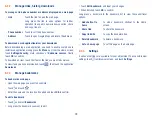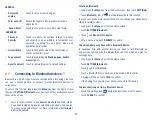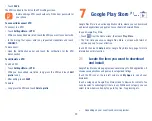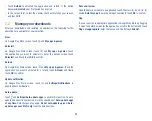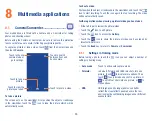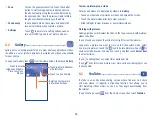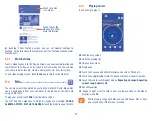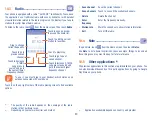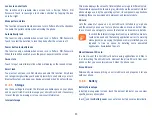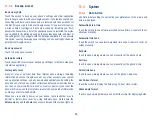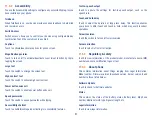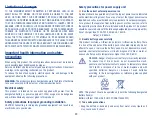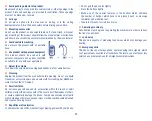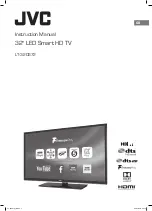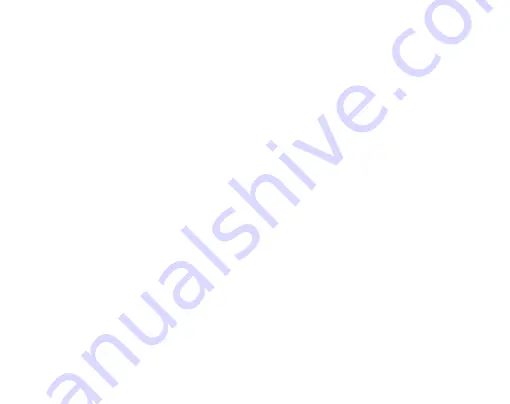
42
11.2
DEVICE
11.2.1
Gestures
Turn over to mute
Mark the checkbox to mute incoming calls by turning the phone over.
Turn over to activate
Touch to set whether to activate the snooze feature or dismiss a ringtone
when the device is turned over.
11.2.2
Sound & notification
Use the Sound settings to configure many aspects of call and notification
ringtones, music, and other audio settings.
•
Sound
Set volume for media, alarms, ringtone and notification.
•
Headset mode
Mark the checkbox to enable headset mode.
Ringtones will only be heard from the headset if
it is plugged in.
•
Also vibrate for
calls
Switch the toggle to enable vibration for incoming
calls.
•
Interruptions
Touch to set calls, notifications, alarms etc.
interruptions.
•
Phone ringtone
Touch to set your incoming call ringtone.
•
Default
notification
ringtone
Touch to set the default sound for notifications.
•
Other sounds
Touch to set dial pad tones, screen locking sounds,
touch sounds and vibrate on touch.
•
When device is
locked
You can configure whether to show all notification
content or don't show notification at all when your
device is locked.
•
App
notifications
Touch to block or set priority for app notifications.
•
Notification
access
Touch to view the notification listeners.
11.2.3
Display
•
Brightness level
Touch to adjust screen brightness manually.
•
Wallpaper
Touch to set the wallpaper.
•
Sleep
Touch to set screen timeout.
•
Daydream
Touch to set the Daydream.
•
Font size
Touch to set the font size.
•
When device is
rotated
Touch to select whether the screen rotates
automatically or not.
11.2.4
Lock screen
Func
Touch to customize the application shortcuts displayed on your lock screen.
Screen lock
Touch to set your screen unlock method. For example, you can unlock your
phone by sliding the screen, entering a password, or drawing a pattern, etc.
Summary of Contents for pixi bond
Page 1: ...English CJA1GD0ALAAA...