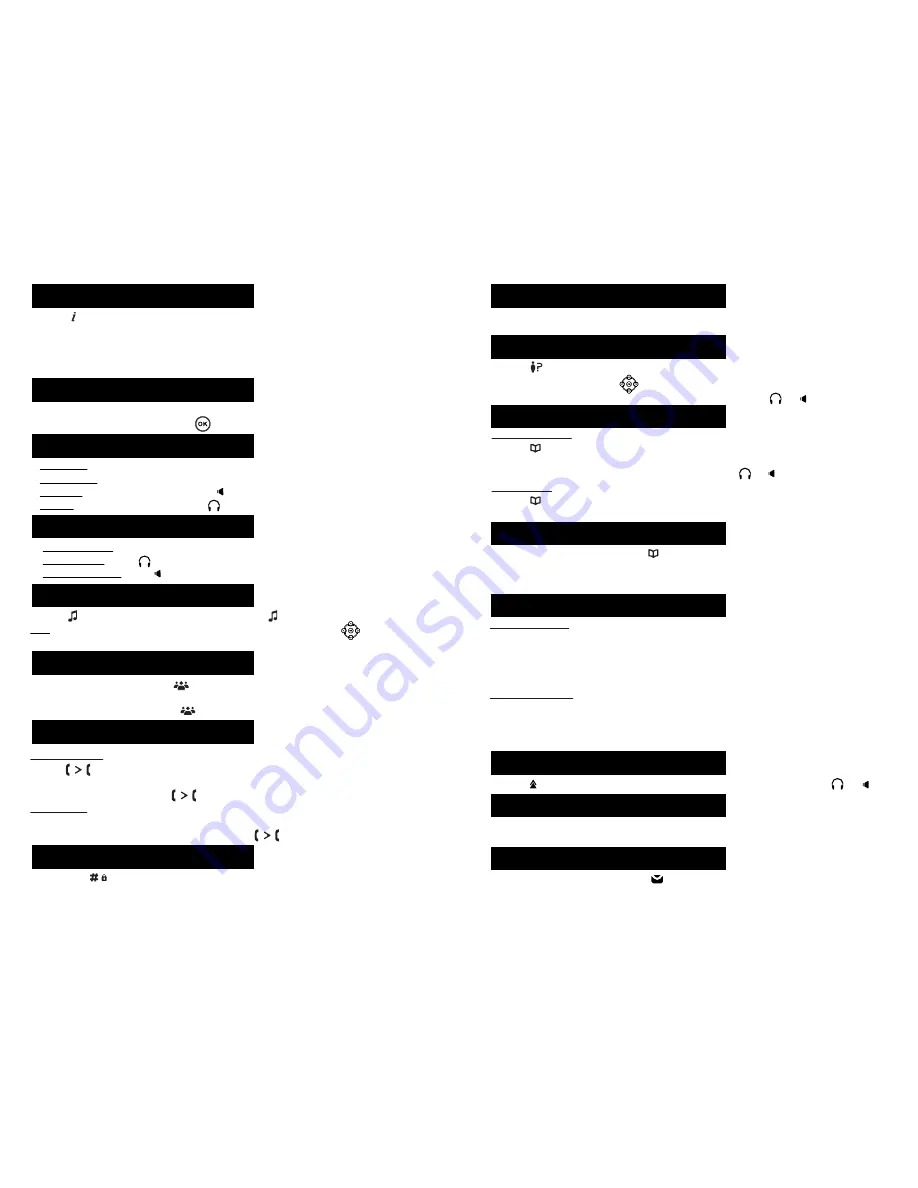
Program DSS keys :
1. You can use the phone web interface to configure the keys at both sides of the display, or
2. You can press any or these keys which is still blank, select a function, value and key name and
press
Save
, or
3. You can go to
Menu
>
3 Settings
>
1 Basic Settings
>
1 Keyboard
>
1 DSS Key settings
.
Select the key, function and value if needed and press
Save
.
To add a speed dial entry (1-9, 0): press or
Dir
>
6 Speed dial
. Select key and
Edit
name, number and
account and press
Save
.
To dial out: press the digit (1 to 9 or 0); speed dial name will be offered. Press
Dial
or continue normal
dialing.
Program other keys :
1. You can also configure shortcuts for the navigation keys, and which softkeys will be displayed in
idle mode.
2. To do so, go to
Menu
>
3 Settings
>
1 Basic Settings
>
1 Keyboard
, select among the possible
configurable items, and select your desired value and press
Save
.
1. Press
Menu
>
2 Features
>
1 Call Forward
.
2. Select the line, the type of forward, enter the destination number and status and
Save
.
1. Press
to check phone IP address or
Menu
>
1 Status
>
2 IP
.
2. Open a web browser on your computer. Enter http:// and the IP address in the address bar and
validate.
3. Default login and password are « admin/admin » for administrator.
4. Minimum config is sip account. Check administrator guide or details.
•
Pre-dialling :
enter the phone number and pick up the handset.
•
Direct dialling :
lift the handset and enter the phone number.
•
Handsfree :
enter phone number and press or vice versa .
•
Headset :
enter phone number and press or vice versa.
• Press or
Hold
softkey. To retrieve the call press again or
Resume
soft key.
Note :
with more than one active call, select desired call with the navigator keys and use the
corresponding hard or soft key to hold or resume.
• Press
Menu
soft key >
3 Settings
>
1 Basic Settings
>
7 Language
.
• Select the desired language and press .
• Long press key to lock keypad.
• To unlock, enter lock password (123 by default).
Attended transfer :
1. Press or
Transfer
soft key during the active conversation, the call is put on hold.
2. Dial the second telephone number.
3. When the call is answered, press or
Transfer
soft key to complete the operation.
Blind transfer :
1. Press
Transfer
soft key during the active conversation, the call will be on hold.
2. Then enter the 2nd telephone number and press again or
Transfer
soft key.
•
With the handset :
pick up the handset.
•
With a headset :
press .
•
With the handsfree :
press .
Phone web interface
Language setting
Making a call
Accepting a call
Putting a call on hold
3-party conference
Call transfer
Keypad lock
1. Once in line with 1st caller, press or
Conf
soft key, 1st caller is put on hold.
2. Then call the 2
nd
number.
3. After, 2nd call is established, press or
Conf
soft key to set up the conference.
1. Press , or up navigation key, or
Menu
>
6 Call Logs
>
1 Local Call Logs
.
2. Scroll through the list using .
3. To dial an entry, press
Dial
soft key or pickup handset or press or .
Access phonebook :
1. Press or
Dir
soft key.
2. Select
Contacts
or other phonebook.
To dial an entry, press
Dial
soft key or pickup handset or press or .
Add new entry :
1. Press or
Dir
soft key >
1 Contacts
> Press
Add.
2. Enter name and number and press
Save
soft key.
1. Press , select the desired call and press
Dial
soft key or pickup handset or press or .
1. To access your voice mailbox, press , number of messages will be indicated if provided by your
server or pbx. .
2. Select the line and press
Dial
to call .
1. Press
DND
softkey, or
Menu
>
2 Features
>
5 DND
.
2. Select the line and status, and press
Save
soft key.
Call list
Phonebook
Speed dial
Call forward
Redial
Do not disturb
Programmable keys
Voice mail




















