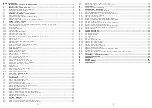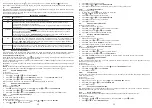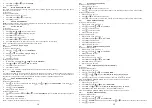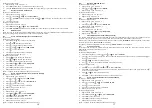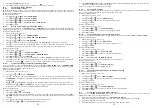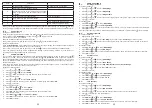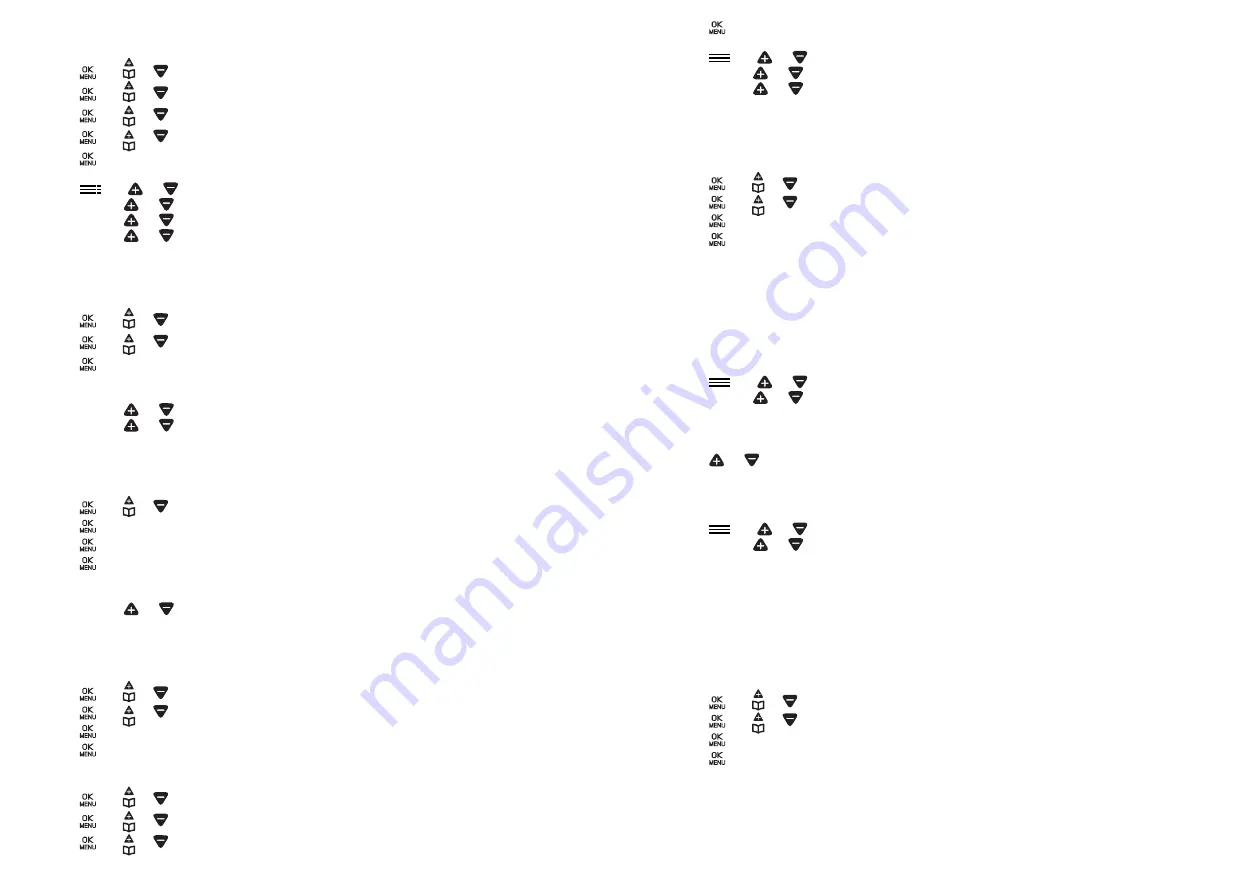
24
25
13.5.
Set the Date and Time
13.5.1.
Change the Date Format
Through Cordless Handset:
1. Press
and or
to select
HS Settings
.
2. Press
and or
to select
Date & Time
.
3. Press
and or
to select
Date Format
.
4. Press
and or
to select your desired date format (
DD-MM-YY
or
MM-DD-YY
).
5. Press
to confirm.
Through Telephone base:
1. Press
and
ou
to select
BS
Settings
.
2. Press
OK
and
ou
to select
Date & Time
.
3. Press
OK
and
ou
to select
Date Format
.
4. Press
OK
and
ou
to select your desired date format (
DD-MM-YY
or
MM-DD-YY
).
5. Press
OK
to confirm.
13.5.2.
Change the Time Format
Through Cordless Handset:
1. Repeat step 1 and 2 of 13.5.1
2. Press
and or
to select
Time Format
.
3. Press
and or
to select your desired time format (
12 HR
or
24 HR
).
4. Press
to confirm.
Through Telephone base:
1. Repeat step 1 and 2 of 13.5.1
2. Press
OK
and
ou
to select
Time Format
.
3. Press
OK
and
ou
to select your desired time format (
12 HR
or
24 HR
).
4. Press
OK
to confirm.
13.5.3.
Set the Date and Time
Through Cordless Handset:
1. Repeat step 1 and 2 in part 13.5.1
2. Press
and or
to select
Set Time
.
3. Press
to enter the date information.
4. Press
to enter the time information.
5. Press
to confirm.
Through Telephone base:
1. Repeat step 1 and 2 of 13.5.1
2. Press
OK
and
ou
to select
Set Time
.
3. Press
OK
to enter the date information.
4. Press
OK
to enter the time information.
5. Press
OK
to confirm.
13.6.
Rename the Cordless Handset
1. Press
and or
to select
HS Settings
.
2. Press
and or
to select
Rename HS
.
3. Press
and enter the name of your handset.
4. Press
to confirm.
13.7.
Change Display Language
For Cordless Handset:
1. Press
and or
to select
HS Settings
.
2. Press
and or
to select
Language
.
3. Press
and or
to select desired language.
4. Press
to confirm.
For Telephone base:
1. Press
and
ou
to select
BS Settings
.
2. Press
OK
and
ou
to select
Language
.
3. Press
OK
and
ou
to select desired language.
4. Press
OK
> to confirm.
13.8.
Registration Cordless Handset to Telephone Base
Your handset and base station is pre-registered. Up to 4 handsets can be registered to a single base station.
For new handset, registration is required before use.
Through Cordless Handset:
1. Press
and or
to select
HS Settings
.
2. Press
and or
to select
Registration
.
3. Press
and enter the 4-digit system PIN (This PIN is equal to 0000 by default).
4. Press
to confirm. Please wait will display on Cordless Handset LCD.
5. Press and hold <
Page
> on the Telephone base for about five seconds, the base station is entered into
registration mode.
Registering
will display on Telephone base LCD.
6. When registration is successfully completed, the handset displays Handset x (X represents the number
assigned to the handset). The handset then synchronizes data, such as contacts, speed dial numbers and
handset names, with all other already registered handsets.
13.9.
De-register a Handset
You are requested to enter the 4-digit PIN in order to de-register a handset from the base station (default PIN
is 0000).
Through Telephone base:
1. Press
and
ou
to select
BS Settings
.
2. Press
OK
and
ou
to select
Delete HS
.
3. Press
OK
and you are requested to enter the 4-digit system PIN.
4. Enter the 4-digit system PIN.
5. Press
OK
and a list of registered handsets is displayed.
6. Press
ou
to select one of the handsets that you want to de-register.
7. Press
OK
to confirm.
13.10.
Change the System PIN Code (Default system PIN code is 0000)
Through Telephone base:
1. Press
and
ou
to select
BS Settings
.
2. Press
OK
and
ou
to select
Change Pin
.
3. Press
OK
and enter the 4-digit current system PIN.
4. Press
OK
New Pin?
will be shown, and enter the new system PIN.
5. Press
OK
Confirm?
will be shown, and enter the new system PIN again.
6. Press
OK
to save the new system PIN.
13.11.
Reset Your Phone
You can reset your phone to the default settings by Through handset or telephone base. After reset, all your
personal settings, redial and call list entries will be deleted, but your phonebook, direct memory entries and Call
block list remains unchanged.
Through Cordless Handset:
1. Press
and or
to select
HS Settings
.
2. Press
and or
to select
Default
.
3. Press
and enter the 4-digit system PIN.
4. Press
to confirm.
5.
Confirm?
will be show. Select √ to confirm delete, or select
X
confirm not to delete.
Note: After reset your phone, Welcome mode screen will appear again, then you can select the desired country.