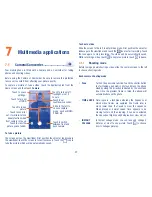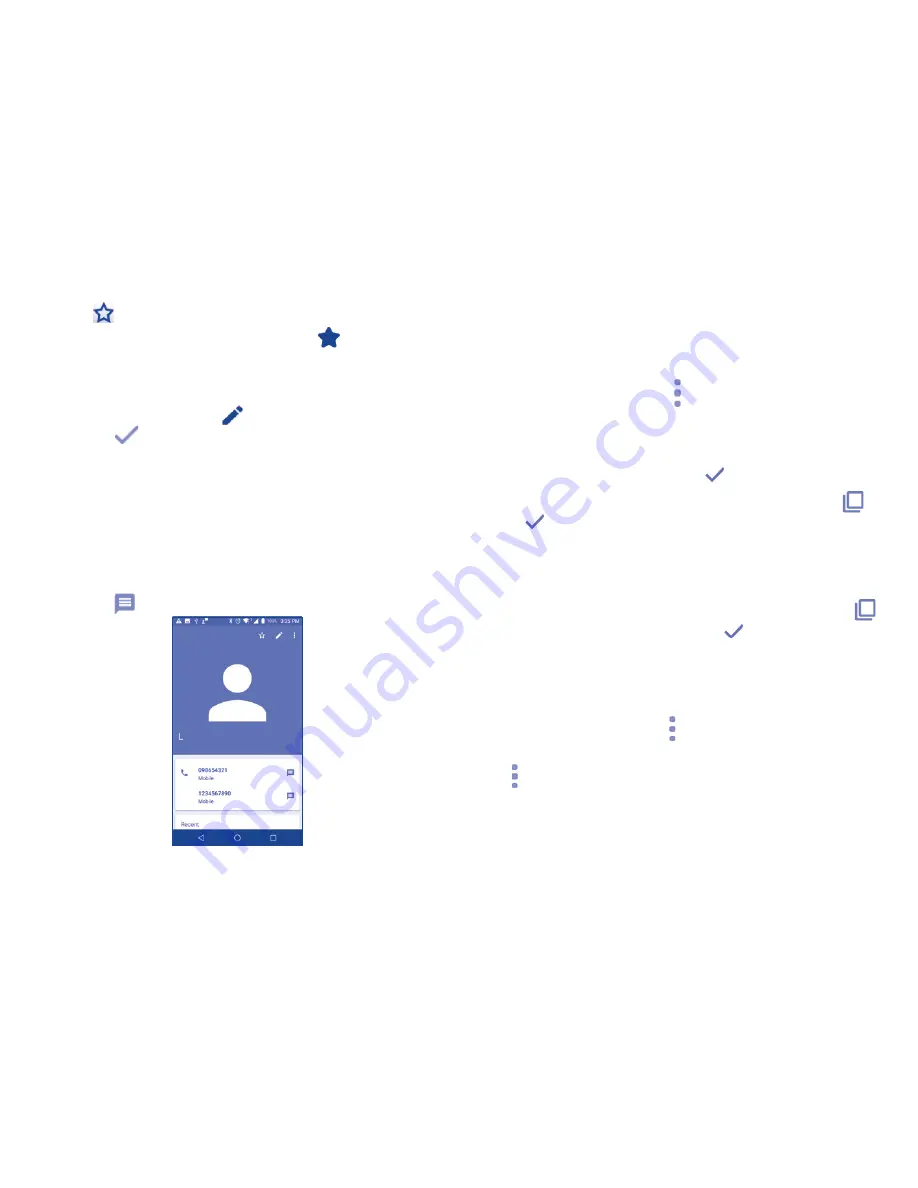
16
Add to/remove from Favorites
(1)
To add a contact to favorites, you can touch a contact to view details
then touch
.
To remove a contact from favorites, touch the star
on contact details
screen.
3.3.3
Editing your contacts
To edit contact information, touch
in the contact details screen. When
finished, touch
.
3.3.4
Communicating with your contacts
From the contacts list, you can communicate with your contacts by making
a call or exchanging messages.
To launch a call to a contact, touch the contact to enter the detail screen,
then touch the number.
To send a message to a contact, touch the contact to enter the detail screen,
then touch the
icon on the right side of the number.
(1)
Only phone contacts can be added to Favorites.
The icons available on Quick Contact panel depend on the information you
have for the contact and the applications and accounts on your phone.
3.3.5
Contacts importing, exporting and sharing
This phone enables you to import or export contacts between microSD card
and phone storage.
From the Contacts screen, touch the
icon to open the options menu, touch
Import/Export
, then select the location to copy contacts from, touch
NEXT
,
then select the location to copy contacts to, touch
NEXT
.
To import/export a single contact from/to your SIM card, select the contact
you want to import/export, and touch the
icon to confirm.
To import/export all contacts from/to your SIM card, touch the icon
and
then the
icon to confirm.
You can share a single contact or contacts with others by sending the
contact's vCard to them via Bluetooth, Gmail, etc.
Touch a contact you want to share, long press the Menu icon and Share
from the contact details screen, choose a phone number or touch
if
there are more than one number, then touch
and select the application
to perform this action.
3.3.6
Displaying contacts
You can configure which group of contacts, for each account, you want to
display in the Contacts list. Touch and touch
Contacts to display
from
contacts list screen, then you can choose contacts to display.
Touch and
Settings
, sort the list by first name or last name, as well as
view contact names as first/last name first.