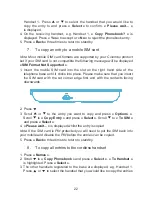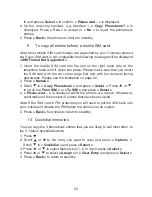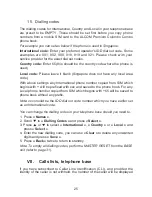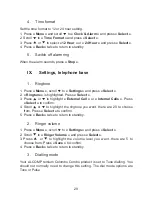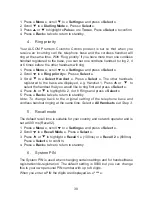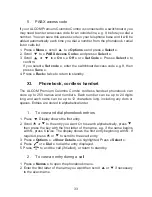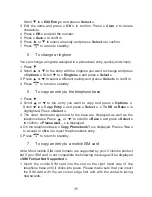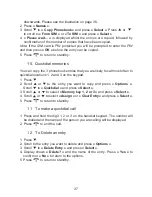36
2. Press
.
3. Scroll
or
to the entry you want to copy and press
« Options »
.
Scroll
to
« Copy Entry »
and press
« Select »
. Scroll
to
« To SIM »
and press
« Select »
.
4.
« Please wait... »
is displayed whilst the entry is copied.
Note: If the SIM card is PIN protected you will be prompted to enter the PIN
and then press « OK » before the entry can be copied.
5. Press
to return to standby.
8.
To copy all entries to the telephone base
1. Press
« Names »
.
2. Scroll
to
« Copy Phonebook »
and press
« Select »
.
« To HS or Base
»
is highlighted. Press
« Select »
.
3. The other handsets registered to the base are displayed as well as the
telephone base. Press
or
to scroll to
« Base »
and press
« Select »
to confirm.
« Please wait... »
is displayed.
4. On the telephone base,
« Copy Phonebook? »
is displayed. Press
« Yes »
to accept or
« No »
to reject the phonebook entries.
5. Press
to return to standby.
9.
To copy all entries to/from a mobile SIM card
Note: Most mobile SIM card formats are supported by your Colombo product
but if your SIM card is not compatible the following message will be displayed
« SIM Format Not Supported »
.
1. Insert the mobile SIM card into the slot on the right hand side of the
telephone base until it clicks into place. Please make sure that you insert
the SIM card with the cut corner edge first and with the contacts facing