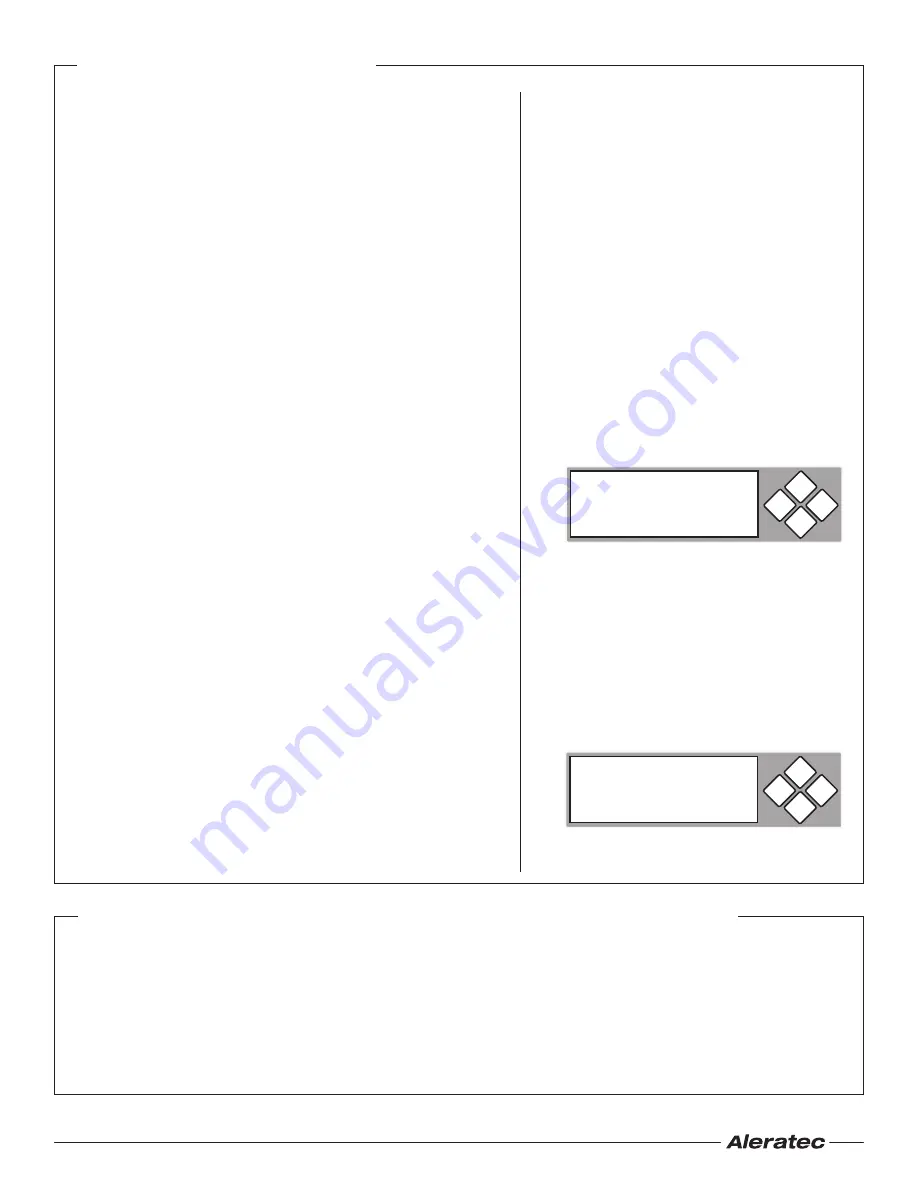
© 2010 Aleratec, Inc. 9851 Owensmouth Avenue Chatsworth, CA 91311 U.S.A.
Document Number:
350112_ENG_Rev_A
Specifications subject to change without notice.
Technical Support Addresses and Phone Numbers
• By e-mail:
support@aleratec.com
• By Telephone:
1-818-678-0484
Technical Support Group can be reached 8:00 AM to 5:00 PM, Pacific Time, Monday – Friday, excluding U.S. holidays.
Please try to call from a phone near your computer system.
• Access is available 24 hours a day, 365 days a year, via the World Wide Web at:
www.aleratec.com
FAX at:
1-818-678-0483
Summary of Operation
Loading and Unloading Hard Drives
A. Loading IDE Hard Drives
1. Remove the top cover of an included IDE HDD Tray by sliding it
toward the rear of the tray.
2. Connect the tray’s Molex power connector to your IDE hard drive’s
power port.
3. Connect the tray’s IDE (PATA) data connector to your IDE hard drive’s
data (PATA) port.
4. Carefully fold the PATA ribbon cable underneath the hard drive and
place the hard drive into the tray.
5. Press down gently until the hard drive is fully within the tray.
6. Slide the top cover back onto the tray until it snaps into place.
7. Unlock the HDD Bay.
8. Insert the tray into the HDD Bay and push in firmly until the tray is
flush.
9. Lock the HDD Bay.
B. Loading SATA Hard Drives
1. Remove the top cover of an included SATA HDD Tray by sliding it
toward the rear of the tray.
2. Carefully place the hard drive into the tray with the top of the drive
facing up and the drive’s SATA port facing the back of the tray.
3. Align the hard drive’s SATA port with the tray’s SATA connector.
4. Gently slide the hard drive toward the rear of the tray until the SATA
connector is fully docked.
5. Slide the top cover back onto the tray until it snaps into place.
6. Unlock the HDD Bay.
7. Insert the tray into the HDD Bay and push in firmly until the tray is
flush.
8. Lock the HDD Bay.
C. Unloading Hard Drive Trays from the Unit
1. Unlock the HDD Bay.
2. Pull the HDD Tray handle up and gently pull the tray out
Note:
If you are duplicating, the source hard disk drive goes in the top bay.
ENT
ESC
Copy- 36MB/s
0%
235.7GB
1:48
ENT
ESC
1. Copy HDD
OK:1
Fail: 0
Copy HDD
The “Copy HDD” function performs an actual copy
from a source HDD to one or more target HDDs.
The target HDDs must be at least as large as the
source. The 1:5 HDD Copy Cruiser IDE/SATA will
copy every block of capacity on the source HDD.
1. Load the source HDD and the target HDDs
into the 1:5 HDD Copy Cruiser IDE/SATA.
The system will auto-detect the hard drives.
Note:
Before copying be sure that the capacity
of the target HDD is equal to or larger than the
source hard drive.
2. Press
ENT
to start copying. The system will
auto-detect the hard drives.
3. During the copy process the 1:5 HDD Copy
Cruiser IDE/SATA will display progress
information.
The amount of data remaining to be transferred
(shown in gigabytes), and time will be
displayed in decreasing increments as the
percentage of completion increases.
Note:
The copying speed, capacity and
duration may vary from one source hard drive
to another.
4. Once duplication is complete, a job status
screen will be displayed.






