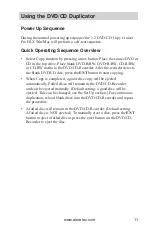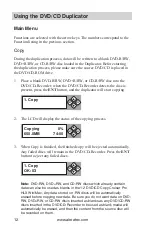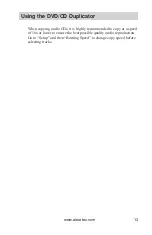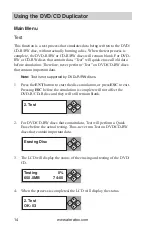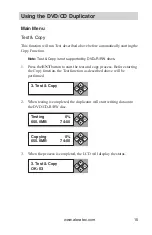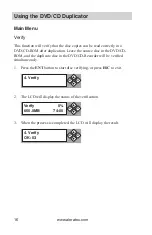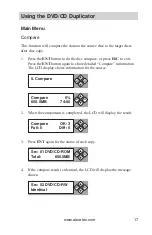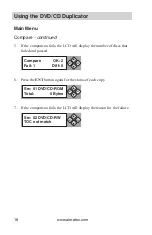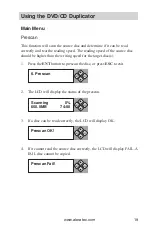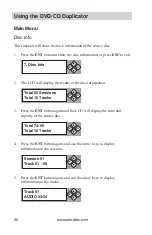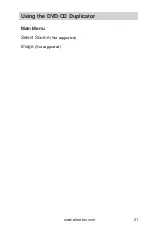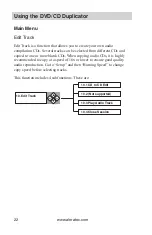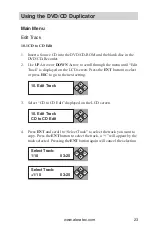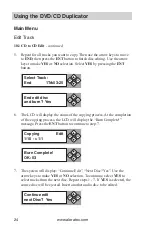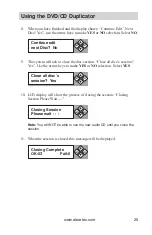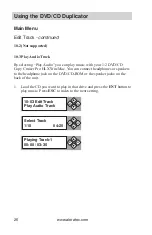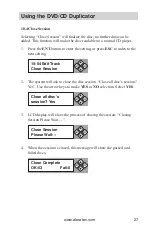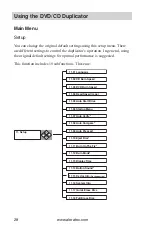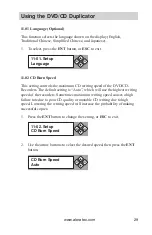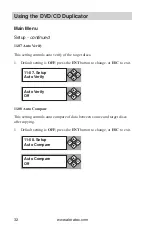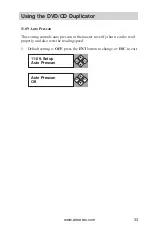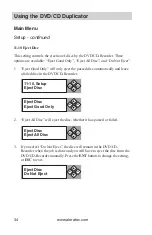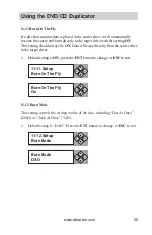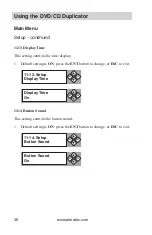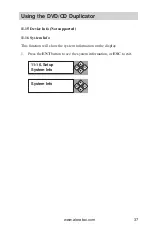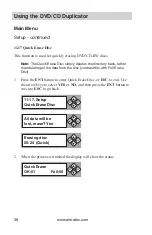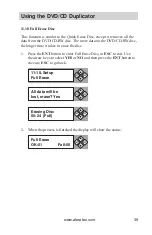www.aleratec.com
24
Using the DVD/CD Duplicator
Main Menu
Edit Track
10.1 CD to CD Edit
- continued
Repeat for all tracks you want to copy. Then use the arrow keys to move
5.
to
END
, then press the
ENT
button to finish disc editing. Use the arrow
keys to make
YES
or
NO
selection. Select
YES
by pressing the
ENT
button.
The LCD will display the status of the copying process. At the completion
6.
of the copying process, the LCD will display the “Burn Complete!”
message. Press the
ENT
button to continue to step 7.
The system will display: “Continue Edit”, “Next Disc? Yes”. Use the
7.
arrow keys to make
YES
or
NO
selection. To continue, select
YES
to
select tracks from the next disc. Repeat steps 1 - 7. If
YES
is selected, the
source disc will be ejected. Insert another audio disc to be edited.
Select Track:
End
1Trk03:25
ESC
ENT
End edit disc
and burn? Yes
ESC
ENT
Copying
Edit
1/10 > 1/1
ESC
ENT
-
Burn Complete!
OK: 03
ESC
ENT
Continue edit
next Disc? Yes
ESC
ENT