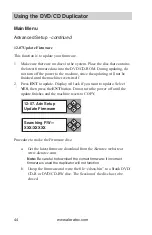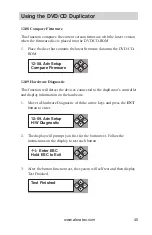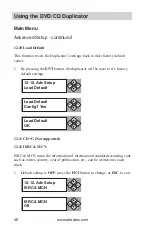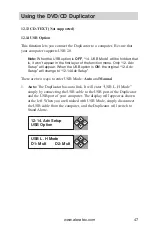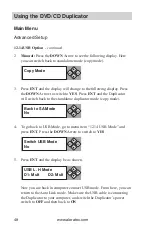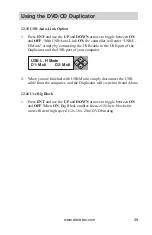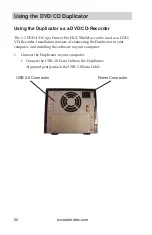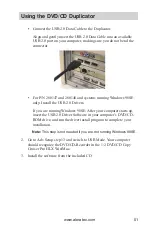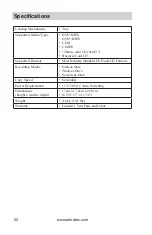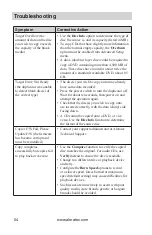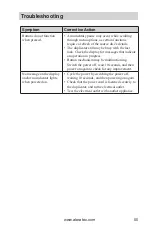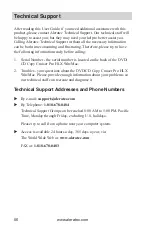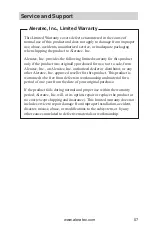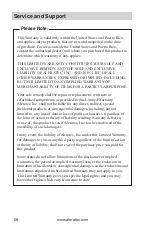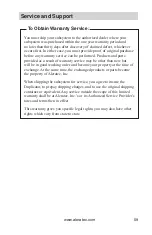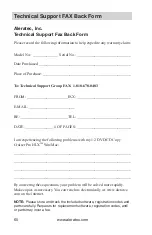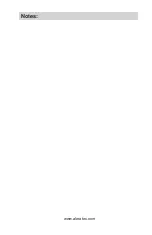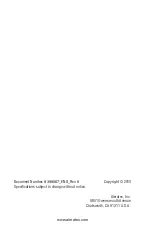www.aleratec.com
58
Service and Support
Please Note:
This Warranty is valid only within the United States and Puerto Rico,
and applies only to products that are new and unopened on the date
of purchase. For areas outside the United States and Puerto Rico,
contact the authorized dealer from whom you purchased this product to
determine which warranty, if any, applies.
THIS LIMITED WARRANTY CONSTITUTES YOUR SOLE AND
EXCLUSIVE REMEDY, AND THE SOLE AND EXCLUSIVE
LIABILITY OF ALERATEC, INC., AND IS IN LIEU OF ALL
OTHER WARRANTIES, EXPRESSED OR IMPLIED, INCLUDING,
BUT NOT LIMITED TO ANY IMPLIED WARRANTY OF
MERCHANTABILITY OF ITEMS FOR A PARTICULAR PURPOSE.
Your sole remedy shall be repair or replacement, with new or
refurbished components, as provided in this Limited Warranty.
Aleratec, Inc. shall not be liable for any direct, indirect, special
incidental products or consequential damages, including, but not
limited to, any loss of data or loss of profits or business, regardless of
the form of action or theory of liability resulting from any defect in,
or use of, this product (even if Aleratec, Inc. has been advised of the
possibility of such damages).
In any event, the liability of Aleratec, Inc. under this Limited Warranty,
for damages to you or any third party, regardless of the form of action
or theory of liability, shall not exceed the purchase price you paid for
this product.
Some states do not allow limitations of the disclaimer of implied
warranties, the period an implied warranty lasts, or the exclusion or
limitation of incidental or consequential damages, so the exclusions and
limitations stipulated in this Limited Warranty may not apply to you.
This Limited Warranty gives you specific legal rights, and you may
have other rights which vary from state to state.