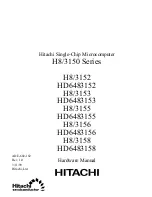www.aleratec.com
9
COPY
USB
PRESCAN
SOURCE
ESC ENT
COPY
USB
PRESCAN
SOURCE
ESC ENT
Making Disc-to-Disc Copies
Note:
If either one of the PREVIOUS 2 screens are displayed for
more than 2 minutes, please check your Master Disc or blank
discs for quality.
d. Allow 5-10 seconds for the duplicator to detect both your Master Disc and
blank discs. After your Master Disc and blank discs have been recognized,
you will see the following display:
Note:
“X” indicates the number of discs recognized by the Writer
Tray. For this example, number of discs could be up to 7
Note:
By default, the “Auto Start” setting is set to “Auto”. For
example, if your duplicator has detected 7 blank discs and
didn’t detect any additional blank discs within 30 seconds, the
duplication will start automatically.
When the number of blank discs inserted matches the number of discs
detected press
ENT
to confirm. You will see the following display:
Note:
Give the duplicator 10-15 seconds to recognize all the
blank discs. If the number of blank discs you inserted doesn’t
match the number of discs detected...
Preparing...
X Disc Detected, Go?
Processing...
Please Wait