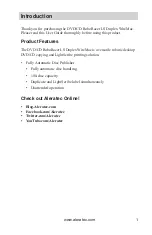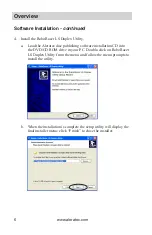Reviews:
No comments
Related manuals for 280113

AllShare Cast Dongle
Brand: Samsung Pages: 2

DSL-2750U
Brand: D-Link Pages: 14

A330 Multiuse
Brand: Jabra Pages: 15

OfficeConnect WX2200
Brand: 3Com Pages: 204

Wi-Fi-M.2 EVB
Brand: Quectel Pages: 23

a204
Brand: Bridgeworks Pages: 18

StorageWorks AIT 35GB AutoLoader
Brand: Compaq Pages: 4

Millennium P650
Brand: Matrox Pages: 54

DMH25
Brand: C-Smartlink Pages: 7

ARCHIMEDE
Brand: A.E.B. Pages: 28

IPNVR016A
Brand: Comelit Pages: 140

UVIX
Brand: Camozzi Pages: 22

HHM Series HHM1521
Brand: TDK Pages: 2

SmartRack SR42UBEXPKD
Brand: Tripp Lite Pages: 8

PXI-GPIB
Brand: National Instruments Pages: 45

S- Media
Brand: Inter-m Pages: 20

System 4 Landmark Technic Processor
Brand: Ametek Land Pages: 34

ZIP drive 100
Brand: Iomega Pages: 32