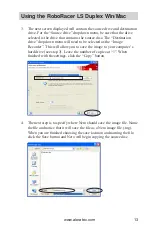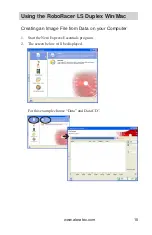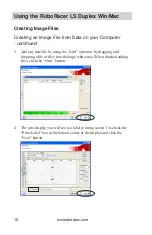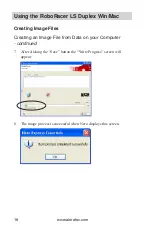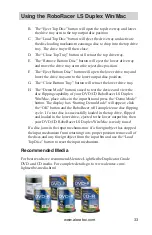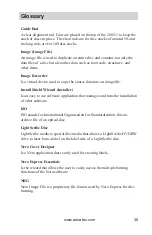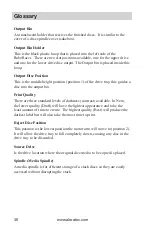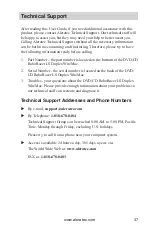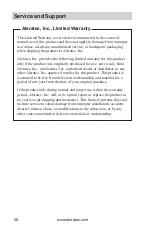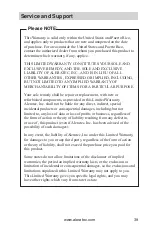www.aleratec.com
25
Using the RoboRacer LS Duplex Win/Mac
Burn from Disc Image + LightScribe Labeling
(Load Image from Hard Drive)
To execute fully automatic LightScribe labeling and data burning, place target discs
in the input bin with their LightScribe label side facing upward. Completed discs
will be loaded in the lower output position.
1. First setup the LightScribe image to be printed by following the instructions
described in the previous LightScribe section. After selecting your print
quality and number of copies, do not press the “Print” button; instead leave the
menu running in the background. The Nero screen should be similar to this:
NOTE: It is always recommended to use the “Best” setting for
LightScribe Labeling jobs.
2. Launch the RoboRacer LS Duplex Utility and select “Burn from Disc
Image + LightScribe Labeling” in the dropdown menu and press Go!