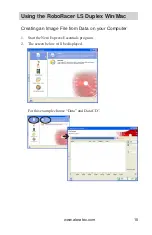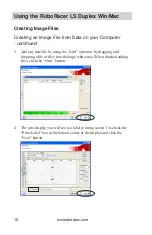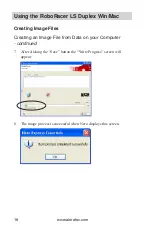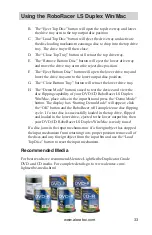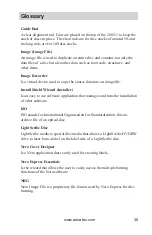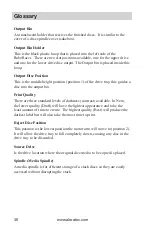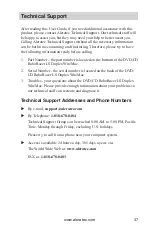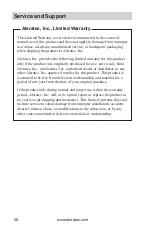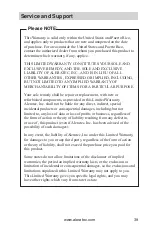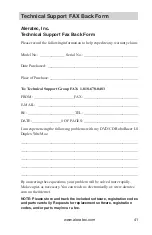www.aleratec.com
29
Using the RoboRacer LS Duplex Win/Mac
Copy Disc + LightScribe Labeling (Automatic Master
Image Loading)
1. Setup for Copy Disc + Label:
a. Place the source disc label face up/ data side down, in the input
bin.
b. Then, load blank LightScribe media label face up in the input bin.
c. Place a 50-Disc output bin and bin holder into the upper output bin
slot.
d. Place a 50 or 100-disc output bin and bin holder into the lower
output bin slot.
2. Launch Nero Express or Nero Cover Designer to setup the label to be
printed. Choose the print quality and number of copies to be made
from this menu. Leave the final Nero menu without pressing the
“Print” button.
NOTE: It is always recommended to use the “Best” setting for
LightScribe Labeling jobs.
3. Launch the RoboRacer LS Duplex Utility software and select “Copy
Disc + LightScribe Labeling” from the drop down menu and press
“Go!”.
4. The duplication options screen will appear and will contain the
following information:
a. An automatically generated image path. This path can be changed
to any valid path that you wish, but the default path displayed is
there to speed the setup process.
b. Please select the type of media you will be using (CD or DVD).
Nero Express
Nero Cover Designer