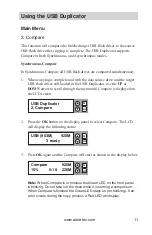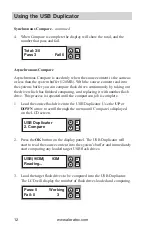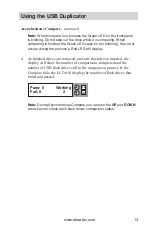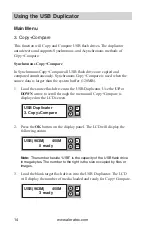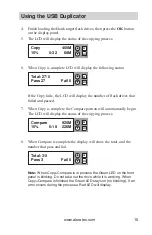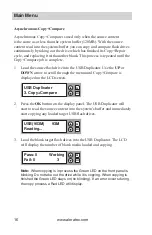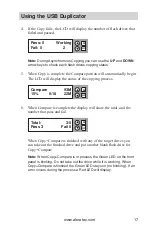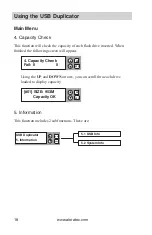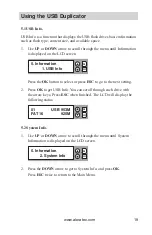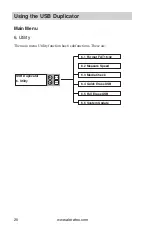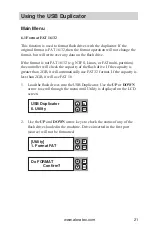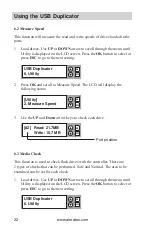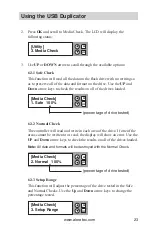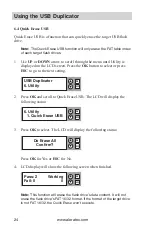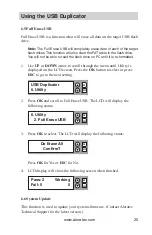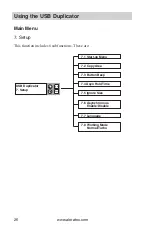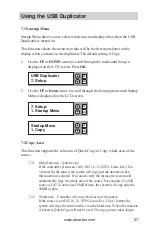www.aleratec.com
12
Using the USB Duplicator
Synchronous Compare
- continued
When Compare is complete the display will show the total, and the
4.
number that pass and fail.
Asynchronous Compare
Asynchronous Compare is used only when the source content is the same as
or less than the system buffer (120MB). With the source content read into
the systems buffer you can compare flash drives continuously by taking out
the drive which has finished comparing, and replacing it with another flash
drive. This process is repeated until the comparison job is complete.
Load the source flash drive into the USB Duplicator. Use the
1.
UP
or
DOWN
arrow to scroll through the menu until Compare is displayed
on the LCD screen.
Press the
2.
OK
button on the display panel. The USB Duplicator will
start to read the source content into the system’s buffer and immediately
start comparing any loaded target USB flash drives.
Load the target flash drives to be compared into the USB Duplicator.
3.
The LCD will display the number of flash drives loaded and comparing.
ESC
OK
Total: 3/0
Pass 3
Fail 0
USB(953M)
93M
Reading...
ESC
OK
ESC
OK
USB Duplicator
2. Compare
Pass: 0
Working
Fail: 0
3
ESC
OK