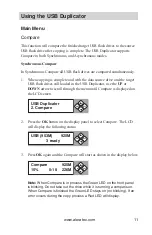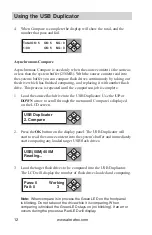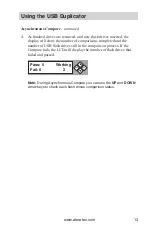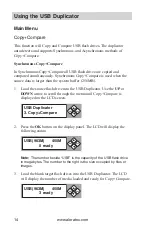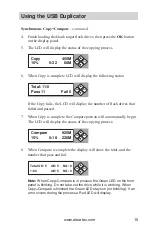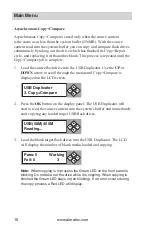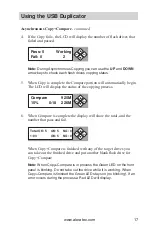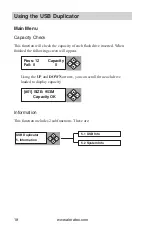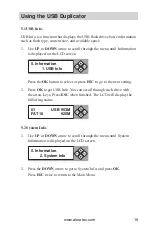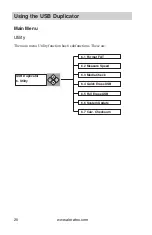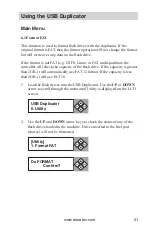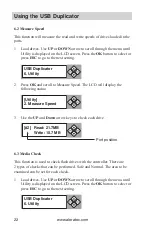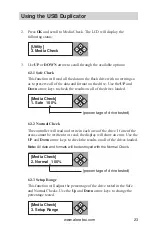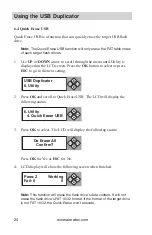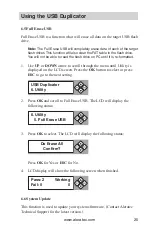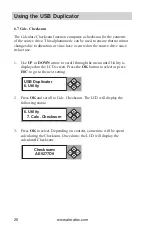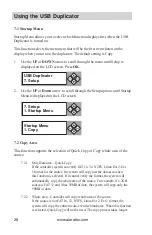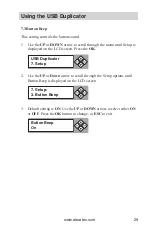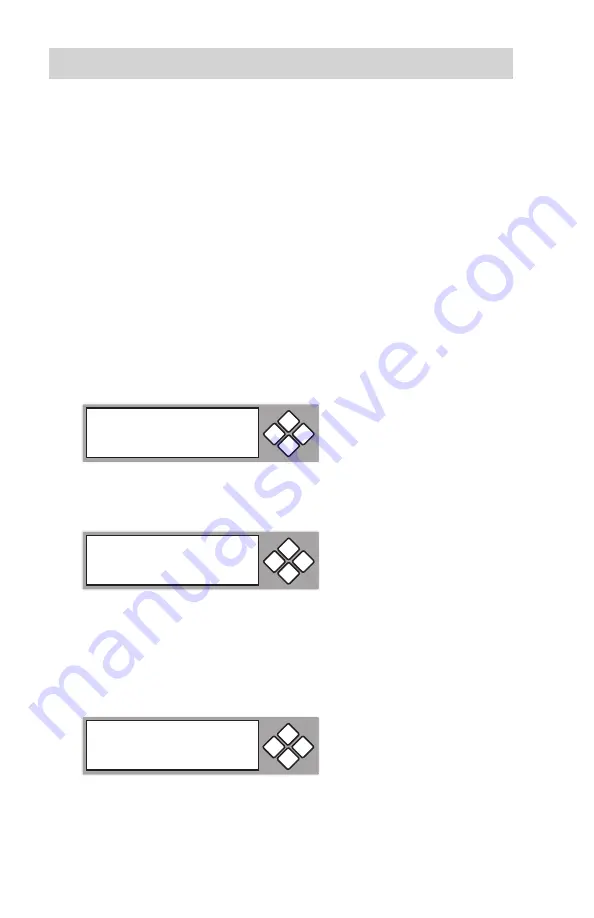
www.aleratec.com
14
Using the USB Duplicator
Main Menu
Copy+Compare
This function will Copy and Compare USB flash drives. The duplicator
auto detects and supports Synchronous, and Asynchronous methods of
Copy+Compare.
Synchronous Copy+Compare
In Synchronous Copy+Compare all USB flash drives are copied and
compared simultaneously. Synchronous Copy+Compare is used when the
source data is larger than the system buffer (256MB).
1. Load the source flash drive into the USB Duplicator. Use the
UP
or
DOWN
arrow to scroll through the menu until Copy+Compare is
displayed on the LCD screen.
2. Press the
OK
button on the display panel. The LCD will display the
following status
:
Note:
The number beside “USB” is the capacity of the USB flash drive
in megabytes. The number to the right is the size occupied by files or
images.
3. Load the blank target flash drives into the USB Duplicator. The LCD
will display the number of media loaded and ready for Copy+Compare.
ESC
OK
USB Duplicator
3. Copy+Compare
USB(963M)
450M
0 ready
ESC
OK
USB(963M)
450M
3 ready
ESC
OK
ENT
ESC
ENT
ESC
ENT
ESC