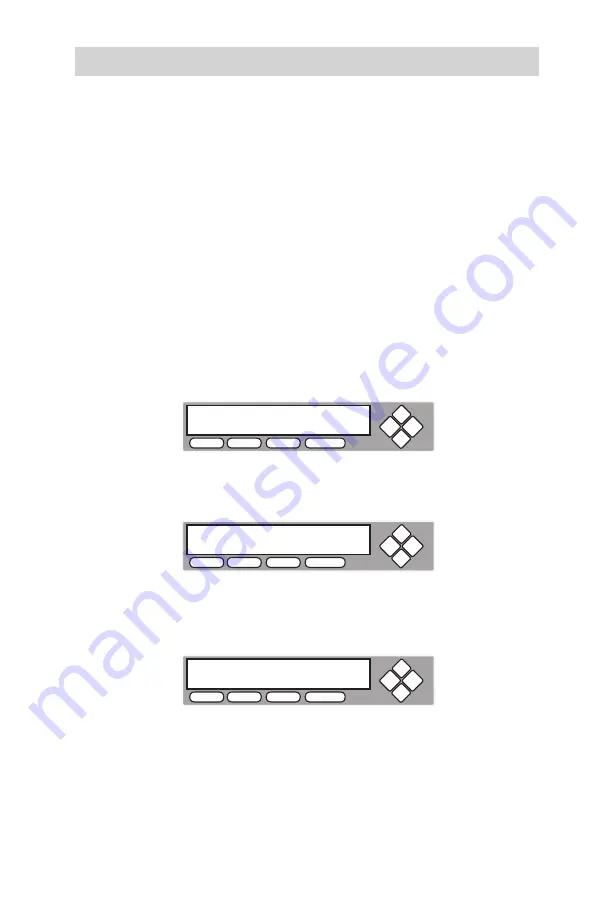
www.aleratec.com
37
Stand-Alone Duplicator SA: Tutorials
Select Burn Speed
This process will allow you to adjust the duplication speed subject to your various
needs.
By default, the duplication speed will be set to the optimal speed. However,
under some circumstances, you might want to lower the duplication speed. Those
circumstances are as follows:
• Poor Blank Media Quality – When your media quality is not good, lowering
down the duplication speed is necessary to make good copies.
• Poor Master Disc Quality – If your Master Disc condition is not good, lowering
down the duplication speed will reduce the failure rates greatly.
• Duplication Quality – Overall, the lower the speed, the higher the quality of
your duplicates. If you have time, it is a good choice to lower down the speed to
produce the best quality duplicates.
Turn on your duplicator. After it has finished booting up, you will see the following
display.
1. Navigate to the “Speed Selection” menu.
Press
UP
or
DOWN
arrow button to navigate to the following screen.
2. Enter the “Speed Selection” menu.
Press
ENT
button to enter into “Speed Selection” menu. You will see the
following display:
COPY
USB
SOURCE
ESC ENT
Aleratec
1.00
1. COPY
COPY
USB
SOURCE
ESC ENT
Aleratec
1.00
8. Select Burn Speed
COPY
USB
SOURCE
ESC ENT
Select Burn Speed:
DVD to DVD








































