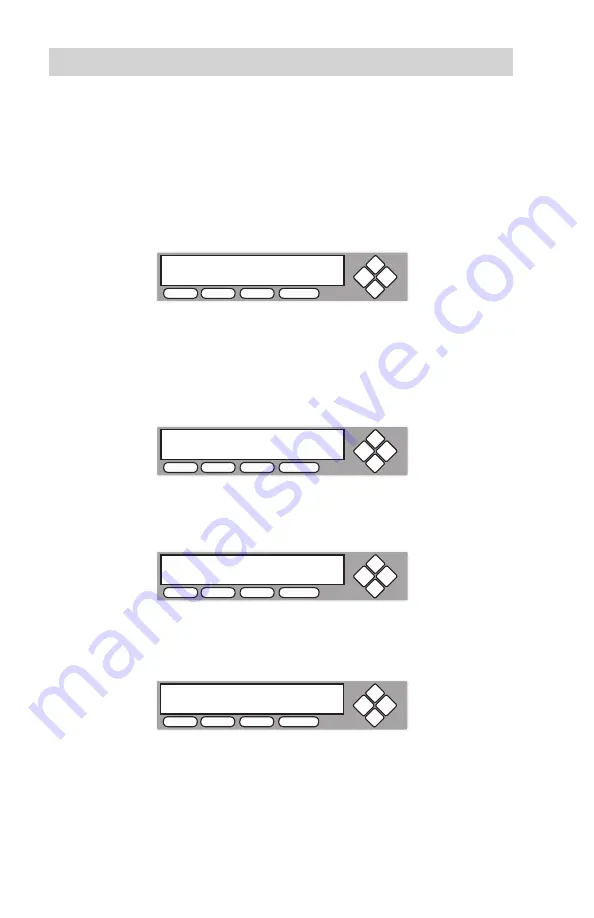
www.aleratec.com
46
Stand-Alone Duplicator SA: Tutorials
Audio CD Editing
- continued
Example of Mixing Audio Tracks to the Hard Drive
In this example we will be creating a new Audio CD from 2 different discs:
▪ CD1: song 2, and song 4
▪ CD2: song 3, song 4 and song 5
1. Go to function 13 “Mix Audio Tracks”.
2. Press
ENT
button.
3. Use the
UP
or
DOWN
arrow button to select “Hard Drive”. Press
ENT
button to
continue.
4. Insert CD1 into the 1st Drive and a blank CD into the 2nd Drive.
5. Wait until the following screen appears.
6. Use the
UP
or
DOWN
arrow button until you see “Track 2” on the 2nd line
of the display. Press
ENT
to confirm. A “*” symbol will appear on the left of
“Track 2”. You will see the following display:
7. Use the
UP
or
DOWN
arrow button until you see “Track 4” on the 2nd line,
and then press
ENT
to confirm. A “*” symbol will appear on the left of “Track
4” like following:
Aleratec
1.00
13. Mix Audio Tracks
COPY
USB
SOURCE
ESC
ENT
Total: 0 Trk
0m : 0s
Track 1:
4m :03s
COPY
USB
SOURCE
ESC
ENT
Total: 1 Trk
4m : 49s
*Track 2: 4m :49s
COPY
USB
SOURCE
ESC
ENT
Total: 2 Trk
9m : 47s
*Track 4: 4m :58s
COPY
USB
SOURCE
ESC
ENT

































