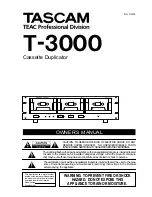www.aleratec.com
59
Menu Overview
Menu Overview
1. Copy
This menu will guide you to make BD/DVD/CD copies. Before you enter this
menu to copy, please make sure you have selected the correct Source drive.
2. Print
This menu will guide you to burn LightScribe labels. Before you enter this
menu to print, please make sure you have selected the correct Source drive.
3. Copy + Print
This menu will guide you to make BD/DVD/CD copies and burn LightScribe
labels. When the BD/DVD/CD copies are finished, flip the discs over in the
recorders and the menu will guide you to select a label and initiate the printing
function. Before you enter this menu copy and print, please make sure you
have selected the correct Source drive.
4. Test
This menu will guide you to make simulation of copying process. During this
simulation process, all write once recordable discs such as (BD-R, DVD-R,
CD-R) will be reusable. The purpose of performing such simulation is to ensure
error free duplication.
*Warning
:
Due to the physical limitation of DVD+R/RW, you can
not perform this procedure if your recordable discs are DVD+R/RW
recordable format. If you do so, you will encounter failure messages.
Warning
:
If you are using CD-RW/DVD-RW discs as your blanks media
during the simulation, all of the content inside those discs will be erased
permanently.
5. Compare
This menu will guide you to perform a bit-by-bit comparison between the
Master Reading Source and all the copied discs inside the Writer Tray. The
purpose of the Compare function is to ensure that all of your copies have
exactly same information as your Master Reading Source.