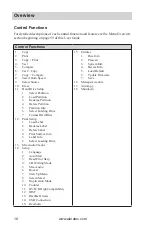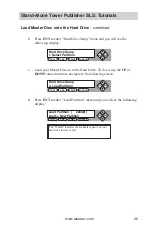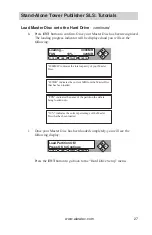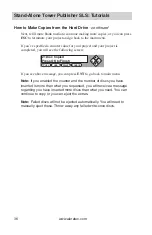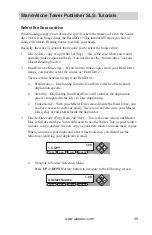www.aleratec.com
26
Stand-Alone Tower Publisher SLS: Tutorials
e. You now have the choice to load your Master Disc into a new (empty)
partition or overwrite one of the existing partitions (if any exist) by
inputting/modifying the name you desire; or you can simply choose “Auto
Generate” to have the system automatically generate a partition name for
you. Afterwards, simply press the
UP
or
DOWN
arrow button to find your
desired selection and press
ENT
to submit your selection. You will see the
following (unless you have chosen “Auto Generate”, then please skip to
Step “h”):
f. Name the partition you are about to load into the Hard Drive. To enter
the name, use the
UP
or
DOWN
button to select the character and use
ESC
or
ENT
button to move the cursor position and once you’ve finished
move the cursor to
OK
and press
ENT
. For example, if I want to name the
partition of your Master Disc as “FUN”, do the following:
Make sure the cursor is located at the first position:
i. Press
DOWN
button consecutively until “F” is displayed.
ii. Press
ENT
button once to move the cursor to the next position.
iii. Press “
DOWN
” button consecutively until “U” is displayed.
iv. Press
ENT
button once to move the cursor to the next position.
v. Press “
DOWN
” button consecutively until “N” is displayed.
vi. Press
ENT
button once to move the cursor to the next position.
vii. With the partition name “FUN” displayed press
ENT
consecutively
until the cursor is moved to
OK
.
viii. Press
ENT
once to submit your name selection.
g. You will see the following confirmation screen:
EDIT PARTITION NAME
[ ] OK?
COPY
USB
SOURCE
ESC
ENT
EDIT PARTITION NAME
[x ] OK?
COPY
USB
SOURCE
ESC
ENT
Load Partition?
[FUN ] OK?
COPY
USB
SOURCE
ESC
ENT