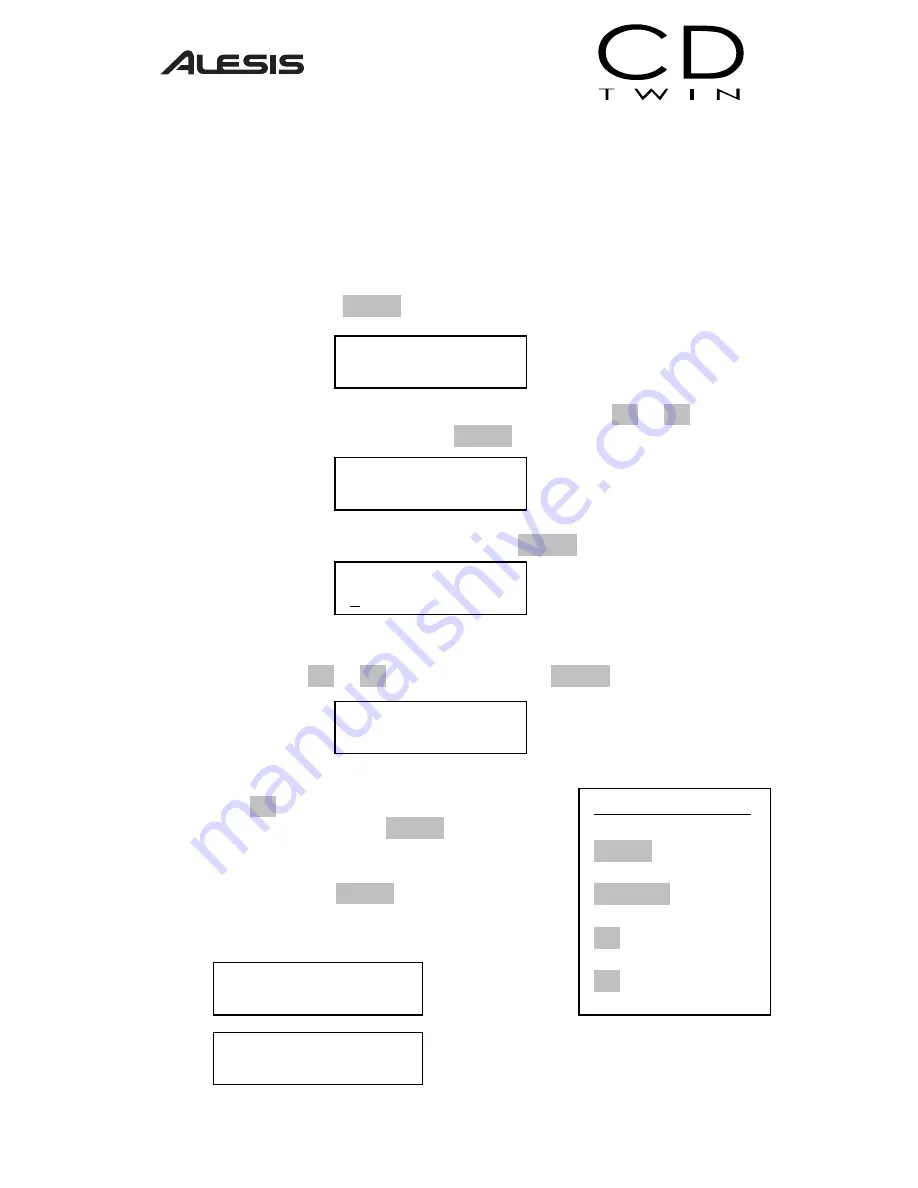
10
3.4 MUSIC PLAYER
This feature allows you to play standard CDs with your CD Twin. Simply
plug in speakers to the earphone output and select a play mode. You can
play an entire CD or pick only songs you would like to hear.
I. Insert an audio CD into either drive, select [Music Player] from the
main menu and press START.
II. Then select correct the drive to play the CD. Use the << or >>
buttons to select the drive and press START.
III. Then select the song tracks that you would like to play by moving the
cursor under the track numbers and pressing START.
IV. You can choose individual tracks or play the entire CD by selecting
[ALL]. Track selection is made by moving the curser under the track
number with the << or >> buttons and pressing START.
V. When you are finished selecting the tracks,
press the >> button until the cursor is under
the [OK] option, and press START to enter
[PlayMode]. Select [Once] or [Repeat],
depending on how you would like your music
served up, and press START to play the CD.
The LCD will show the current track and time
elapsed during [PlayMode].
PlayMode Controls
START – Play/Pause
CANCEL – Stop
>> - Next Song
<< - Previous Song
CD Twin
4. Music Player
Select Target:
<Reader
ALL 1 2 3 4 5 6
g h b i
ALL 1 2 3 4 5 6
[PlayMode]
Once Repeat ?
[Music Player]
Track 14 01:29
Summary of Contents for CD Twin
Page 1: ...Reference Manual...


















