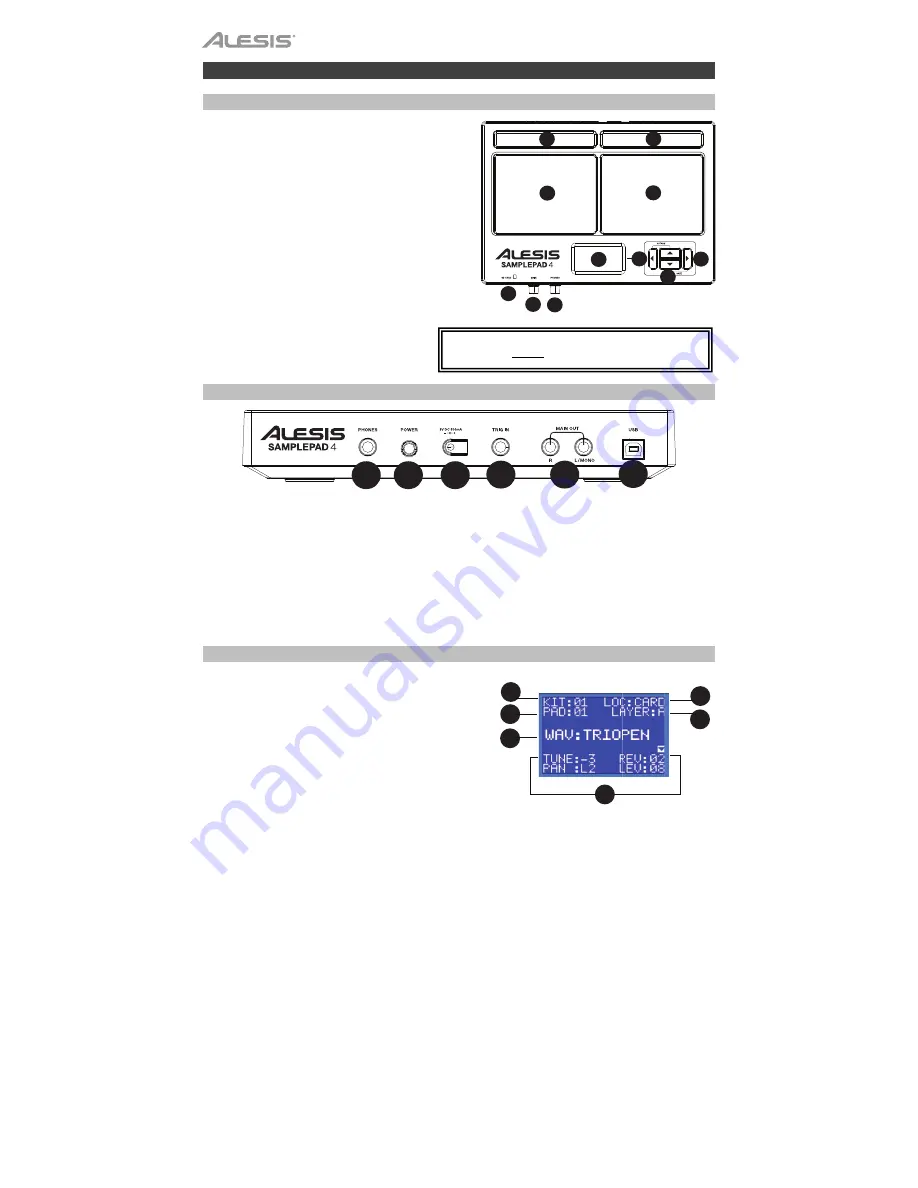
4
Features
Top Panel
1.
Pad
: Strike these single-zone pads with a drumstick.
A LED around the pad will illuminate when that pad is
struck.
2.
LCD
: Displays the current parameters and other
operations.
3.
Cursor Left
: Press this button to decrease the value
of a parameter.
4.
Cursor Up/Down
: Press these buttons to move up
and down through the available parameters or menu
options.
5.
Cursor Right
: Press this button to increase the value
of a parameter or enter a submenu.
6.
SD Card Slot
: Insert a standard SD card (not
included) containing .WAV samples into this slot.
7.
Main Volume
: Adjusts the overall volume level for the
Main Out.
8.
Phones Volume
: Adjusts the overall volume
level for the Phones Out.
Rear Panel
1.
Phones Out
: Connect a pair of 1/4" headphones to this output.
2.
Power Switch
: Press this button to turn SamplePad 4 on. Hold this button for two seconds and release to
turn SamplePad 4 off.
3.
DC Input
: Connect the included power adapter here, then connect the adapter to wall power.
4.
Trig In
: Connect a dual-zone or single-zone drum pad, cymbal pad, or trigger to this input using a 1/4" TRS
cable for dual-zone or a 1/4" TS cable for single-zone. You can use this input to trigger samples assigned to
the EXT
1A and EXT 1B trigger location of each kit on SamplePad 4.
5.
Main Out
: Use standard 1/4" cables to connect this output to a speaker or amplifier system. (For mono
sound, connect a cable only to the Left output.)
6.
USB/MIDI Port
: Connect SamplePad 4 to a computer to send and receive MIDI data or load samples to the
SD card.
LCD Screen
1.
Kit
: Displays the name of the kit that is currently being
edited.
2.
Sample Location
:
Displays the location of the sample
assigned to the velocity layer being edited.
3.
Sample Name
: Displays the sample that is currently
assigned to the velocity layer of the trigger location being
edited.
4.
Trigger Location
: Displays the trigger location that is
currently being edited.
5.
Velocity Layer
: Displays the velocity layer of the trigger
location that is currently being edited.
6.
Other Parameters
: Displays the tuning, sensitivity,
panning, reverb, level, MIDI Note, mode, and mute group
parameters of the velocity layer that is currently being
edited.
WARNING:
Put on your headphones or turn on your
speakers only AFTER turning on SamplePad 4.
1
2
3
4
5
6
7 8
1 2
3 4
5
6
1
1
3
2
4
5
6
1
2
3
4
5
6
7 8
1 2
3 4
5
6
1
1
1





































