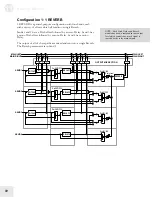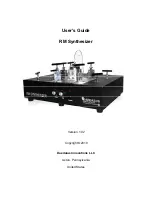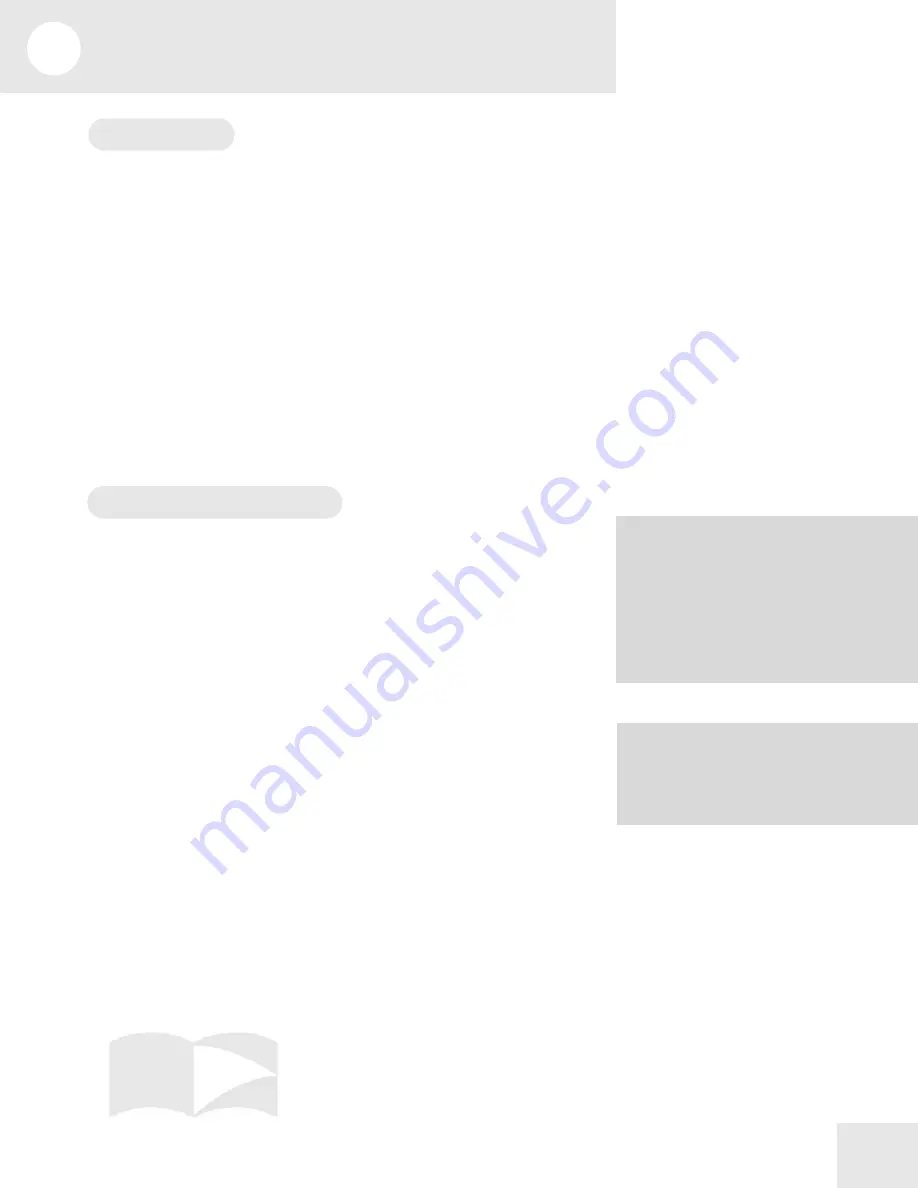
9
Editing Drum Kits
57
Drum Mode
Drum Mode
allows you to construct your own drum kits within a
Program. Any one or all of the four Sound layers in a Program can be
put into Drum Mode.
In Drum Mode, you can select 10 drum samples per Sound and
individually control their pitch, level, panning, effects routings, and
placement on the keyboard. You can choose from a collection of 343
samples: 21 kicks, 26 snares, 33 toms, 43 cymbals, 75 percussion
instruments, 82 sound effects and 63 synth waves. Plus, there are 90
rhythm beats to choose from (pre-sequenced drum loops). If all four
Sounds in a Program were placed in Drum Mode, you could assemble up
to 40 tailor-made drum sounds in your kit. To round things out,
individual drums can be stretched to occupy up to four consecutive keys
without transposing (for more realistic flams).
Editing in Drum Mode
To edit a sound in Drum Mode, start from Program mode and hit
[EDIT]. Select a Sound layer by pressing one of the [00] through [30]
buttons.
Next, hit [40 VOICE] and page over to the Snd Type parameter (page 2).
Use the [VALUE] buttons to select DRUM for the sound type.
Notice that the “SND1” text in the upper left corner changes to “S1D1”,
indicating that you’re editing Sound layer 1, Drum 1 in Drum Mode (or
whichever Sound layer you selected).
Selecting a Drum to Edit [0-9 DRUM]
The [0] - [9] buttons are used to select a Drum (1-10) to edit. You can
select which Drum you are editing at any time, from any display page in
Drum Edit Mode.
Selecting the Drum Sample [40 VOICE]
The Voice function (button [40]) is where you choose the particular
sample for the selected Drum (1-10). Similar to the normal Assign Voice
function, sounds are divided into groups. After selecting the group (on
display page 3), you then select the sample within the group (on page 4).
TIP: Here’s a quick way to select the Drum
you’d like to edit: If it is on Sound 1, hold
down the [00] button and hit the key the
Drum is on. If the Drum is on Sound 3, use
the [20] button and hit the key.
NOTE: When Drum Mode is enabled, the
Sound will have fewer parameters for
editing. Consequently, not all Function
buttons will respond when pressed as they
do when the Sound is in Keyboard mode.
Specifically, the LFOs and all Envelopes
(with the exception of the Amp Envelope) are
unavailable. In addition, the parameters in
most other functions will differ.
Summary of Contents for QS6.2
Page 1: ...Reference Manual...
Page 2: ...This page intentionally left blank 10 20 30 40 50 60 70 80 90 100...
Page 6: ......
Page 14: ...1 Connections 12 Connection Diagram...
Page 26: ......
Page 64: ......
Page 94: ......
Page 102: ......