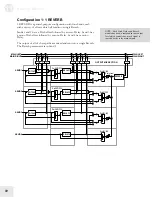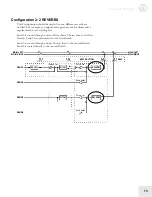Editing Drum Kits
9
59
The Level Function [50 LEVEL]
Each Sound layer lets you create 10 Drums in Drum Mode. The Level
function (button [50]) allows you to control the volume, pan position,
output assignment and effects send level for each Drum.
Setting the Drum Volume
Button:
[EDIT] [50 LEVEL]
Page:
1
Parameter:
Volume (00 to 99)
This sets the volume for the selected Drum.
Setting the Drum Panning
Button:
[EDIT] [50 LEVEL]
Page:
2
Parameter:
Panning (<3 to 3>)
This sets the panning, from far left (
<3
) to far right (
3>
).
Routing Drums to the Outputs
Button:
[EDIT] [50 LEVEL]
Page:
3
Parameter:
Output (see below)
In the QS6.2, selecting
ON
routes the Sound to the outputs;
OFF
shuts
off the path.
In the QS8.2, selecting
MAIN
routes the Sound to the outputs;
OFF
shuts off the path. A setting of
AUX
will also shut off the path. (This
is provided for backward compatibility with older QS8 models).
Setting the Drum Effects Send Level
Button:
[EDIT] [50 LEVEL]
Page:
4
Parameter:
FX Level (00 to 99)
This determines how much the drum sound feeds the selected effects
Send. See the “Editing Effects” section of this manual for more
information.
Selecting the Effects Send
Button:
[EDIT] [50 LEVEL]
Page:
5
Parameter:
FX Bus (1 to 4)
This selects which effects Bus, or “Send”, the drum sound will feed. See
the “Editing Effects” section of this manual for more information.
TIP: Regardless of the setting, the Sound
may still feed an Effects Send.
Summary of Contents for QS6.2
Page 1: ...Reference Manual...
Page 2: ...This page intentionally left blank 10 20 30 40 50 60 70 80 90 100...
Page 6: ......
Page 14: ...1 Connections 12 Connection Diagram...
Page 26: ......
Page 64: ......
Page 94: ......
Page 102: ......