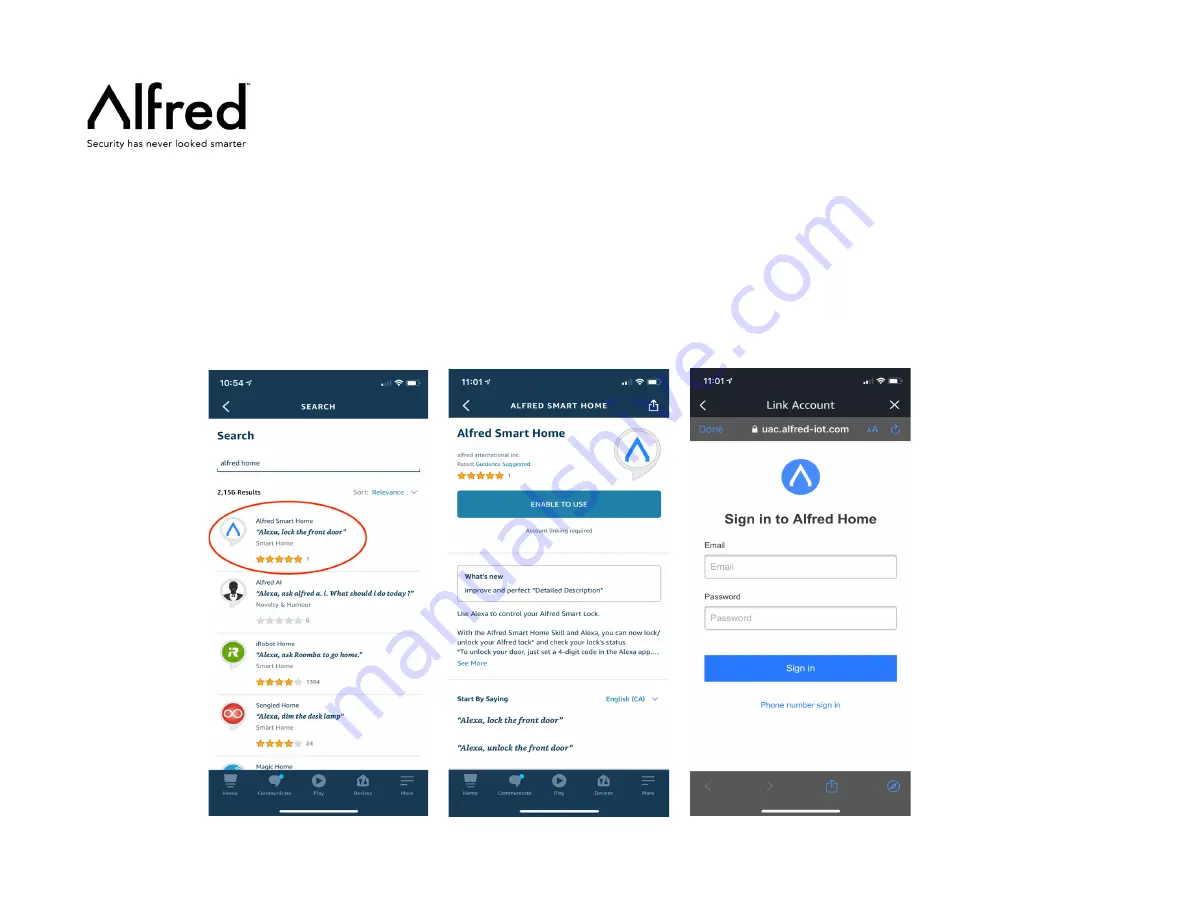
Step 4.
Then tap the magnfying glass logo in the top right corner to open up the search bar
Step 5.
Search "Alfred Home", then select "Enable
to Use"
Step 6.
Log in with your Alfred Home App
credentials
* Please note,
if you make any changes to your Device names within the Alfred Home App, it is best to re-
discover your Alfred devices within Amazon Alexa so it can update with your new Device name for commands
























