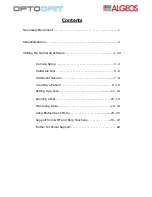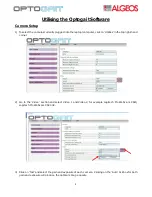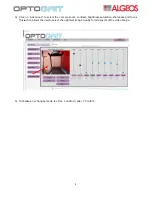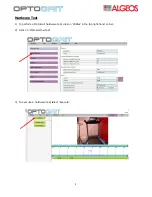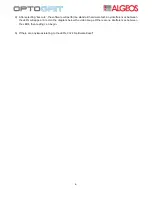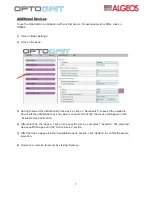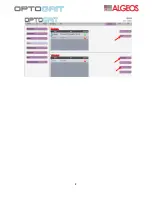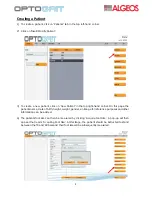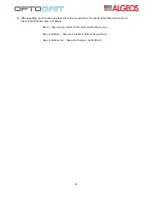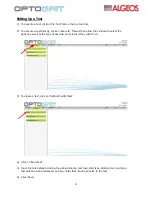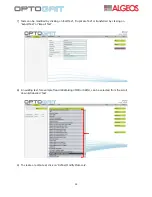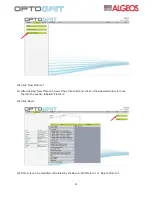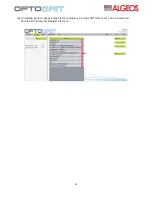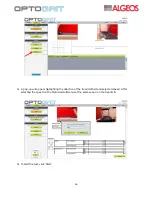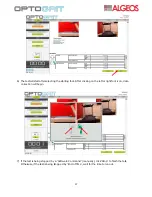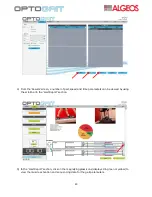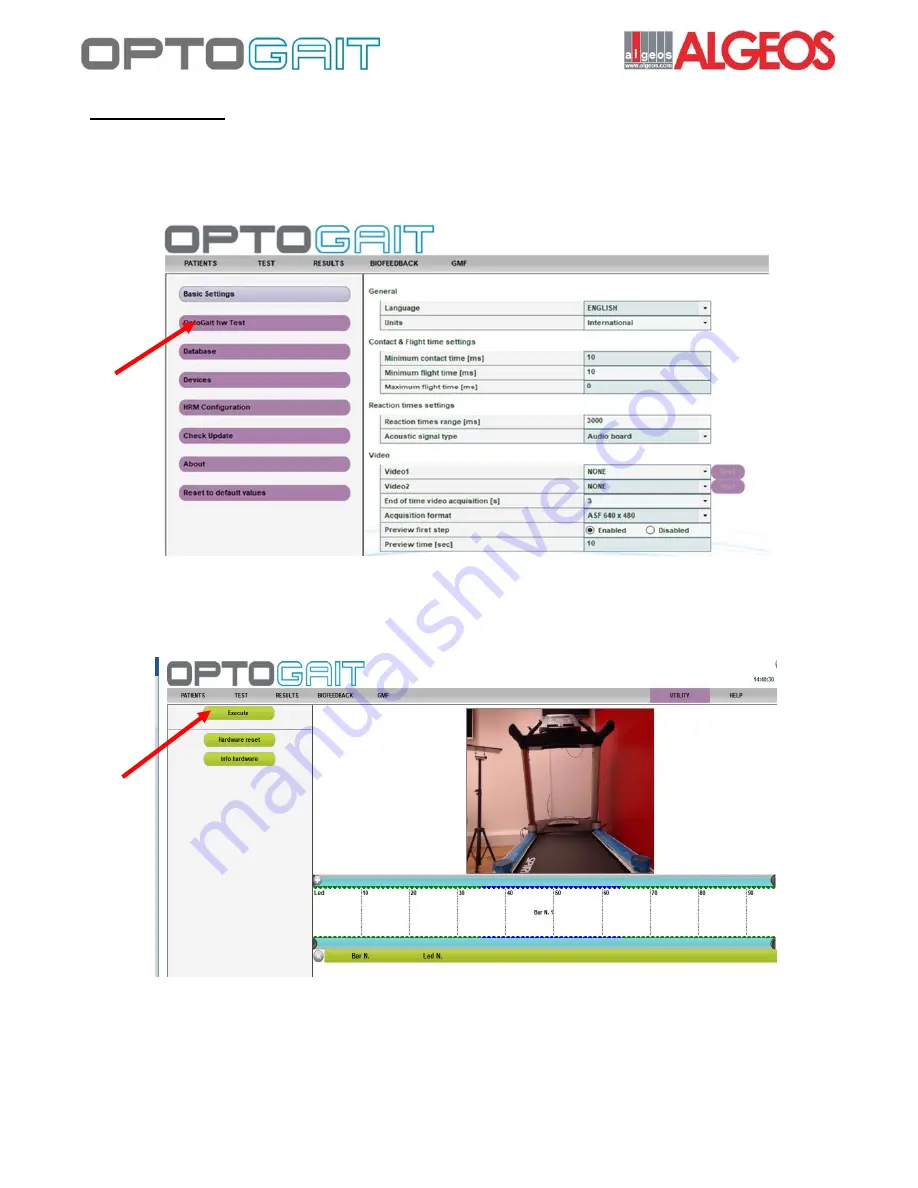Reviews:
No comments
Related manuals for OptoGait

Sport Series
Brand: Nautilus Pages: 32

10026385
Brand: Klarfit Pages: 76

TR-7500
Brand: Life Fitness Pages: 3

t 7.4
Brand: Freemotion Pages: 48

TX-600
Brand: REX Pages: 120

TX-800
Brand: REX Pages: 132

831.297212
Brand: ProForm Pages: 18

831.29633.0
Brand: ProForm Pages: 22

831.24813.0
Brand: ProForm Pages: 28

T7XI-01
Brand: Matrix Pages: 137
NordicTrack COMMERCIAL X32i
Brand: ICON Pages: 40

Star Trac 4500
Brand: Unisen Pages: 10

PFT 55
Brand: Pro-Form Pages: 8

EVO FX2M
Brand: Smooth Fitness Pages: 26

Evo FX30
Brand: Smooth Fitness Pages: 32

6.0 Mxt
Brand: Pro-Form Pages: 12

590 LS Crosswalk 831.299620
Brand: Pro-Form Pages: 18

585c
Brand: Pro-Form Pages: 19