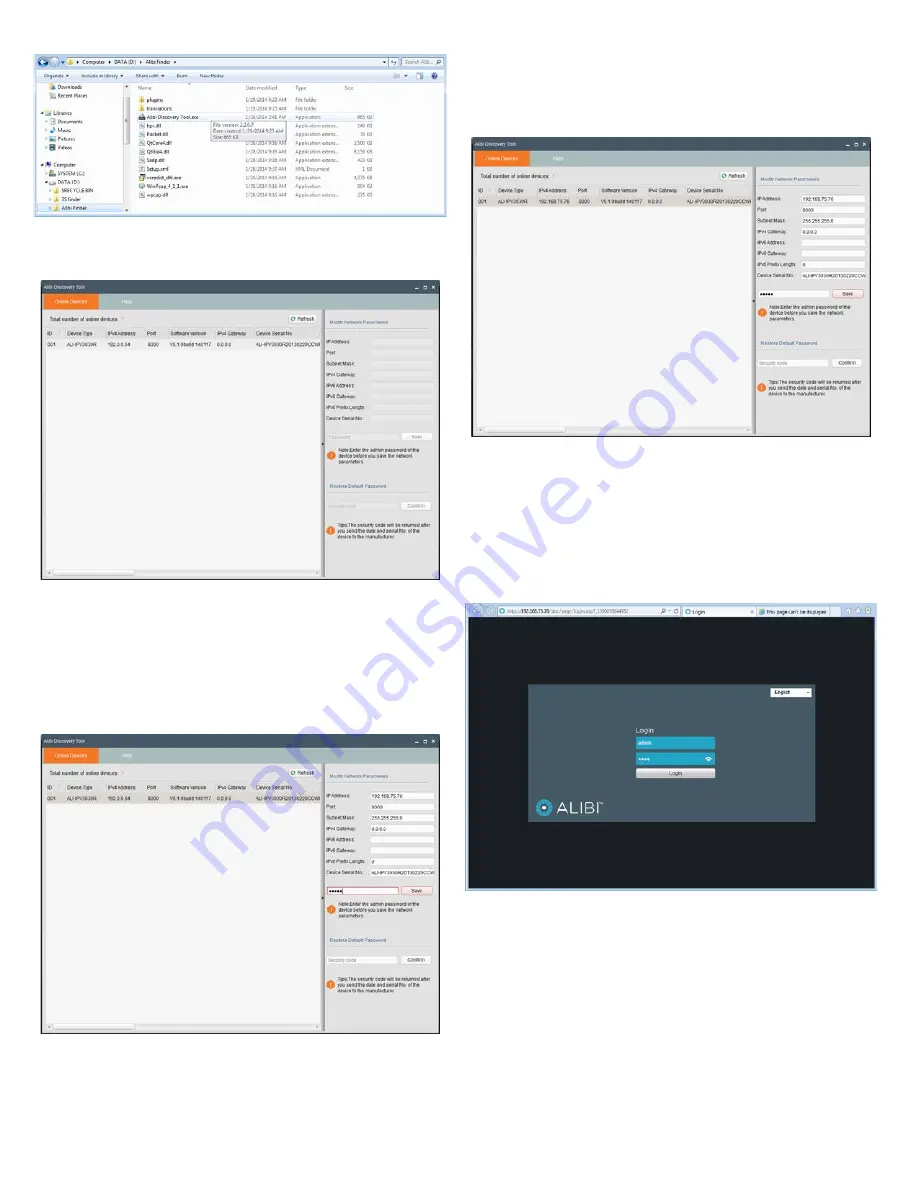
2
www.observint.com
4.
To open the Alibi Discover Tool, double click the file
Alibi Discover Tool.exe
. The tool will
automatically discover Alibi cameras and recorders installed on the network.
In the screen shown above, an ALI-IPV3030R camera was discovered. This camera, although
installed on a subnet other than the one implied by its IP address is shown, is still found by the tool.
5.
To change the network settings of the camera to be compatible with the subnet where it is installed,
do the following:
a.
Click the device to highlight it. Notice that the network parameters are populated in the frame
on the right.
b.
Modify the network settings to values compatible with the subnet where it is installed.
c.
Enter the
admin
password for the device in the password field. By default, the
admin
user
password for Alibi cameras is
1111
.
d.
Click the
Save
button. The new IP address, port, etc. settings will appear in the list with the
device you modified.
6.
Close the Alibi Discover Tool by clicking the
Close
icon (
T
) in the upper-right corner of the screen.
Step 4. Remote login
To access the camera from a computer on the LAN:
1.
Open your Microsoft Internet Explorer browser on your compute and enter the IP address of the
camera in the URL field. In the example below, the IP address of the camera is 192.168.75.76.
2.
In the login window, enter your
User Name
and
Password
in the appropriate fields, then click
Login
. The default
User Name
and
Password
for Alibi cameras is
admin
and
1111
.
3.
If this is the first time you are logging into a camera at this IP address AND you are using Internet
Explorer 10 or newer, you must configure it for Compatibility mode:
a.
In Internet Explorer, click the Tools icon (located to the right of the tabs), then select
Compatibility View settings from the drop-down menu.
© 2014 Observint Technologies. All rights reserved.






















