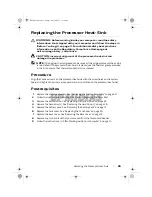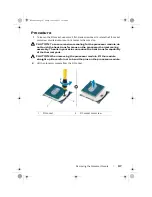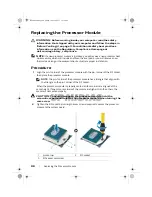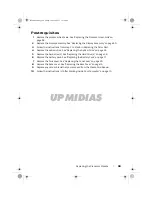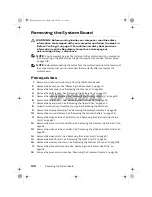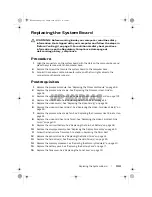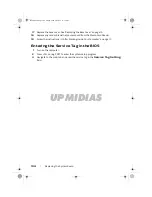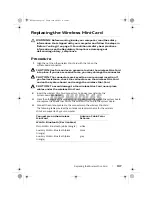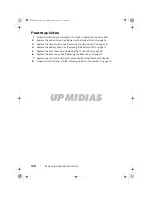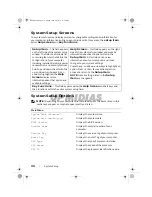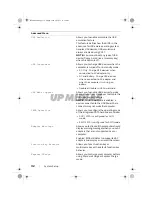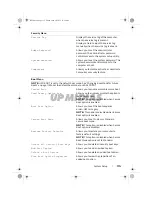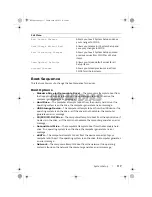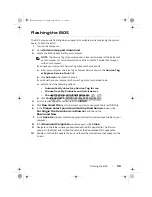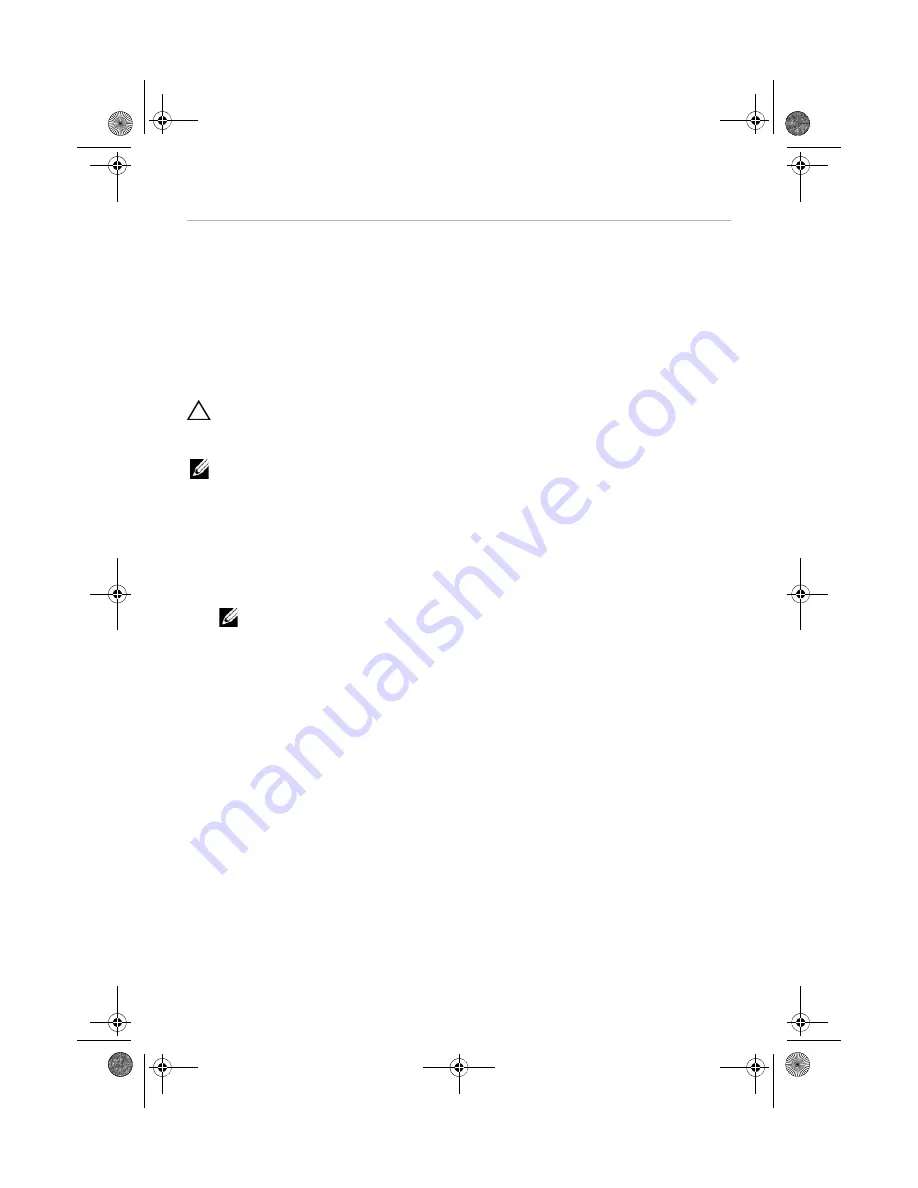
UPMIDIAS
System
Setup |
109
System Setup
Overview
Use the system setup to:
•
Get information about the hardware installed in your computer, such as the amount
of RAM, the size of the hard drive, and so on
•
Change the system configuration information
•
Set or change a user-selectable option, such as the user password, type of hard drive
installed, enabling or disabling base devices, and so on
CAUTION:
Unless you are an expert computer user, do not change
the settings for this program. Certain changes can make your
computer work incorrectly.
NOTE:
Before you change system setup, it is recommended that you write down
the system setup screen information for future reference.
Entering System Setup
1
Turn on (or restart) your computer.
2
During POST, when the ALIENWARE logo is displayed, watch for the F2 prompt to
appear and then press <F2> immediately.
NOTE:
The F2 prompt indicates that the keyboard has initialized. This prompt
can appear very quickly, so you must watch for it, and then press <F2>. If you
press <F2> before the F2 prompt, this keystroke is lost. If you wait too long and
the operating system logo appears, continue to wait until you see the Microsoft
Windows desktop. Then, turn off your computer and try again. See "Turn Off Your
Computer and Connected Devices" on page 11.
Book.book Page 109 Friday, June 28, 2013 11:10 AM