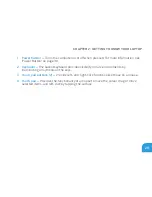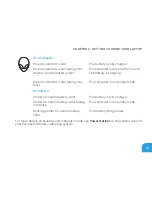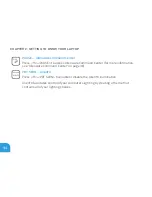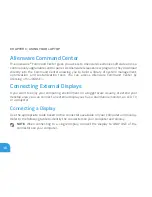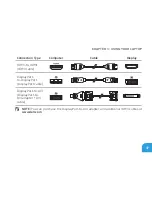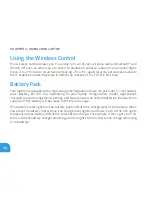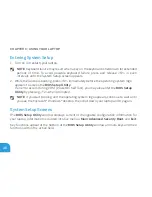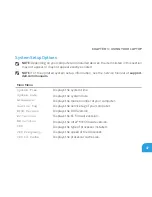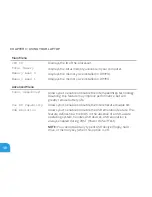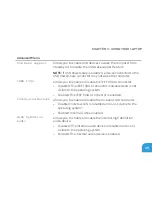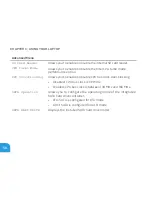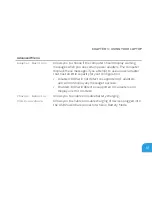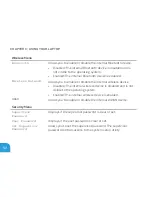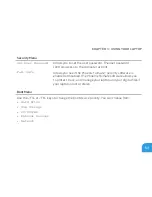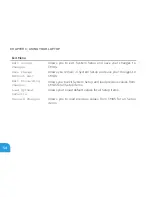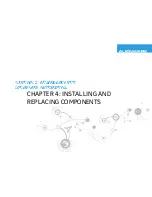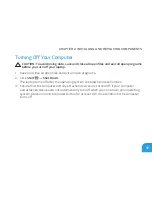CHAPTER 3: USING YOUR LAPTOP
43
nVidia Optimus Technology
Your Alienware M11x laptop is equipped with nVidia’s Optimus technology. The Optimus
technology is designed to maximize performance and user experience on your computer,
while minimizing the impact on battery life. It enables you to combine the graphic processing
capability of the integrated Intel
®
graphic processing unit (GPU) with the discrete nVidia GPU
while running graphic-intensive applications such as 3-D games. The nVidia GPU is turned on
only for preset applications and thus extends the battery life.
The Optimus solution is enabled through an application profile. When an application is
launched, the video drivers check to see if the application has an application profile associated
with it.
If an application profile exists, the nVidia GPU is turned on and the application runs in
•
performance mode. The nVidia GPU is turned off automatically when the application is
closed.
If an application profile does not exist, the integrated Intel GPU is used.
•
The default list of application profiles is updated frequently by nVidia and is automatically
downloaded to your computer when you are connected to the internet.
You can also create application profiles for any application on your computer. This may be
required for newly released games or applications that do not have a default application
profile.
Summary of Contents for Alienware 7XM1F
Page 1: ...ALIENWARE M11x MOBILE MANUAL...
Page 6: ...6...
Page 8: ...8...
Page 9: ...CHAPTER 1 SETTING UP YOUR LAPTOP CHAPTER 1 SETTING UP YOUR LAPTOP...
Page 13: ...CHAPTER 1 SETTING UP YOUR LAPTOP 13 Press the Power Button...
Page 14: ...CHAPTER 1 SETTING UP YOUR LAPTOP 14 Connect the Network Cable Optional...
Page 19: ...CHAPTER 2 GETTING TO KNOW YOUR LAPTOP CHAPTER 2 GETTING TO KNOW YOUR LAPTOP...
Page 26: ...CHAPTER 2 GETTING TO KNOW YOUR LAPTOP 26 Display Features 1 2 3 4...
Page 28: ...CHAPTER 2 GETTING TO KNOW YOUR LAPTOP 28 Computer Base and Keyboard Features 2 3 4 1...
Page 35: ...CHAPTER 3 USING YOUR LAPTOP CHAPTER 3 USING YOUR LAPTOP...
Page 55: ...CHAPTER 4 INSTALLING AND REPLACING COMPONENTS CHAPTER 4 INSTALLING AND REPLACING COMPONENTS...
Page 61: ...CHAPTER 4 INSTALLING AND REPLACING COMPONENTS 61 1 2 1 captive screws 8 2 base cover...
Page 70: ...CHAPTER 4 INSTALLING AND REPLACING COMPONENTS 70...
Page 71: ...CHAPTER 5 TROUBLESHOOTING CHAPTER 5 TROUBLESHOOTING...
Page 85: ...CHAPTER 6 SYSTEM RECOVERY CHAPTER 6 SYSTEM RECOVERY...
Page 90: ...CHAPTER 6 SYSTEM RECOVERY 90...
Page 91: ...CHAPTER 7 SPECIFICATIONS CHAPTER 7 BASIC SPECIFICATIONS...
Page 104: ...CHAPTER 7 SPECIFICATIONS 104...
Page 105: ...APPENDIX APPENDIX...
Page 112: ......