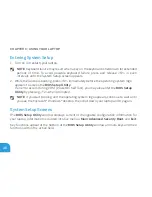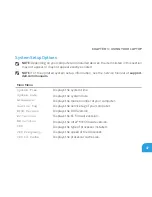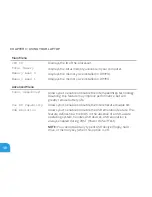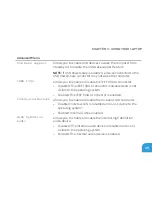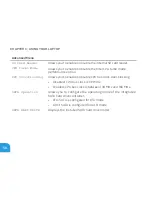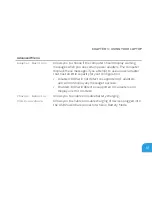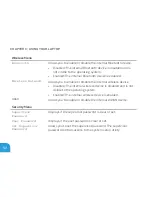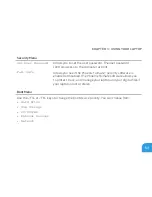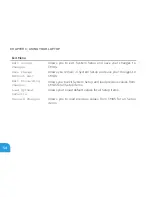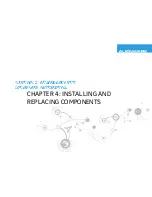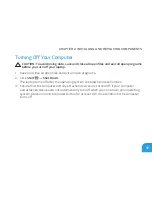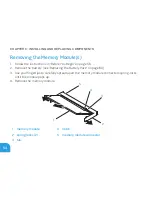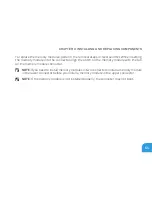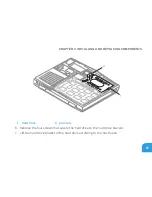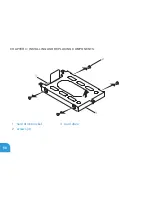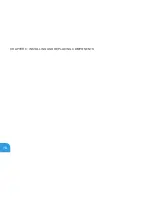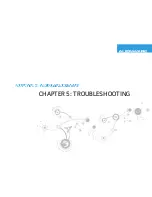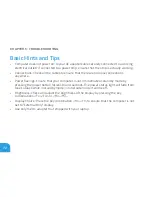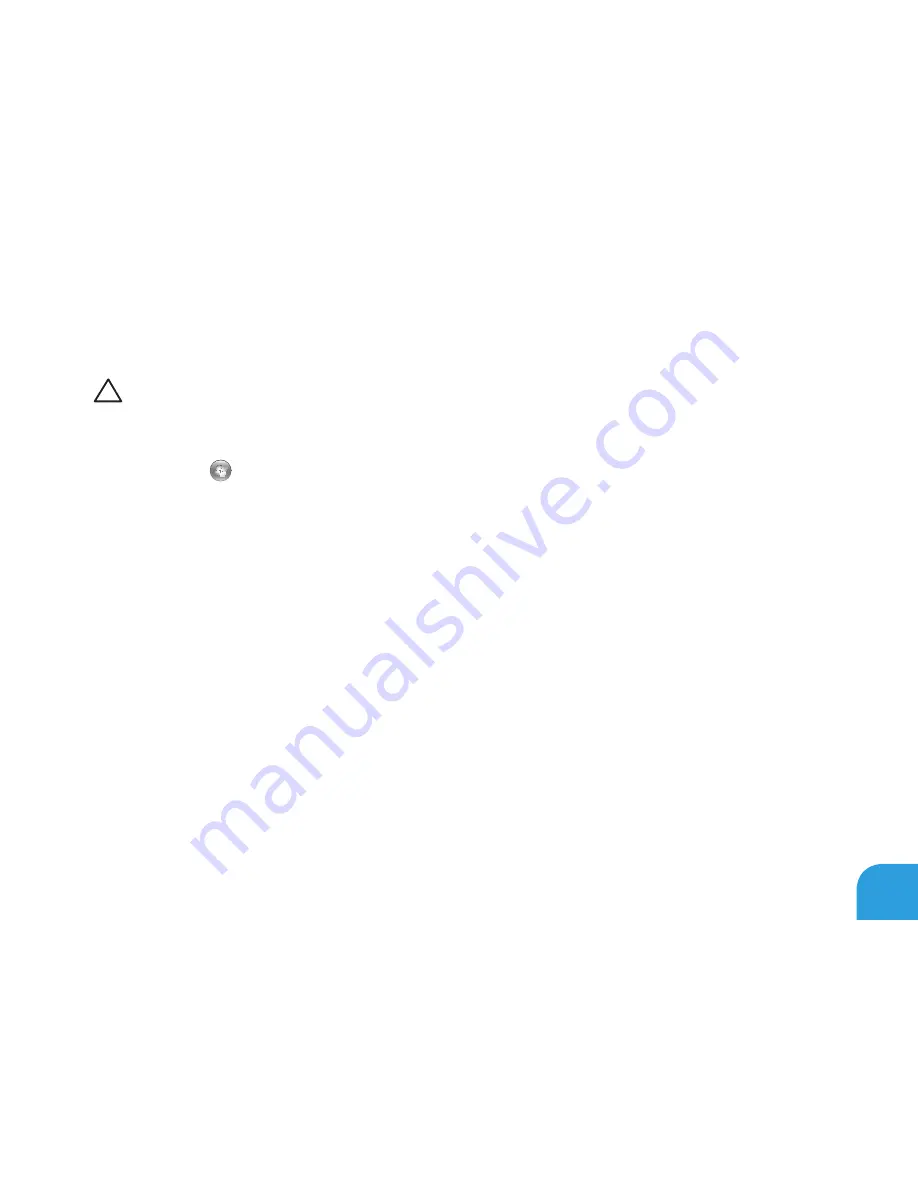
CHAPTER 4: INSTALLING AND REPLACING COMPONENTS
57
Turning Off Your Computer
CAUTION: To avoid losing data, save and close all open files and exit all open programs
before you turn off your laptop.
Save and close all open files and exit all open programs.
1.
Click
2.
Start
→
Shut Down
.
The laptop turns off after the operating system shutdown process finishes.
Ensure that the computer and any attached devices are turned off. If your computer
3.
and attached devices did not automatically turn off when you shut down your operating
system, press and hold the power button for at least 8 to 10 seconds until the computer
turns off.
Summary of Contents for Alienware 7XM1F
Page 1: ...ALIENWARE M11x MOBILE MANUAL...
Page 6: ...6...
Page 8: ...8...
Page 9: ...CHAPTER 1 SETTING UP YOUR LAPTOP CHAPTER 1 SETTING UP YOUR LAPTOP...
Page 13: ...CHAPTER 1 SETTING UP YOUR LAPTOP 13 Press the Power Button...
Page 14: ...CHAPTER 1 SETTING UP YOUR LAPTOP 14 Connect the Network Cable Optional...
Page 19: ...CHAPTER 2 GETTING TO KNOW YOUR LAPTOP CHAPTER 2 GETTING TO KNOW YOUR LAPTOP...
Page 26: ...CHAPTER 2 GETTING TO KNOW YOUR LAPTOP 26 Display Features 1 2 3 4...
Page 28: ...CHAPTER 2 GETTING TO KNOW YOUR LAPTOP 28 Computer Base and Keyboard Features 2 3 4 1...
Page 35: ...CHAPTER 3 USING YOUR LAPTOP CHAPTER 3 USING YOUR LAPTOP...
Page 55: ...CHAPTER 4 INSTALLING AND REPLACING COMPONENTS CHAPTER 4 INSTALLING AND REPLACING COMPONENTS...
Page 61: ...CHAPTER 4 INSTALLING AND REPLACING COMPONENTS 61 1 2 1 captive screws 8 2 base cover...
Page 70: ...CHAPTER 4 INSTALLING AND REPLACING COMPONENTS 70...
Page 71: ...CHAPTER 5 TROUBLESHOOTING CHAPTER 5 TROUBLESHOOTING...
Page 85: ...CHAPTER 6 SYSTEM RECOVERY CHAPTER 6 SYSTEM RECOVERY...
Page 90: ...CHAPTER 6 SYSTEM RECOVERY 90...
Page 91: ...CHAPTER 7 SPECIFICATIONS CHAPTER 7 BASIC SPECIFICATIONS...
Page 104: ...CHAPTER 7 SPECIFICATIONS 104...
Page 105: ...APPENDIX APPENDIX...
Page 112: ......