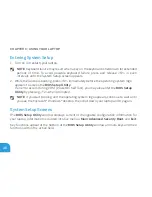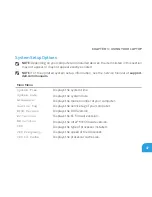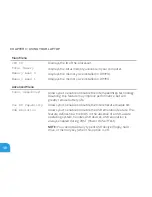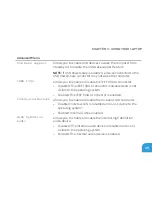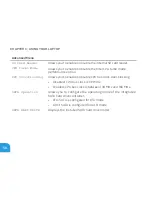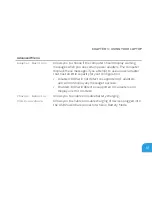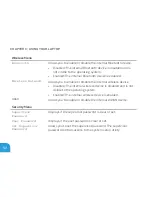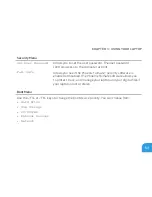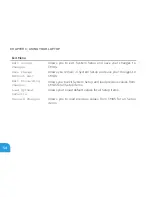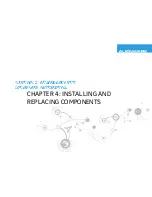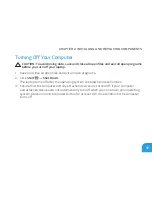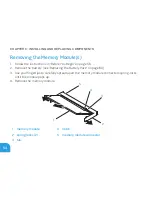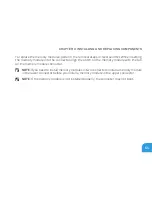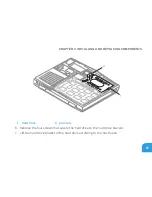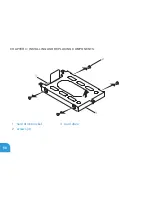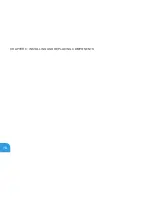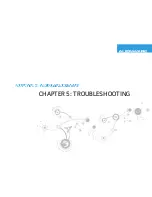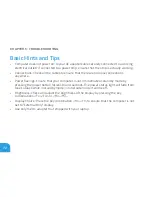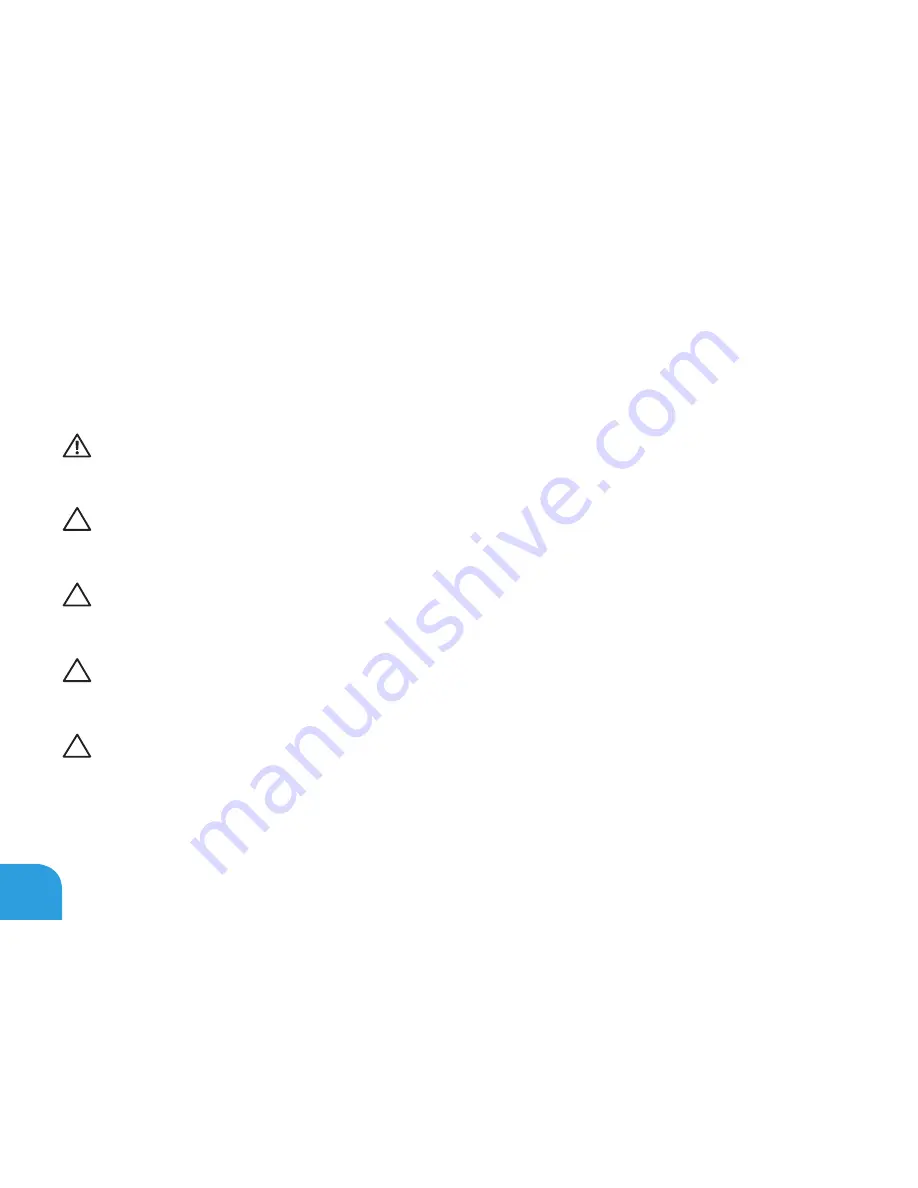
CHAPTER 4: INSTALLING AND REPLACING COMPONENTS
58
Before Working Inside Your Computer
Use the following safety guidelines to help protect your computer from potential damage and
to help to ensure your own personal safety.
WARNING: Before working inside your laptop, read the safety information that
shipped with your computer. For additional safety best practices information, see the
Regulatory Compliance Homepage at www.dell.com/regulatory_compliance.
CAUTION: Handle components and cards with care. Do not touch the components or
contacts on a card. Hold a card by its edges. Hold a component such as a processor by
its edges, not by its pins.
CAUTION: Only a certified service technician should perform repairs on your computer.
Damage due to servicing that is not authorized by Dell is not covered by your
warranty.
CAUTION: To avoid electrostatic discharge, ground yourself by using a wrist grounding
strap or by periodically touching an unpainted metal surface (such as a connector on
the back of the computer).
CAUTION: When you disconnect a cable, pull on its connector or on its pull-tab, not on
the cable itself. Some cables have connectors with locking tabs; if you are disconnecting
this type of cable, press in on the locking tabs before you disconnect the cable. As you
pull connectors apart, keep them evenly aligned to avoid bending any connector pins.
Also, before you connect a cable, ensure that both connectors are correctly oriented
and aligned.
Summary of Contents for Alienware 7XM1F
Page 1: ...ALIENWARE M11x MOBILE MANUAL...
Page 6: ...6...
Page 8: ...8...
Page 9: ...CHAPTER 1 SETTING UP YOUR LAPTOP CHAPTER 1 SETTING UP YOUR LAPTOP...
Page 13: ...CHAPTER 1 SETTING UP YOUR LAPTOP 13 Press the Power Button...
Page 14: ...CHAPTER 1 SETTING UP YOUR LAPTOP 14 Connect the Network Cable Optional...
Page 19: ...CHAPTER 2 GETTING TO KNOW YOUR LAPTOP CHAPTER 2 GETTING TO KNOW YOUR LAPTOP...
Page 26: ...CHAPTER 2 GETTING TO KNOW YOUR LAPTOP 26 Display Features 1 2 3 4...
Page 28: ...CHAPTER 2 GETTING TO KNOW YOUR LAPTOP 28 Computer Base and Keyboard Features 2 3 4 1...
Page 35: ...CHAPTER 3 USING YOUR LAPTOP CHAPTER 3 USING YOUR LAPTOP...
Page 55: ...CHAPTER 4 INSTALLING AND REPLACING COMPONENTS CHAPTER 4 INSTALLING AND REPLACING COMPONENTS...
Page 61: ...CHAPTER 4 INSTALLING AND REPLACING COMPONENTS 61 1 2 1 captive screws 8 2 base cover...
Page 70: ...CHAPTER 4 INSTALLING AND REPLACING COMPONENTS 70...
Page 71: ...CHAPTER 5 TROUBLESHOOTING CHAPTER 5 TROUBLESHOOTING...
Page 85: ...CHAPTER 6 SYSTEM RECOVERY CHAPTER 6 SYSTEM RECOVERY...
Page 90: ...CHAPTER 6 SYSTEM RECOVERY 90...
Page 91: ...CHAPTER 7 SPECIFICATIONS CHAPTER 7 BASIC SPECIFICATIONS...
Page 104: ...CHAPTER 7 SPECIFICATIONS 104...
Page 105: ...APPENDIX APPENDIX...
Page 112: ......