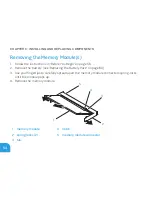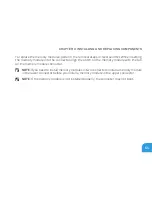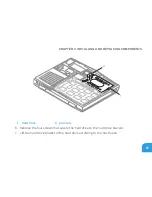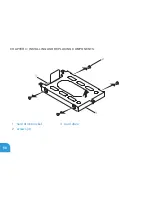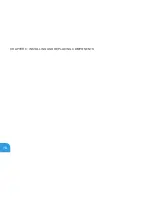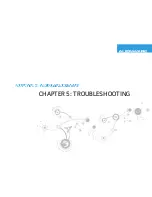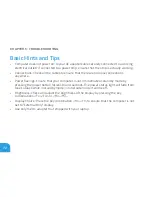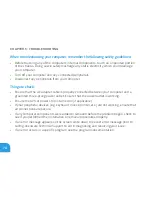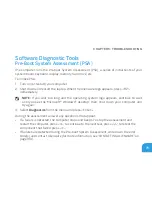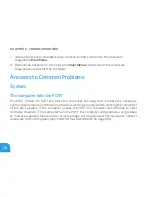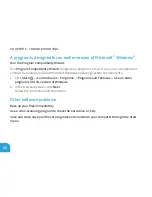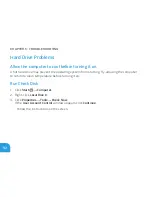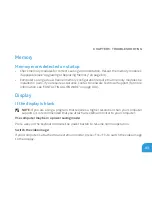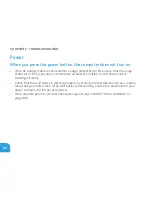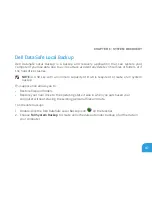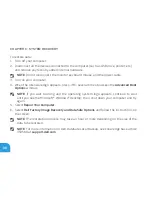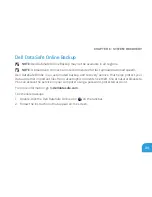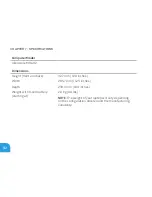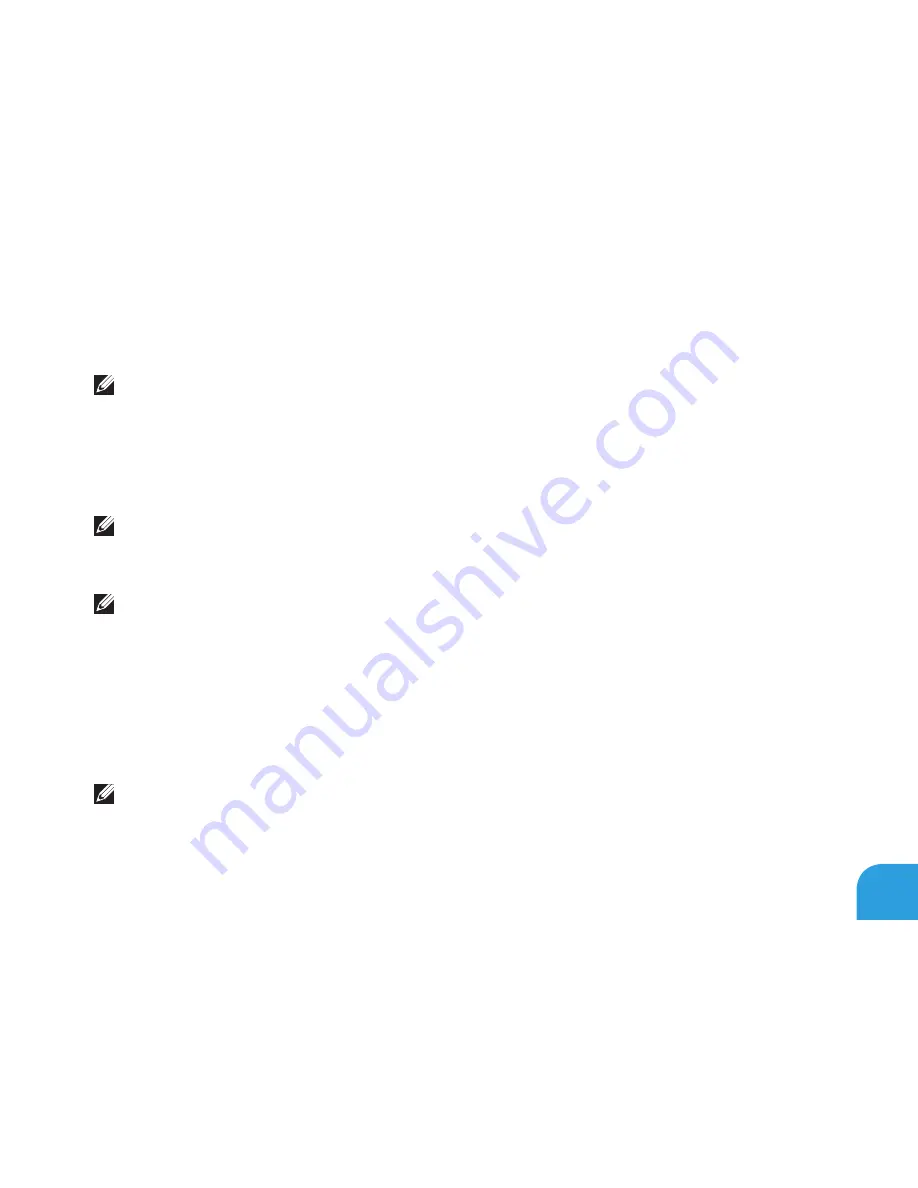
CHAPTER 5: TROUBLESHOOTING
77
Starting Alienware Diagnostics
NOTE:
Your computer does not have an internal optical drive. Use an external optical
drive or any external storage device for the procedures that involve discs.
Insert the drivers and utilities backup disc that you created.
1.
Shut down and restart the laptop.
2.
When the Alienware logo appears, press <F12> immediately.
NOTE:
If you wait too long and the operating system logo appears, continue to wait
until you see the Microsoft
®
Windows
®
desktop; then, shut down your computer and
try again.
NOTE:
The next steps change the boot sequence for one time only. On the next start-up,
the computer boots according to the devices specified in the system setup program.
When the boot device list appears, highlight
3.
CD/DVD/CD-RW
and press <Enter>.
Select
4.
Boot from CD-ROM
from the menu that appears and press <Enter>.
Select
5.
Alienware Diagnostics
from the numbered list. If multiple versions are listed,
select the version appropriate for your computer.
When the Alienware Diagnostics
6.
Main Menu
appears, select the test you want to run.
NOTE:
Write down any error codes and problem descriptions exactly as they appear and
follow the instructions on the screen.
Summary of Contents for Alienware 7XM1F
Page 1: ...ALIENWARE M11x MOBILE MANUAL...
Page 6: ...6...
Page 8: ...8...
Page 9: ...CHAPTER 1 SETTING UP YOUR LAPTOP CHAPTER 1 SETTING UP YOUR LAPTOP...
Page 13: ...CHAPTER 1 SETTING UP YOUR LAPTOP 13 Press the Power Button...
Page 14: ...CHAPTER 1 SETTING UP YOUR LAPTOP 14 Connect the Network Cable Optional...
Page 19: ...CHAPTER 2 GETTING TO KNOW YOUR LAPTOP CHAPTER 2 GETTING TO KNOW YOUR LAPTOP...
Page 26: ...CHAPTER 2 GETTING TO KNOW YOUR LAPTOP 26 Display Features 1 2 3 4...
Page 28: ...CHAPTER 2 GETTING TO KNOW YOUR LAPTOP 28 Computer Base and Keyboard Features 2 3 4 1...
Page 35: ...CHAPTER 3 USING YOUR LAPTOP CHAPTER 3 USING YOUR LAPTOP...
Page 55: ...CHAPTER 4 INSTALLING AND REPLACING COMPONENTS CHAPTER 4 INSTALLING AND REPLACING COMPONENTS...
Page 61: ...CHAPTER 4 INSTALLING AND REPLACING COMPONENTS 61 1 2 1 captive screws 8 2 base cover...
Page 70: ...CHAPTER 4 INSTALLING AND REPLACING COMPONENTS 70...
Page 71: ...CHAPTER 5 TROUBLESHOOTING CHAPTER 5 TROUBLESHOOTING...
Page 85: ...CHAPTER 6 SYSTEM RECOVERY CHAPTER 6 SYSTEM RECOVERY...
Page 90: ...CHAPTER 6 SYSTEM RECOVERY 90...
Page 91: ...CHAPTER 7 SPECIFICATIONS CHAPTER 7 BASIC SPECIFICATIONS...
Page 104: ...CHAPTER 7 SPECIFICATIONS 104...
Page 105: ...APPENDIX APPENDIX...
Page 112: ......