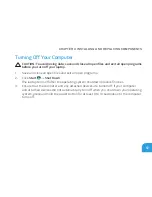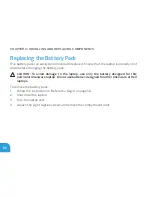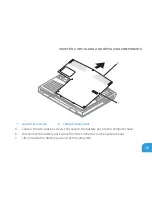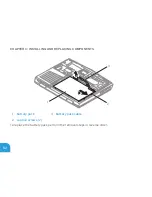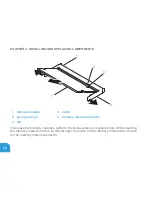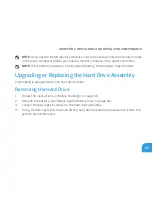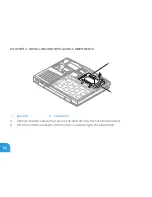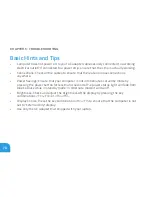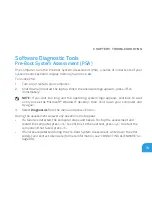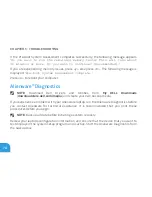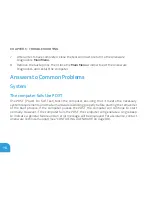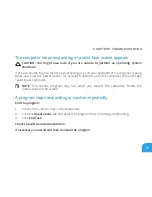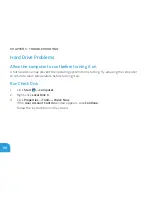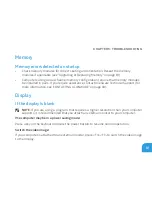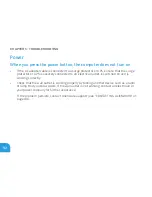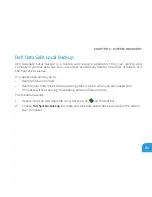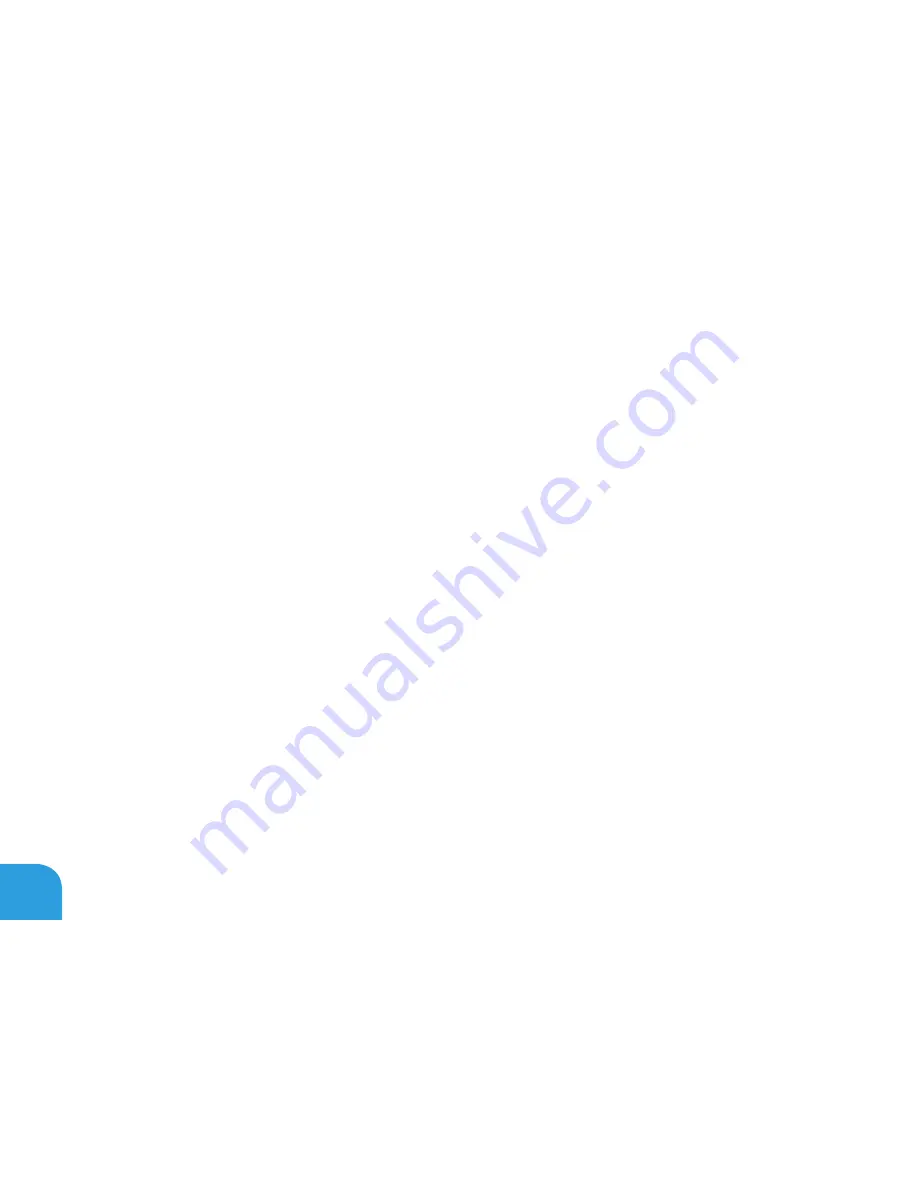
CHAPTER 5: TROUBLESHOOTING
70
Basic Hints and Tips
Computer does not power on: Is your AC adapter cable securely connected to a working
•
electrical outlet? If connected to a power strip, ensure that the strip is actually working.
Connections: Check all the cables to ensure that there are no loose connections
•
anywhere.
Power Savings: Ensure that your computer is not in hibernate or standby mode by
•
pressing the power button for less than 4 seconds. The power status light will fade from
blue to black while in standby mode; in hibernate mode it will be off.
Brightness: Check and adjust the brightness of the display by pressing the key
•
combinations <Fn><F4> or <Fn><F5>.
Display Choice: Press the key combination <Fn><F1> to ensure that the computer is not
•
set to “External Only” display.
Use only the AC adapter that shipped with your laptop.
•
Summary of Contents for Alienware DRF37
Page 1: ...ALIENWARE M11x MOBILE MANUAL...
Page 6: ...6...
Page 8: ...8...
Page 9: ...CHAPTER 1 SETTING UP YOUR LAPTOP CHAPTER 1 SETTING UP YOUR LAPTOP...
Page 13: ...CHAPTER 1 SETTING UP YOUR LAPTOP 13 Press the Power Button...
Page 14: ...CHAPTER 1 SETTING UP YOUR LAPTOP 14 Connect the Network Cable Optional...
Page 19: ...CHAPTER 2 GETTING TO KNOW YOUR LAPTOP CHAPTER 2 GETTING TO KNOW YOUR LAPTOP...
Page 25: ...CHAPTER 2 GETTING TO KNOW YOUR LAPTOP 25...
Page 26: ...CHAPTER 2 GETTING TO KNOW YOUR LAPTOP 26 Display Features 1 2 3 4...
Page 28: ...CHAPTER 2 GETTING TO KNOW YOUR LAPTOP 28 Computer Base and Keyboard Features 2 3 4 1...
Page 35: ...CHAPTER 3 USING YOUR LAPTOP CHAPTER 3 USING YOUR LAPTOP...
Page 55: ...CHAPTER 4 INSTALLING AND REPLACING COMPONENTS CHAPTER 4 INSTALLING AND REPLACING COMPONENTS...
Page 69: ...CHAPTER 5 TROUBLESHOOTING CHAPTER 5 TROUBLESHOOTING...
Page 83: ...CHAPTER 6 SYSTEM RECOVERY CHAPTER 6 SYSTEM RECOVERY...
Page 88: ...CHAPTER 6 SYSTEM RECOVERY 88...
Page 89: ...CHAPTER 7 BASIC SPECIFICATIONS CHAPTER 7 BASIC SPECIFICATIONS...
Page 95: ...APPENDIX APPENDIX...