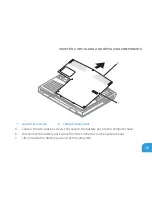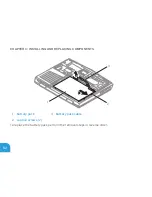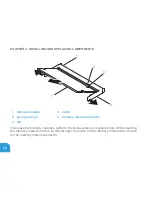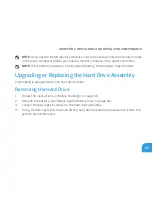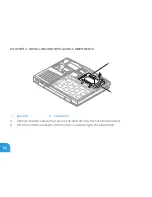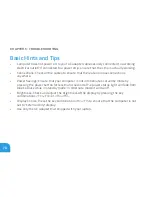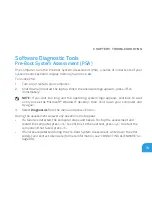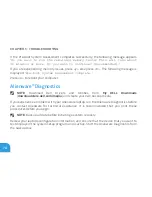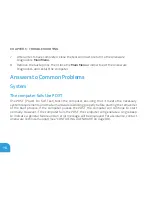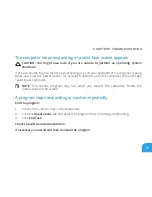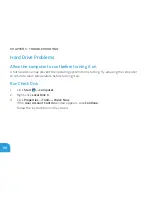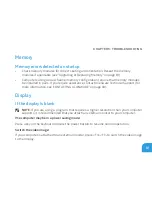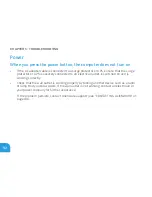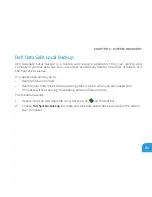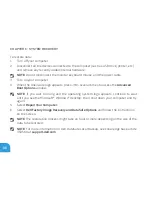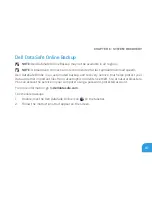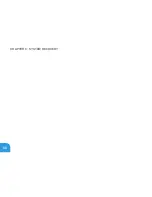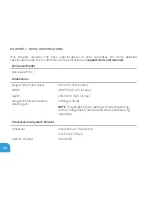CHAPTER 5: TROUBLESHOOTING
75
Starting Alienware Diagnostics
NOTE:
Your computer does not have an internal optical drive. Use an external optical
drive or any external storage device for the procedures that involve discs.
Insert the drivers and utilities backup disc that you created.
1.
Shut down and restart the laptop.
2.
When the Alienware logo appears, press <F12> immediately.
NOTE:
If you wait too long and the operating system logo appears, continue to wait
until you see the Microsoft
®
Windows
®
desktop; then, shut down your computer and
try again.
NOTE:
The next steps change the boot sequence for one time only. On the next start-up,
the computer boots according to the devices specified in the system setup program.
When the boot device list appears, highlight
3.
CD/DVD/CD-RW
and press <Enter>.
Select
4.
Boot from CD-ROM
from the menu that appears and press <Enter>.
Select
5.
Alienware Diagnostics
from the numbered list. If multiple versions are listed,
select the version appropriate for your computer.
When the Alienware Diagnostics
6.
Main Menu
appears, select the test you want to run.
NOTE:
Write down any error codes and problem descriptions exactly as they appear and
follow the instructions on the screen.
Summary of Contents for Alienware DRF37
Page 1: ...ALIENWARE M11x MOBILE MANUAL...
Page 6: ...6...
Page 8: ...8...
Page 9: ...CHAPTER 1 SETTING UP YOUR LAPTOP CHAPTER 1 SETTING UP YOUR LAPTOP...
Page 13: ...CHAPTER 1 SETTING UP YOUR LAPTOP 13 Press the Power Button...
Page 14: ...CHAPTER 1 SETTING UP YOUR LAPTOP 14 Connect the Network Cable Optional...
Page 19: ...CHAPTER 2 GETTING TO KNOW YOUR LAPTOP CHAPTER 2 GETTING TO KNOW YOUR LAPTOP...
Page 25: ...CHAPTER 2 GETTING TO KNOW YOUR LAPTOP 25...
Page 26: ...CHAPTER 2 GETTING TO KNOW YOUR LAPTOP 26 Display Features 1 2 3 4...
Page 28: ...CHAPTER 2 GETTING TO KNOW YOUR LAPTOP 28 Computer Base and Keyboard Features 2 3 4 1...
Page 35: ...CHAPTER 3 USING YOUR LAPTOP CHAPTER 3 USING YOUR LAPTOP...
Page 55: ...CHAPTER 4 INSTALLING AND REPLACING COMPONENTS CHAPTER 4 INSTALLING AND REPLACING COMPONENTS...
Page 69: ...CHAPTER 5 TROUBLESHOOTING CHAPTER 5 TROUBLESHOOTING...
Page 83: ...CHAPTER 6 SYSTEM RECOVERY CHAPTER 6 SYSTEM RECOVERY...
Page 88: ...CHAPTER 6 SYSTEM RECOVERY 88...
Page 89: ...CHAPTER 7 BASIC SPECIFICATIONS CHAPTER 7 BASIC SPECIFICATIONS...
Page 95: ...APPENDIX APPENDIX...