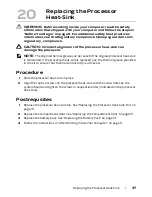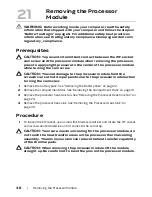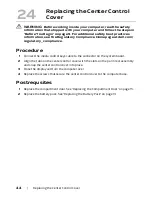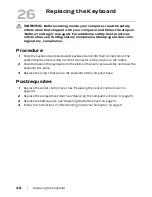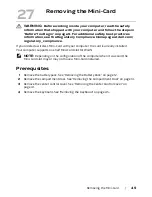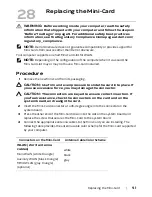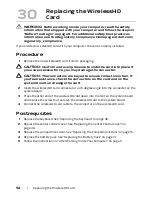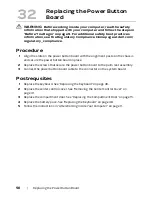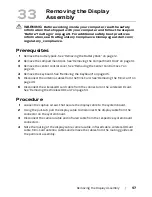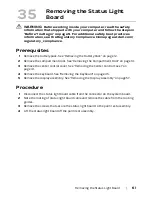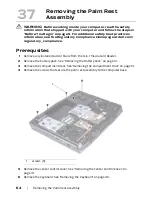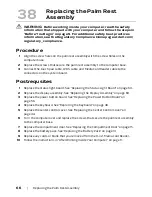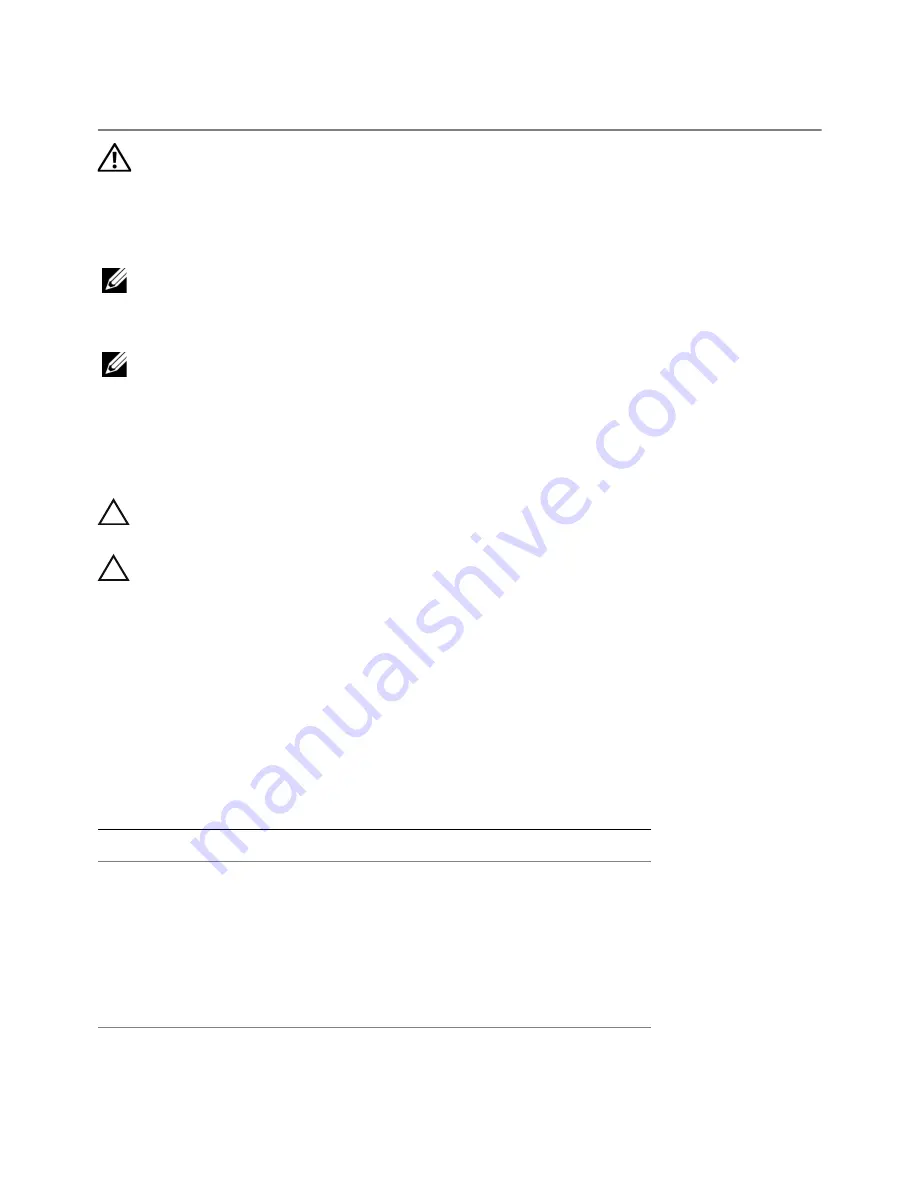
Replacing
the
Mini-Card |
51
Replacing the Mini-Card
WARNING:
Before working inside your computer, read the safety
information that shipped with your computer and follow the steps in
"Before You Begin" on page 9. For additional safety best practices
information, see the Regulatory Compliance Homepage at dell.com/
regulatory_compliance.
NOTE:
Dell or Alienware does not guarantee compatibility or provide support for
Mini-Cards from sources other than Dell or Alienware.
Your computer supports one half Mini-Card slot for WLAN.
NOTE:
Depending on the configuration of the computer when it was sold, the
Mini-Card slot may or may not have a Mini-Card installed.
Procedure
1
Remove the new Mini-Card from its packaging.
CAUTION:
Use firm and even pressure to slide the card into place. If
you use excessive force, you may damage the connector.
CAUTION:
The connectors are keyed to ensure correct insertion. If
you feel resistance, check the connectors on the card and on the
system board, and realign the card.
2
Insert the Mini-Card connector at a 45-degree angle into the connector on the
system board.
3
Press the other end of the Mini-Card down into the slot on the system board and
replace the screw that secures the Mini-Card to the system board.
4
Connect the appropriate antenna cables to the Mini-Card you are installing. The
following table provides the antenna cable color scheme for the Mini-Card supported
by your computer.
Connectors on the Mini-Card
Antenna Cable Color Scheme
WLAN (2 or 3 antenna
cables)
Main WLAN (white triangle)
Auxiliary WLAN (black triangle)
MIMO WLAN (gray triangle)
(optional)
white
black
gray
28
Summary of Contents for Alienware M17x R4
Page 43: ...Removing the Center Control Cover 43 1 media control keys cable 1...
Page 59: ...Removing the Display Assembly 59 1 display assembly 2 screws 6 1 2...
Page 68: ...68 Removing the Bluetooth Card 1 Bluetooth card cable 2 Bluetooth card 3 screw 1 3 2...
Page 71: ...Removing the Speakers 71 1 speakers 2 2 screws 4 3 speakers cable 1 2 3...