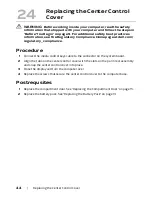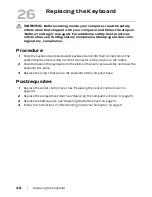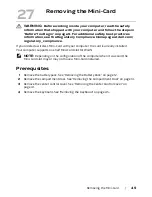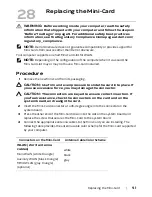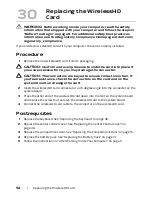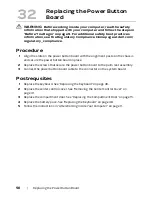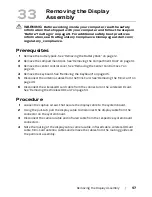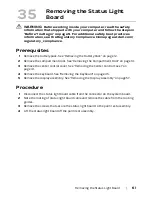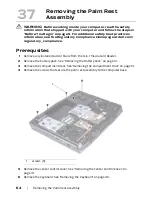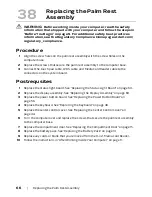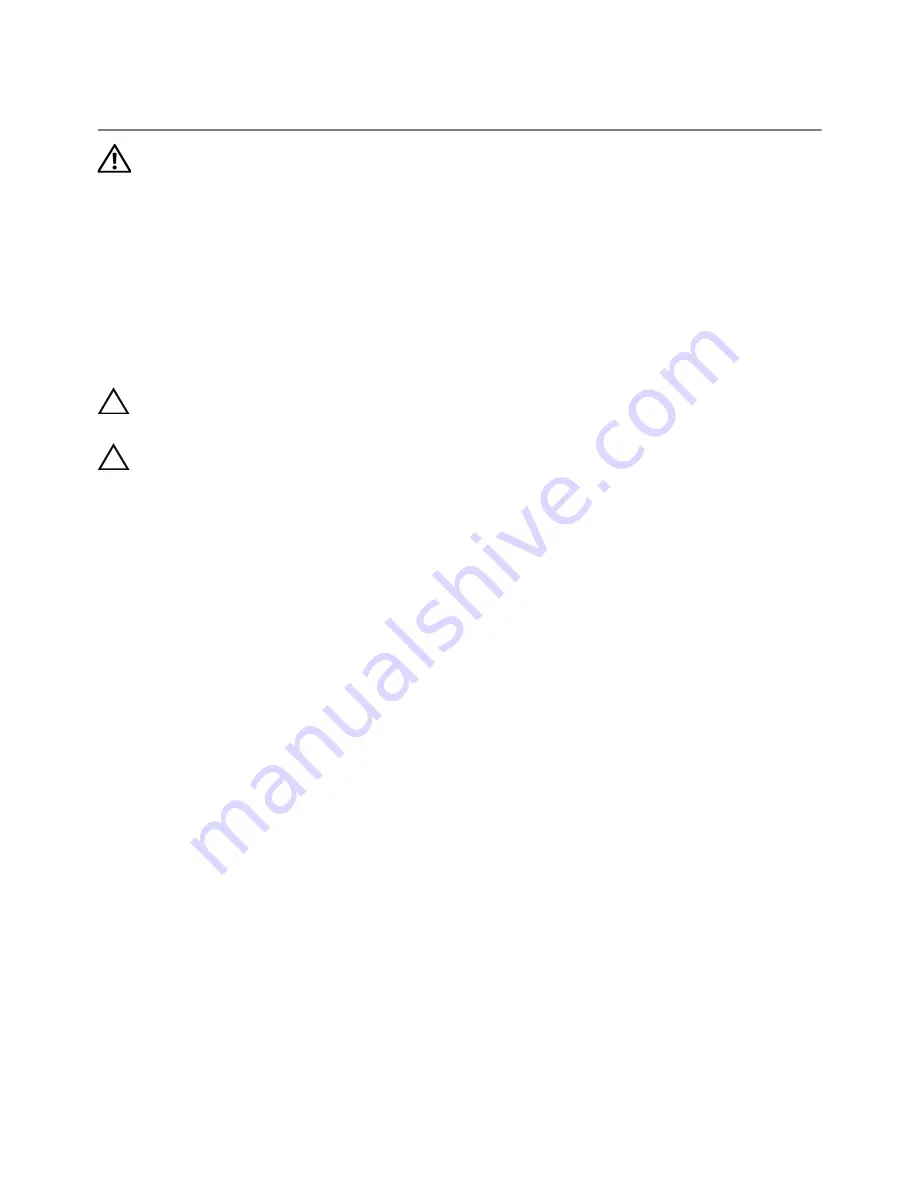
54
| Replacing
the
WirelessHD
Card
Replacing the WirelessHD
Card
WARNING:
Before working inside your computer, read the safety
information that shipped with your computer and follow the steps in
"Before You Begin" on page 9. For additional safety best practices
information, see the Regulatory Compliance Homepage at dell.com/
regulatory_compliance.
If you ordered a wirelessHD card with your computer, the card is already installed.
Procedure
1
Remove the new wirelessHD card from its packaging.
CAUTION:
Use firm and even pressure to slide the card into place. If
you use excessive force, you may damage the connector.
CAUTION:
The connectors are keyed to ensure correct insertion. If
you feel resistance, check the connectors on the card and on the
system board, and realign the card.
2
Insert the wirelessHD card connector at a 45-degree angle into the connector on the
system board.
3
Press the other end of the wirelessHD card down into the slot on the system board
and replace the screw that secures the wirelessHD card to the system board.
4
Connect the wirelessHD card cable to the connector on the wirelessHD card.
Postrequsites
1
Replace the keyboard. See "Replacing the Keyboard" on page 48.
2
Replace the center control cover. See "Replacing the Center Control Cover" on
page 44.
3
Replace the compartment door. See "Replacing the Compartment Door" on page 15.
4
Replace the battery pack. See "Replacing the Battery Pack" on page 13.
5
Follow the instructions in "After Working Inside Your Computer" on page 11.
30
Summary of Contents for Alienware M17x R4
Page 43: ...Removing the Center Control Cover 43 1 media control keys cable 1...
Page 59: ...Removing the Display Assembly 59 1 display assembly 2 screws 6 1 2...
Page 68: ...68 Removing the Bluetooth Card 1 Bluetooth card cable 2 Bluetooth card 3 screw 1 3 2...
Page 71: ...Removing the Speakers 71 1 speakers 2 2 screws 4 3 speakers cable 1 2 3...