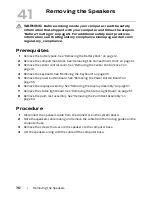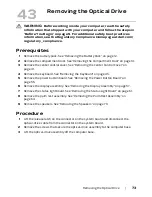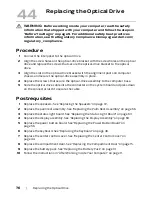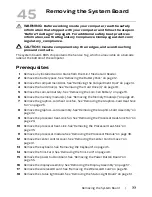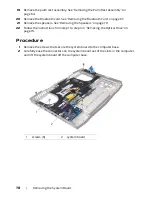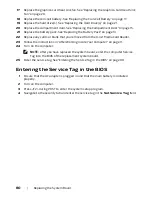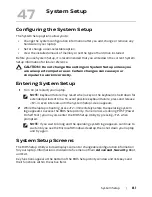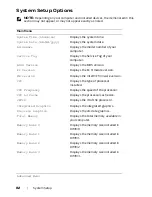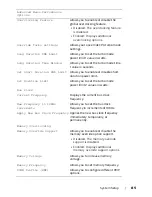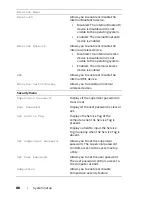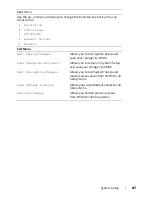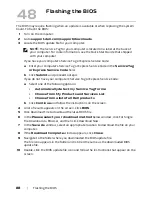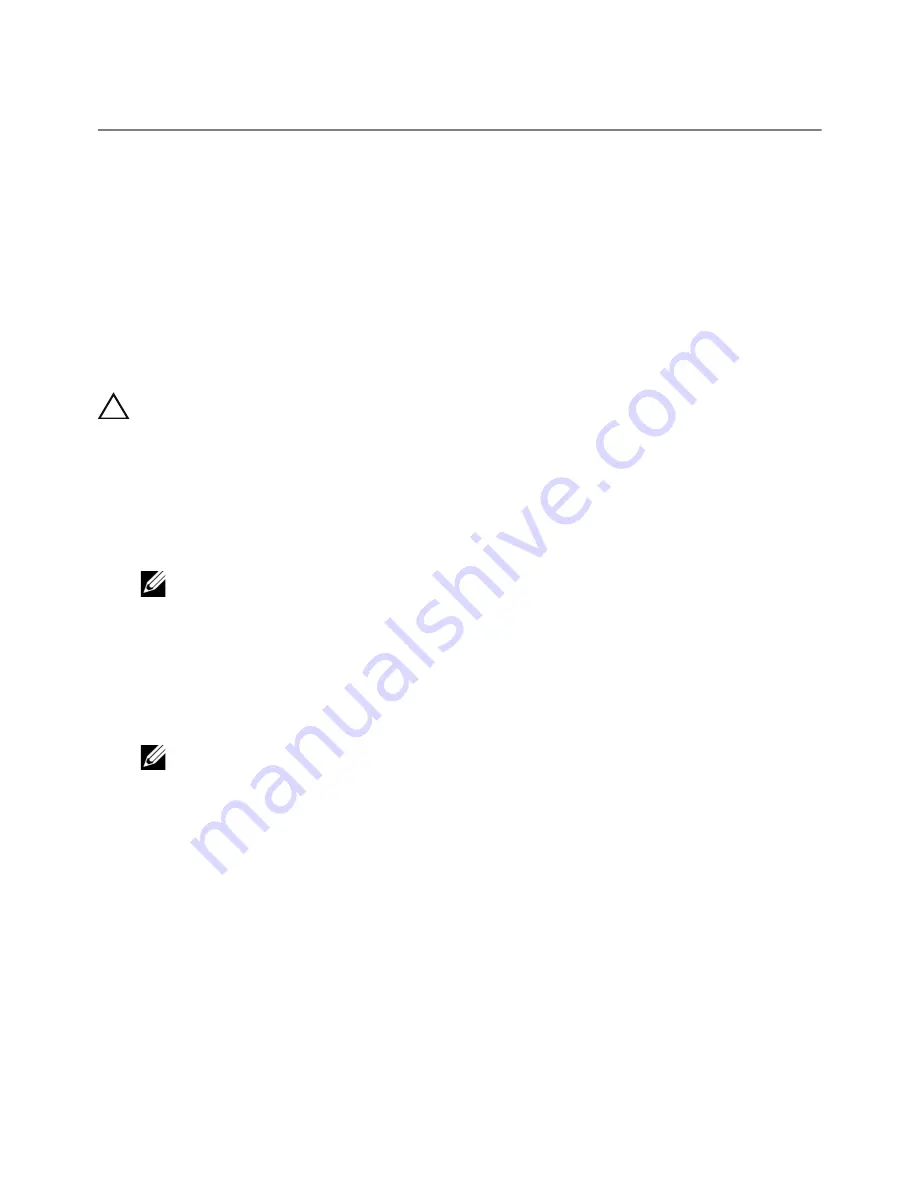
System
Setup |
81
System Setup
Configuring the System Setup
The System Setup options allow you to:
•
Change the system configuration information after you add, change or remove any
hardware in your laptop.
•
Set or change a user-selectable option.
•
View the installed amount of memory or set the type of hard drive installed.
Before you use System Setup, it is recommended that you write down the current System
Setup information for future reference.
CAUTION:
Do not change the settings in System Setup unless you
are an expert computer user. Certain changes can cause your
computer to work incorrectly.
Entering System Setup
1
Turn on (or restart) your laptop.
NOTE:
Keyboard failure may result when a key on the keyboard is held down for
extended periods of time. To avoid possible keyboard failure, press and release
<F2> in even intervals until the System Setup screen appears.
2
While the laptop is booting, press <F2> immediately before the operating system
logo appears to access the BIOS Setup Utility. If an error occurs during POST (Power
On Self Test), you may also enter the BIOS Setup Utility by pressing <F2> when
prompted.
NOTE:
If you wait too long and the operating system logo appears, continue to
wait until you see the Microsoft Windows desktop, then shut down your laptop
and try again.
System Setup Screens
The BIOS Setup Utility window displays current or changeable configuration information
for your laptop. Information is divided into five menus: Main,
Advanced
,
Security
, Boot,
and Exit.
Key functions appear at the bottom of the BIOS Setup Utility window and lists keys and
their functions within the active field.
47
Summary of Contents for Alienware M17x R4
Page 43: ...Removing the Center Control Cover 43 1 media control keys cable 1...
Page 59: ...Removing the Display Assembly 59 1 display assembly 2 screws 6 1 2...
Page 68: ...68 Removing the Bluetooth Card 1 Bluetooth card cable 2 Bluetooth card 3 screw 1 3 2...
Page 71: ...Removing the Speakers 71 1 speakers 2 2 screws 4 3 speakers cable 1 2 3...