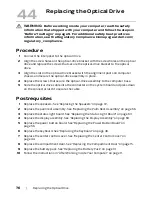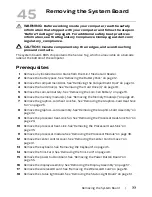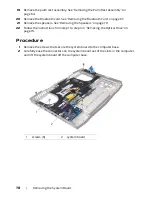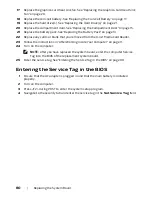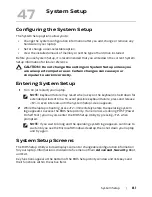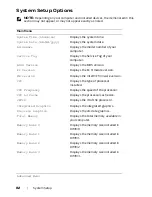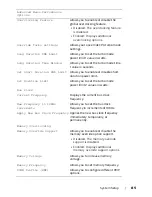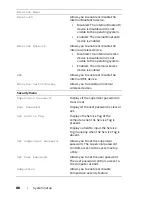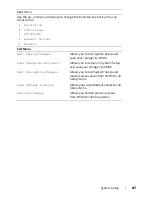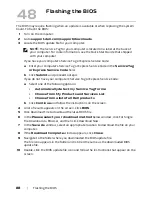88
| Flashing
the
BIOS
Flashing the BIOS
The BIOS may require flashing when an update is available or when replacing the system
board. To flash the BIOS:
1
Turn on the computer.
2
Go to
support.dell.com/support/downloads
.
3
Locate the BIOS update file for your computer:
NOTE:
The Service Tag for your computer is located on a label at the back of
your computer. For more information, see the Quick Start Guide that shipped
with your computer.
If you have your computer’s Service Tag or Express Service Code:
a
Enter your computer’s Service Tag or Express Service Code in the
Service Tag
or Express Service Code
field
.
b
Click
Submit
and proceed to step 4.
If you do not have your computer’s Service Tag or Express Service Code:
a
Select one of the following options:
•
Automatically detect my Service Tag for me
•
Choose from My Products and Services List
•
Choose from a list of all Dell products
b
Click
Continue
and follow the instructions on the screen.
4
A list of results appears on the screen. Click
BIOS
.
5
Click Download File to download the latest BIOS file.
6
In the
Please select your download method
below window, click For Single
File Download via Browser, and then click Download Now.
7
In the
Save As
window, select an appropriate location to download the file on your
computer.
8
If the
Download Complete
window appears, click
Close
.
9
Navigate to the folder where you downloaded the BIOS update file.
The file icon appears in the folder and is titled the same as the downloaded BIOS
update file.
10
Double-click the BIOS update file icon and follow the instructions that appear on the
screen.
48
Summary of Contents for Alienware M17x R4
Page 43: ...Removing the Center Control Cover 43 1 media control keys cable 1...
Page 59: ...Removing the Display Assembly 59 1 display assembly 2 screws 6 1 2...
Page 68: ...68 Removing the Bluetooth Card 1 Bluetooth card cable 2 Bluetooth card 3 screw 1 3 2...
Page 71: ...Removing the Speakers 71 1 speakers 2 2 screws 4 3 speakers cable 1 2 3...