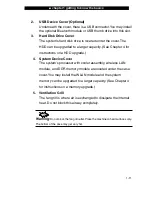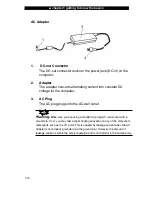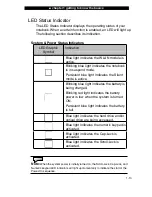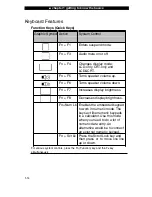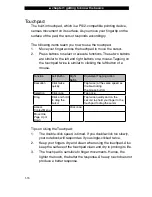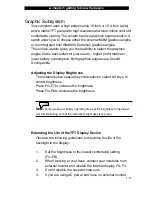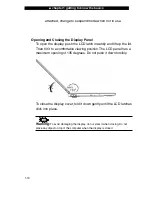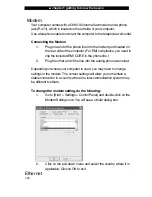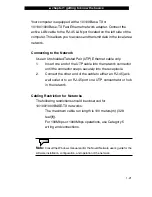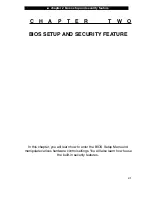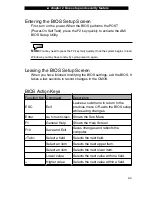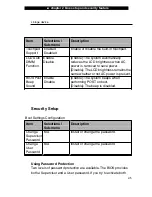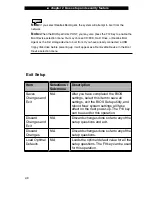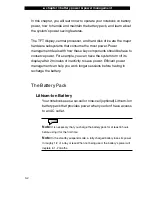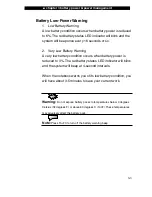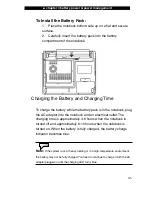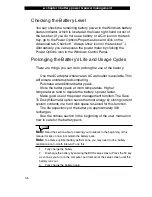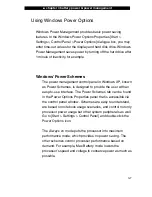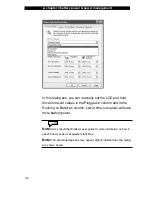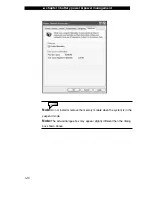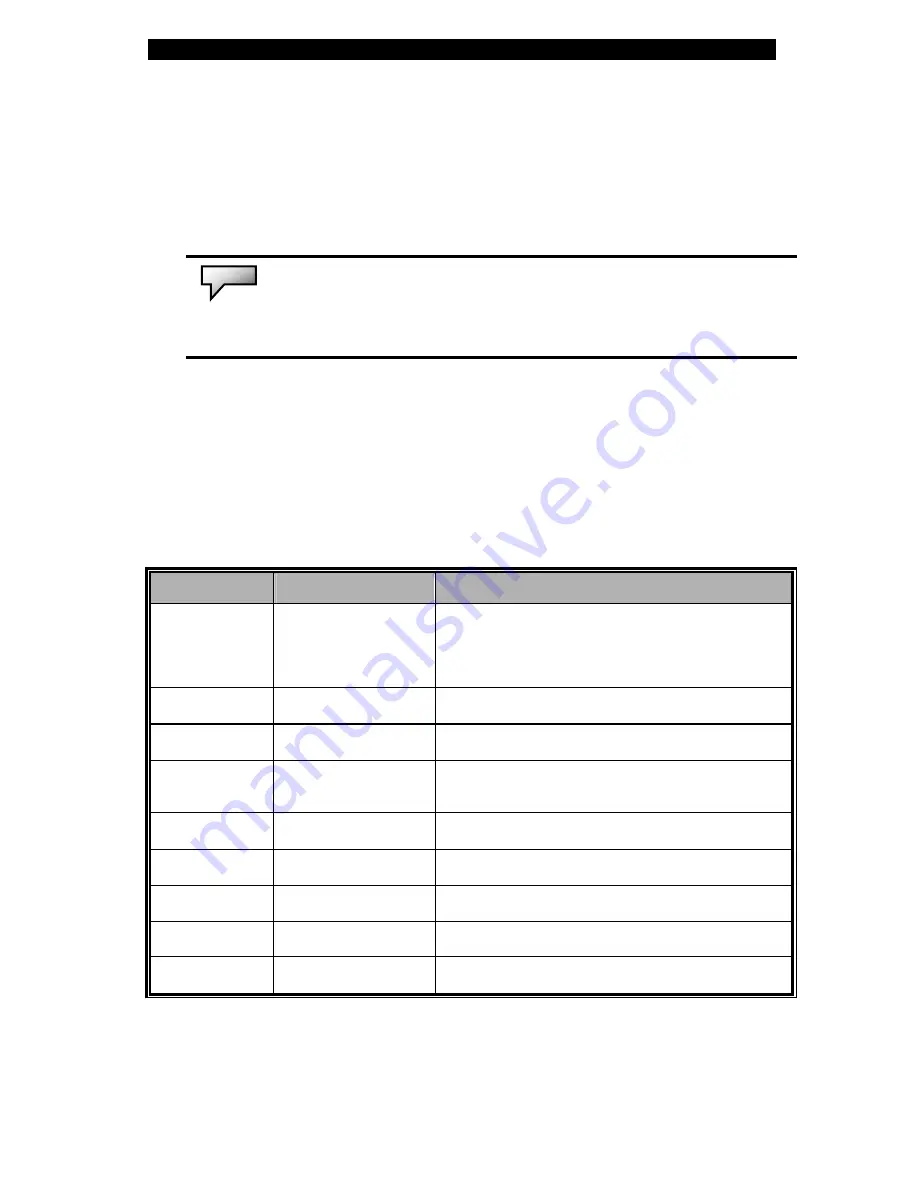
Ŷ
chapter 2 bios setup and security feature
Entering the BIOS Setup Screen
First, turn on the power. When the BIOS performs the POST
(Power-On Self Test), press the F2 key quickly to activate the AMI
BIOS Setup Utility.
Note:
You may need to press the F2 key fairly quickly. Once the system begins to load
Windows, you may have to retry by cycle-power on again.
Leaving the BIOS Setup Screen
When you have finished modifying the BIOS settings, exit the BIOS. It
takes a few seconds to record changes in the CMOS.
BIOS Action Keys
Function Key Command
Description
ESC Exit
Leaves a sub-menu to return to the
previous menu OR exits the BIOS setup
while saving changes.
Enter
Go to Sub Screen
Shows the Sub Menu
F1
General Help
Shows the Help Screen
F10
Save and Exit
Saves changes and reboots the
computer.
<Tab>
Select a field
Selects the next field.
Select an item
Selects the next upper item.
Select an item
Selects the next lower item.
-
Lower value
Selects the next value within a field.
+
Higher value
Selects the next value within a field.
2-3
Summary of Contents for Area-51 m5500
Page 1: ...i 1...
Page 10: ......
Page 32: ......
Page 54: ......
Page 68: ......
Page 85: ...appendix A product specification A 1 A P P E N D I X A PRODUCT SPECIFICATION...
Page 92: ......
Page 93: ...appendix B agency regulatory notices B 1 A P P E N D I X B AGENCY REGULATORY NOTICES...