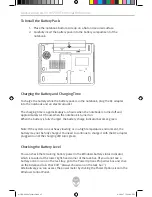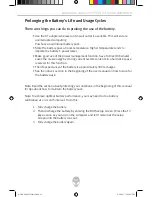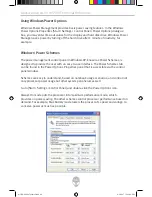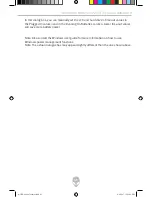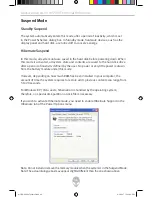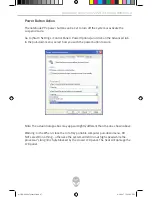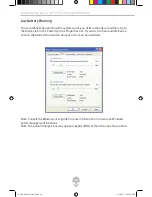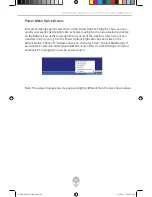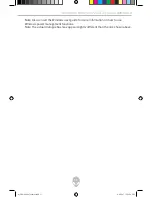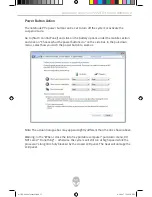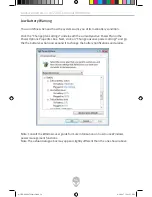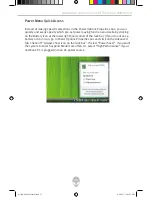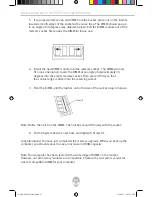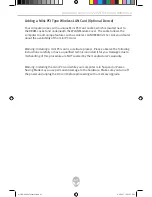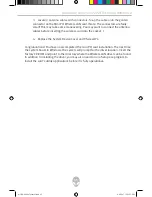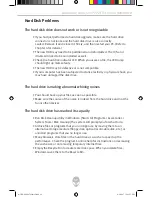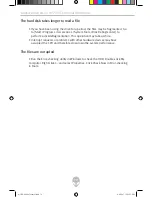Reviews:
No comments
Related manuals for Area-51 m5550

TravelMate 3000
Brand: Acer Pages: 76

Multi Book G22
Brand: ASROCK Pages: 40

SIERRA WIRELESS 250U 4G/3G LAPTOP CARD
Brand: Time Warner Cable Pages: 5

LEAPW501r
Brand: jp.ik Pages: 2

TravelMate 4070
Brand: Acer Pages: 80

TravelMate 4070
Brand: Acer Pages: 77

TravelMate 4070
Brand: Acer Pages: 79

TravelMate 4060
Brand: Acer Pages: 68

X360-34P
Brand: Samsung Pages: 2

X05
Brand: Samsung Pages: 2

V30
Brand: Samsung Pages: 2

Suede R710
Brand: Samsung Pages: 4

XE500C21
Brand: Samsung Pages: 54

SP30
Brand: Samsung Pages: 47

X10 Plus
Brand: Samsung Pages: 133

Suede R710
Brand: Samsung Pages: 150

X11
Brand: Samsung Pages: 159

UN32F5500AH
Brand: Samsung Pages: 165