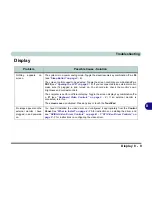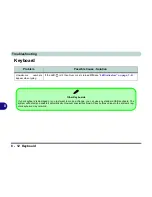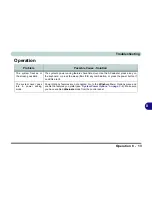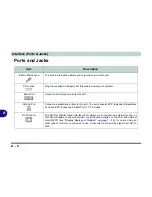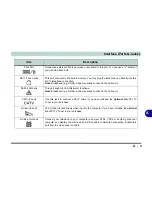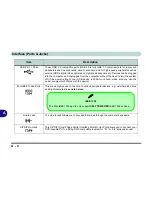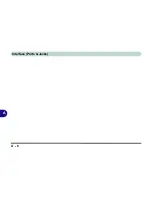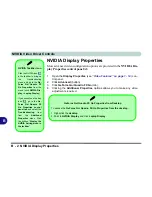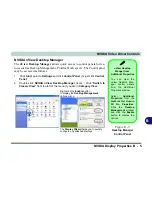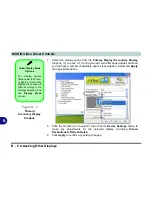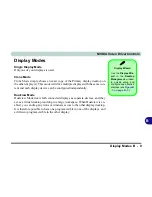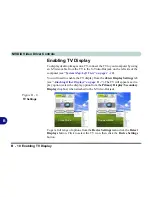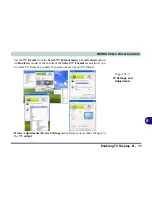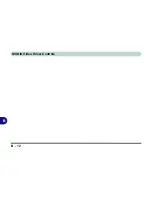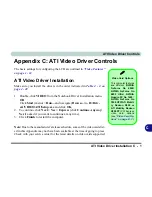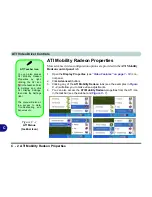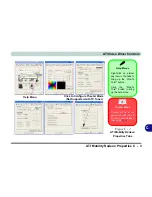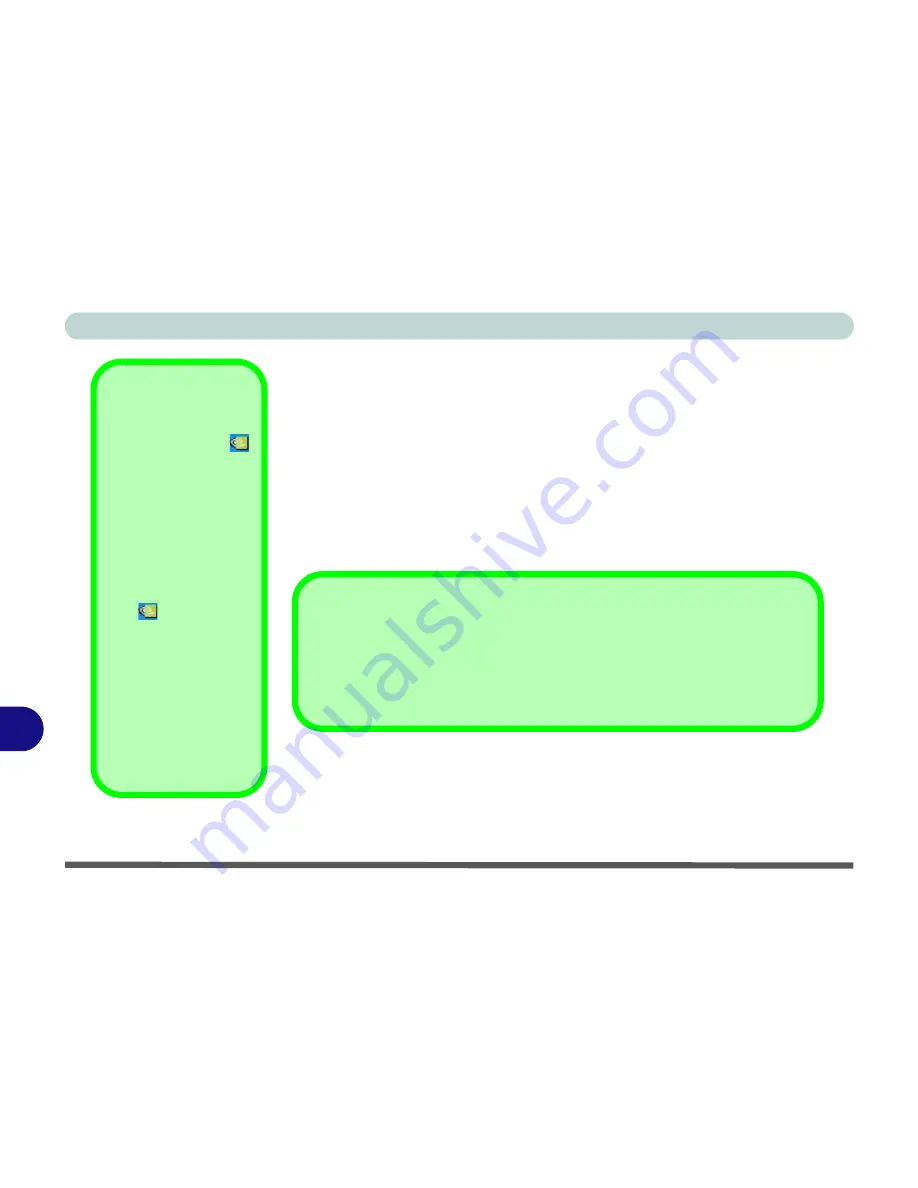
NVIDIA Video Driver Controls
B - 2 NVIDIA Display Properties
B
NVIDIA Display Properties
More advanced video configuration options are provided in the
NVIDIA Dis-
play Properties control panel
tab.
1.
Open the
Display Properties
(see
“Video Features” on page 1 - 14
) con-
trol panel.
2.
Click
Advanced
(button).
3.
Click
GeForce Go/ Quadro FX Go
(tab).
4.
Clicking the
Additional Properties
options allows you to make any video
adjustments required.
NVIDIA Taskbar Icon
Click the NVIDIA icon
in the taskbar to bring up
the troubleshooting
menu, and go to the
Ge-
Force Go/ Quadro FX
Go Properties
from the
menu (click
NVIDIA Dis-
play
>
Laptop Display
).
If you cannot see the tray
icon
, go to the
Ge-
Force Go/ Quadro FX
Go Properties control
panel tab
and select the
Troubleshooting
item
from the
Additional
Properties
menu. Click
the tickbox “
Display the
NVIDIA Settings icon in
the taskbar
”.
GeForce Go/ Quadro FX Go Properties from Desktop
To access the
GeForce Go/ Quadro FX Go Properties from the desktop:
1. Right-click the
desktop
.
2. Point to
NVIDIA Display
and click
Laptop Display
.
Summary of Contents for Area-51 m7700
Page 1: ......
Page 2: ......
Page 20: ...XVIII Preface...
Page 38: ...Concise User s Guide 1 18 1...
Page 104: ...BIOS Utilities 5 16 5...
Page 128: ...Modules 7 14 PC Camera 7 Figure 7 5 Audio Setup...
Page 150: ...Interface Ports Jacks A 6 A...
Page 162: ...NVIDIA Video Driver Controls B 12 B...
Page 174: ...ATI Video Driver Controls C 12 C...
Page 182: ...Specifications D 8 D...