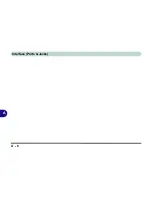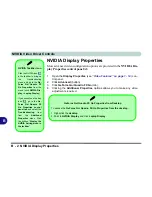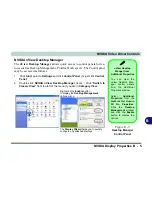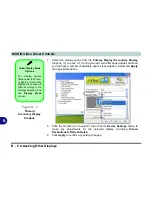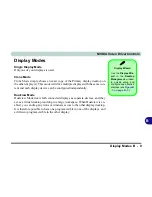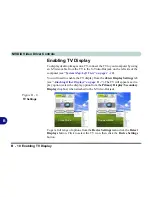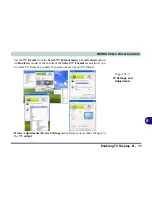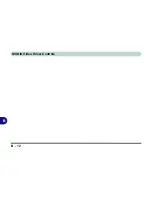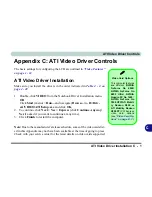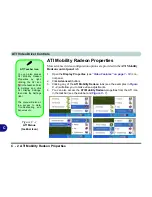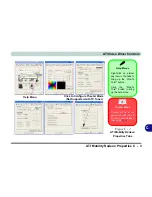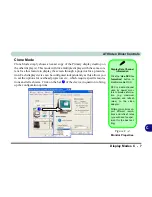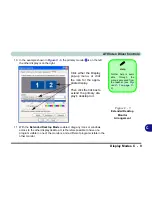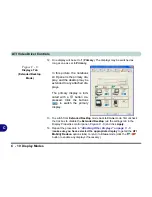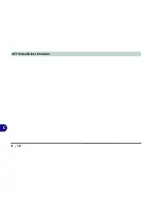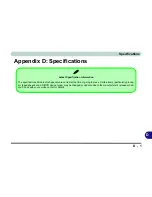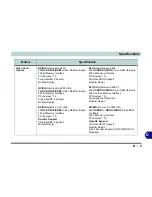ATI Video Driver Controls
C - 2 ATI Mobility Radeon Properties
C
ATI Mobility Radeon Properties
More advanced video configuration options are provided in the
ATI Mobility
Radeon control panel
tab:
1.
Open the
Display Properties
(see
“Video Features” on page 1 - 14
) con-
trol panel.
2.
Click
Advanced
(button).
3.
Clicking any of the
ATI Mobility Radeon
tabs (see the examples in
Figure
C - 2
) will allow you to make video adjustments.
4.
You can also access the
ATI Mobility Radeon
properties
from the ATI icon
in the taskbar (see the sidebar and
Figure C - 1
).
ATI Taskbar Icon
You can also access
ATI Mobility Radeon
Properties by right-
clicking the ATI icon
in the taskbar. Point
to Settings and click
ATI Display Settings,
then click the Settings
(tab).
The menu will also al-
low access to Help,
Troubleshooting and
Schemes etc.
Figure C - 1
ATI Menus
(taskbar Icon)
Summary of Contents for Area-51 m7700
Page 1: ......
Page 2: ......
Page 20: ...XVIII Preface...
Page 38: ...Concise User s Guide 1 18 1...
Page 104: ...BIOS Utilities 5 16 5...
Page 128: ...Modules 7 14 PC Camera 7 Figure 7 5 Audio Setup...
Page 150: ...Interface Ports Jacks A 6 A...
Page 162: ...NVIDIA Video Driver Controls B 12 B...
Page 174: ...ATI Video Driver Controls C 12 C...
Page 182: ...Specifications D 8 D...