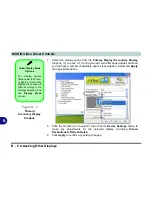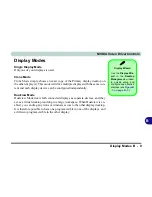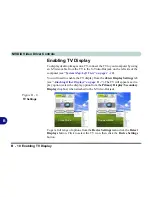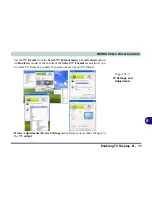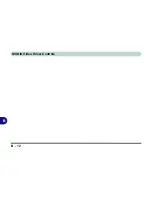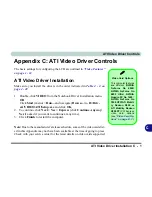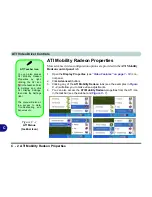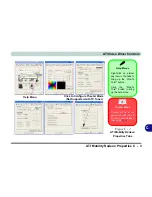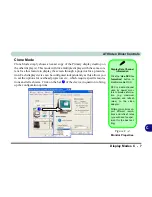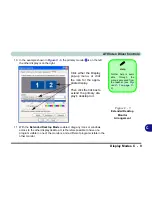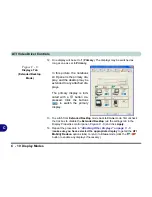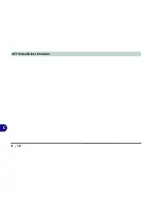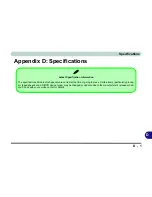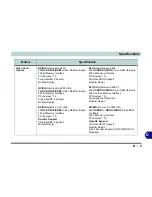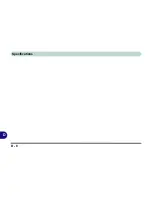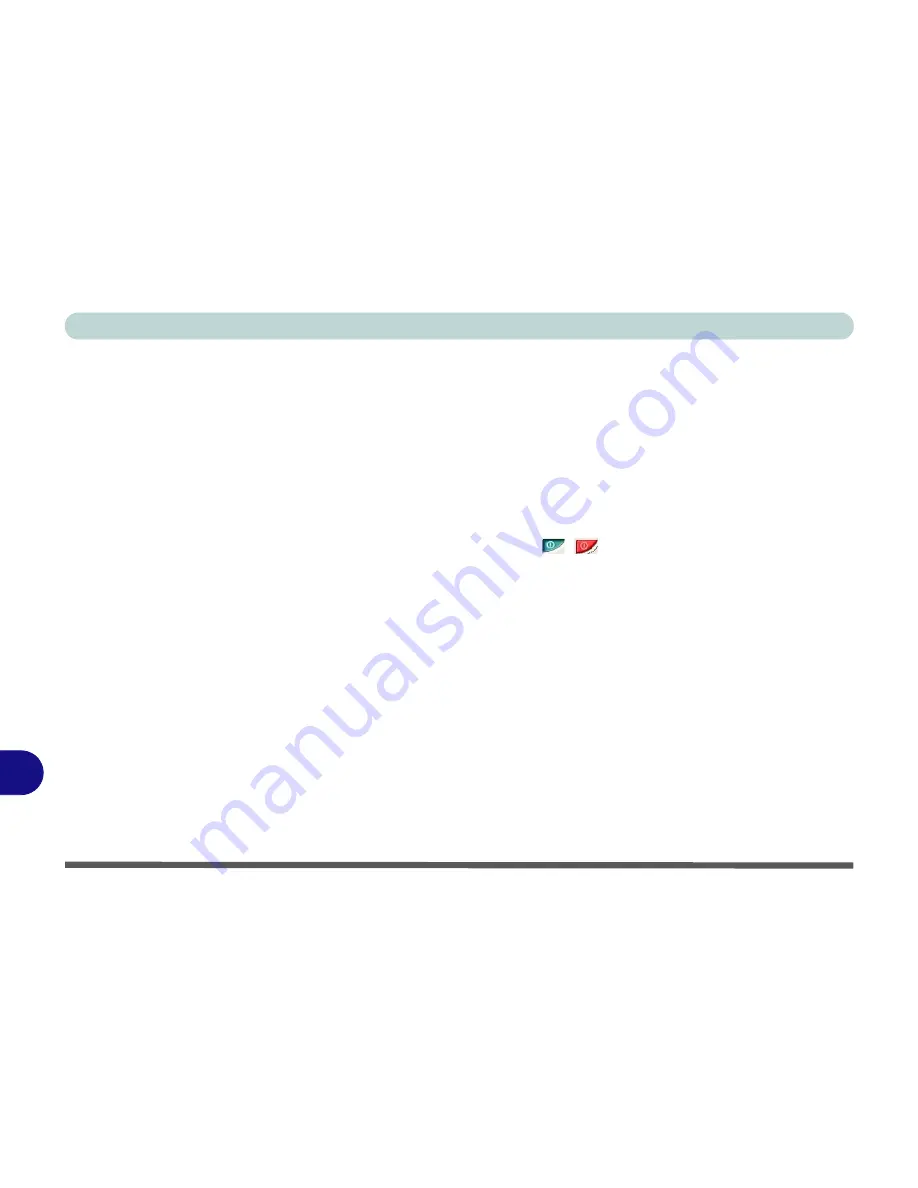
ATI Video Driver Controls
C - 8 Display Modes
C
Extended Desktop Mode
The system supports
Extended Desktop
in multiple display environments in
Windows XP
. An Extended Desktop creates a desktop spanning multiple dis-
plays and acts as a large workspace.
To get this effect:
1.
Attach your external monitor to the DVI-Out port (or TV/HDTV to the S-
Video Out port), and turn it on.
2.
Select the
Displays
tab in the
ATI Mobility Radeon
properties.
3.
Click the
enable/disable button
/
for the display device you wish to
use.
4.
Click
Apply
.
5.
Click
Yes
to accept the settings and
OK
to save the changes.
6.
Use the
Display Properties
(see
“Extended Desktop Monitor
Arrangement” on page C - 9
) window to select the second monitor by
clicking on the icon, or select it from the “
Display:
” pop-up menu.
7.
Click “
Extend my Windows desktop onto this monitor
.”.
8.
Click
Apply > OK
.
9.
Use the
Display Properties
control panel to drag the monitors to match the
physical arrangement you wish to use.
Summary of Contents for Area-51 m7700
Page 1: ......
Page 2: ......
Page 20: ...XVIII Preface...
Page 38: ...Concise User s Guide 1 18 1...
Page 104: ...BIOS Utilities 5 16 5...
Page 128: ...Modules 7 14 PC Camera 7 Figure 7 5 Audio Setup...
Page 150: ...Interface Ports Jacks A 6 A...
Page 162: ...NVIDIA Video Driver Controls B 12 B...
Page 174: ...ATI Video Driver Controls C 12 C...
Page 182: ...Specifications D 8 D...