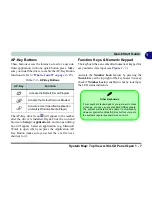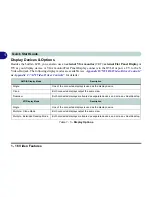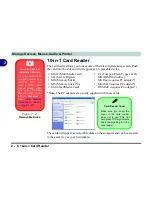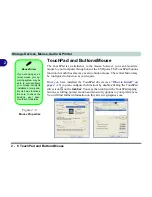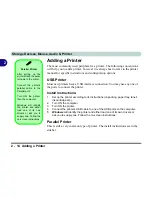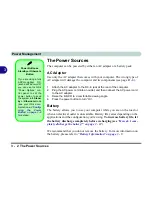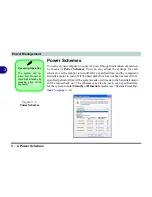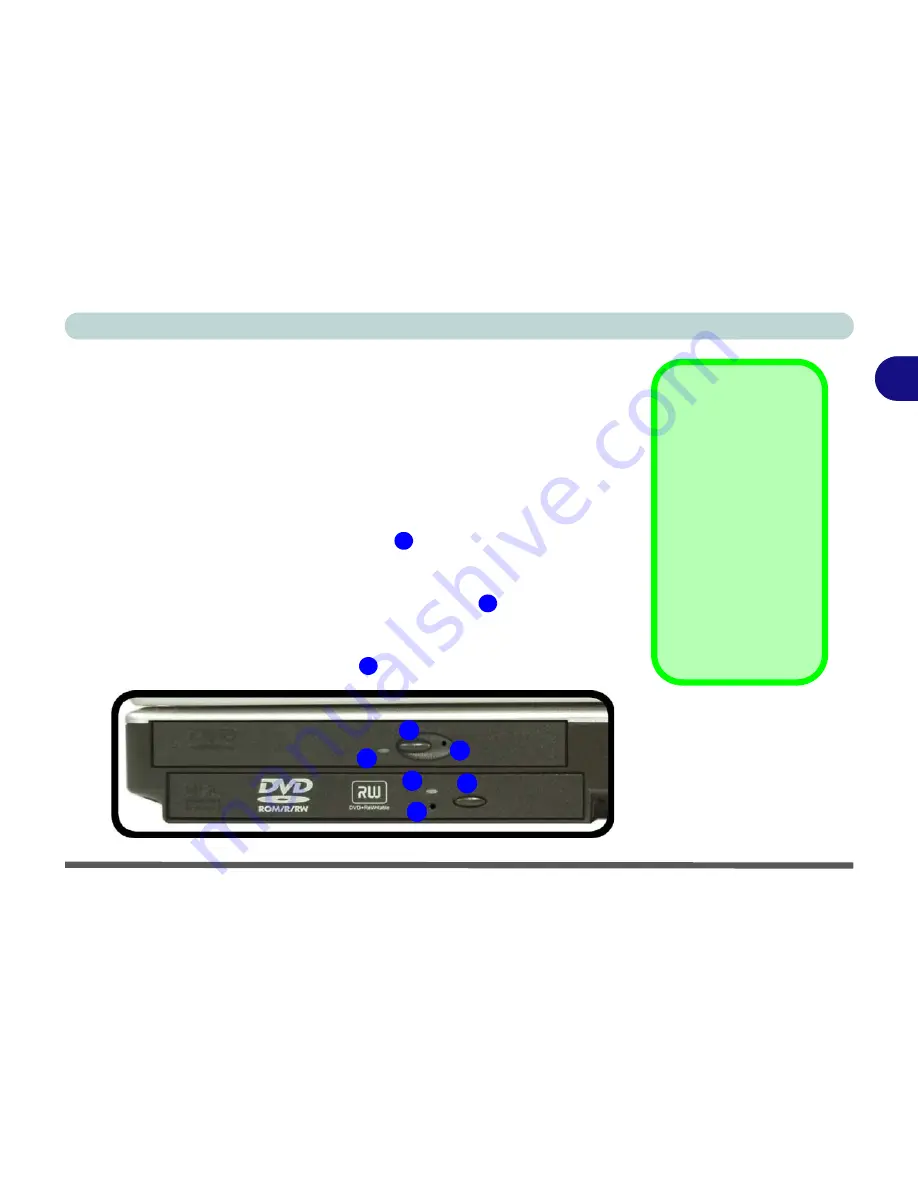
Storage Devices, Mouse, Audio & Printer
Optical Device 2 - 3
2
Optical Device
There is a bay for a 5.25" optical (CD/DVD) device (12.7mm height). The ac-
tual device will depend on the model you purchased (see
“Storage Options”
on page D - 4
). The optical device is usually labeled “
Drive
D:
” and may be
used as a boot device if properly set in the
BIOS
(
“Boot Menu” on page 5 -
13
).
Loading Discs
To insert a CD/DVD, press the open button
and carefully place a CD/DVD
onto the disc tray with label-side facing up (use just enough force for the disc
to click onto the tray’s spindle). Gently push the CD/DVD tray in until its lock
“clicks” and you are ready to start. The busy indicator
will light up while
data is being accessed, or while an audio/video CD, or DVD, is playing. If
power is unexpectedly interrupted, insert an object such as a straightened pa-
per clip into the emergency eject hole
to open the tray.
Sound Volume
Adjustment
How high the sound
volume can be set de-
pends on the setting of
the volume control
within
Windows
. Click
the
Volume
icon on
the taskbar to check
the setting.
Peripherals must be
connected before you
turn on the system.
Figure 2 - 2
Optical Device
1
2
3
1
2
3
1
2
3
Summary of Contents for Area-51 m7700
Page 1: ......
Page 2: ......
Page 20: ...XVIII Preface...
Page 38: ...Concise User s Guide 1 18 1...
Page 104: ...BIOS Utilities 5 16 5...
Page 128: ...Modules 7 14 PC Camera 7 Figure 7 5 Audio Setup...
Page 150: ...Interface Ports Jacks A 6 A...
Page 162: ...NVIDIA Video Driver Controls B 12 B...
Page 174: ...ATI Video Driver Controls C 12 C...
Page 182: ...Specifications D 8 D...