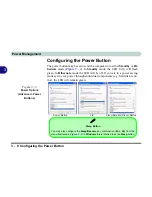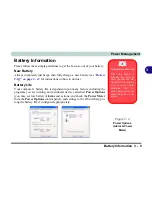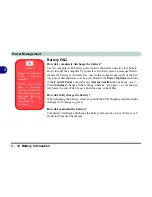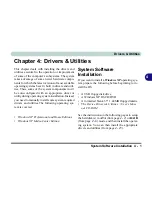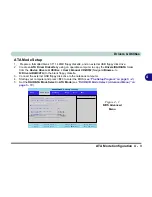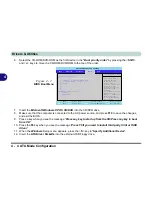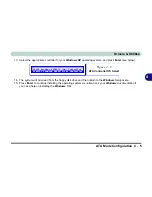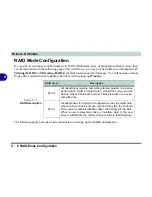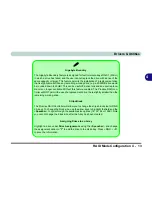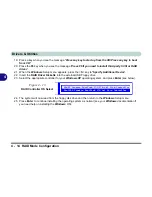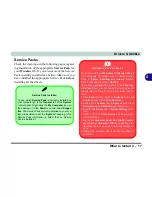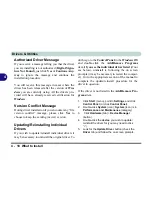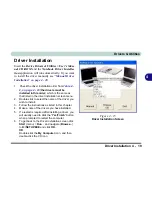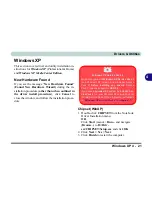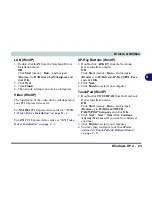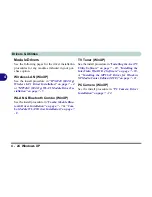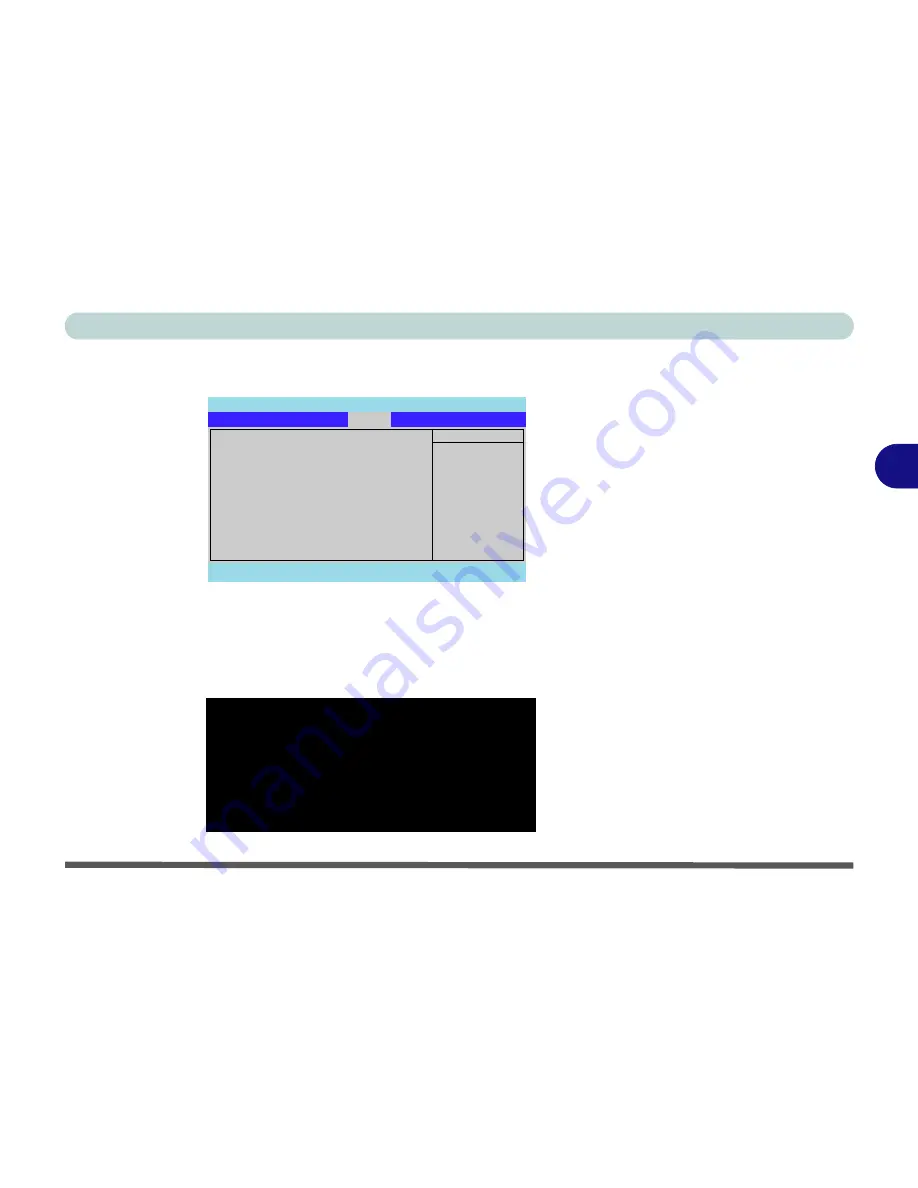
Drivers & Utilities
RAID Mode Configuration 4 - 9
4
7.
Select the CD-ROM/DVD-ROM as the first device in the "
Boot priority order
" by pressing the <
Shift
>
and <
+
> keys to move the CD-ROM/DVD-ROM to the top of the order.
8.
Insert the
Microsoft Windows OS CD
into the CD/DVD drive.
9.
Make sure that the computer is connected to the AC power source, and press
F10
to save the changes,
and exit the BIOS.
10. As the computer boots up you will see the screen below if no disk array is defined (press the
Ctrl + F
key
combination to enter the utility).
PhoenixBIOS Setup Utility
Main
Advanced
Security
Exit
F1
Help
Select Item
-/+
Change Values
F9
Setup Defaults
Esc
Exit
Select Menu
Enter
Select
Sub-Menu
F10
Save and Exit
Item Specific Help
Keys used to view or
configure devices:
Up and Down arrows
select a device.
<+> and <-> moves the
device up or down.
<f> and <r> specifies
the device fixed or
removable.
<x> exclude or include
the device to boot.
<Shift + 1> enables or
disables a device.
<1 - 4> Loads default
boot sequence.
Boot priority order:
1:
IDE 0:
TOSHIBA DVD-ROM SD-C2612-
2:
USB FDC
Y-E DATA USB-FDU-(USB)
3:
PCI SCSI: FT TX
Ary 1
4:
IDE 1:
5:
6:
7:
8:
Excluded from boot order:
: USB HDD
: USB CDROM
Boot
Figure 4 - 6
BIOS Boot Menu
FastTrak 378(tm) BIOS Version 1.00.1.35
(C) 2002-2005 Promise Technology, Inc. All rights reserved.
No Array is defined ...........................
Press <Ctrl-F> to enter FastBuild (tm) Utility or
Press <ESC> to continue booting......
Figure 4 - 7
FastTrak BIOS
(No Array Defined)
Summary of Contents for Area-51 m7700
Page 1: ......
Page 2: ......
Page 20: ...XVIII Preface...
Page 38: ...Concise User s Guide 1 18 1...
Page 104: ...BIOS Utilities 5 16 5...
Page 128: ...Modules 7 14 PC Camera 7 Figure 7 5 Audio Setup...
Page 150: ...Interface Ports Jacks A 6 A...
Page 162: ...NVIDIA Video Driver Controls B 12 B...
Page 174: ...ATI Video Driver Controls C 12 C...
Page 182: ...Specifications D 8 D...