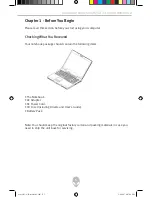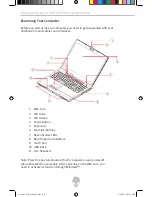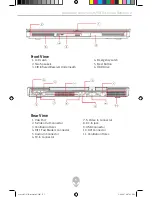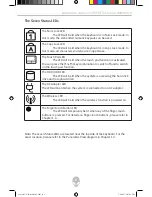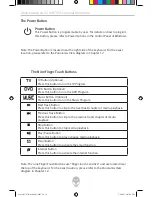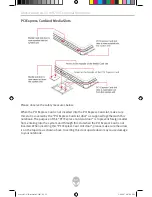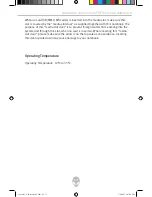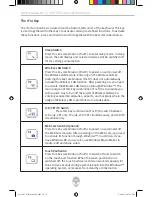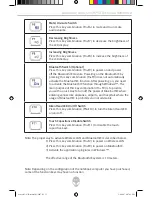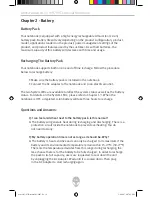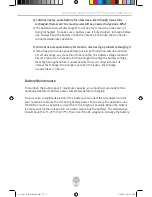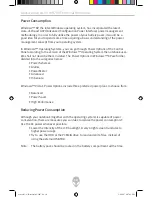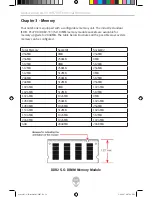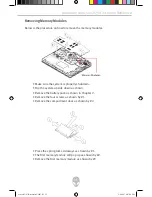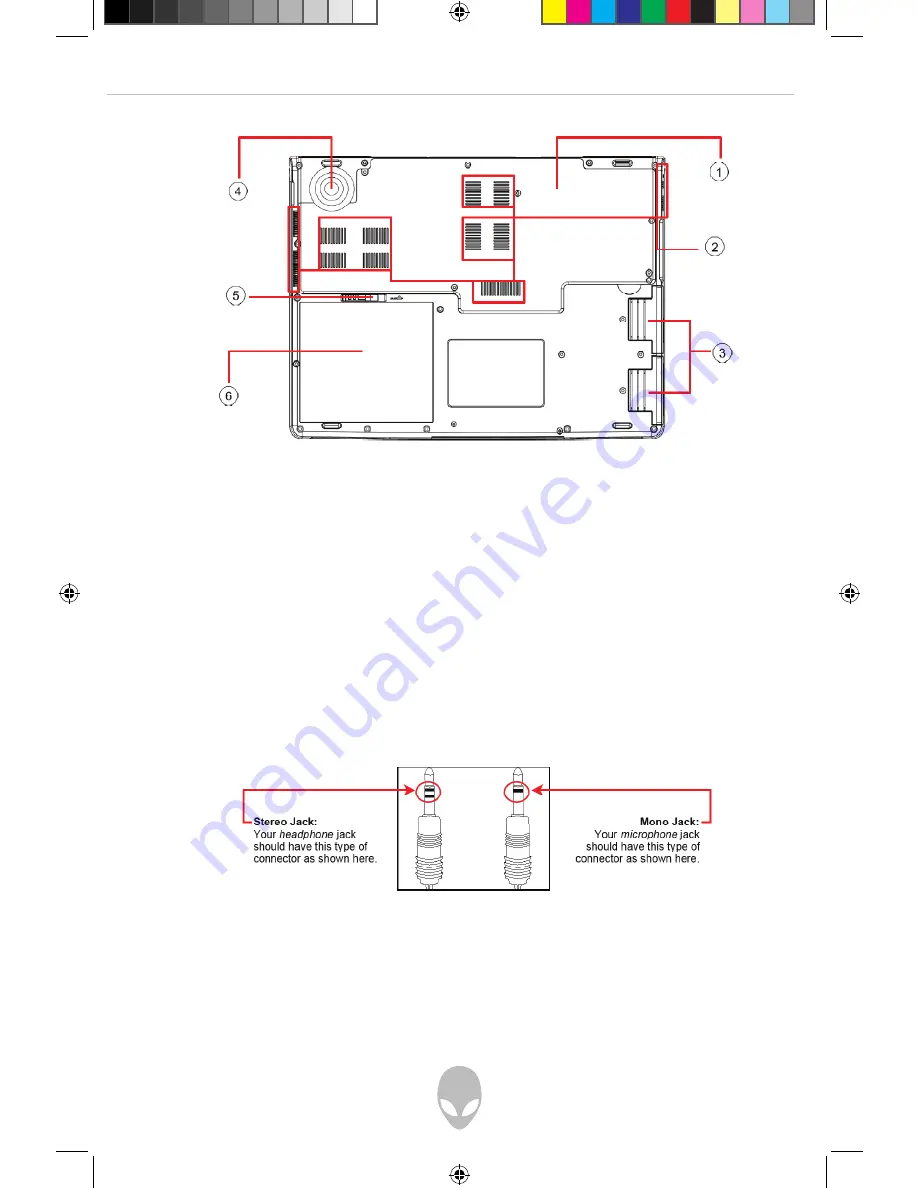Reviews:
No comments
Related manuals for Area-51 m9750

VERSA VX
Brand: NEC Pages: 106

VERSA VX
Brand: NEC Pages: 10

VERSA SXI
Brand: NEC Pages: 8

VERSA SXI
Brand: NEC Pages: 2

VERSA DAYLITE
Brand: NEC Pages: 4

Armada 1500C series
Brand: Compaq Pages: 135

Yoga 11e 5th Gen
Brand: ThinkPad Pages: 144

GCP600
Brand: MAD DOG Pages: 5

V490u
Brand: Lenovo Pages: 1

Y520
Brand: Lenovo Pages: 31

V530s-14IKB
Brand: Lenovo Pages: 29

Y70-70 Touch
Brand: Lenovo Pages: 81

Y520-15IKBA
Brand: Lenovo Pages: 78

Y520-15IKBM
Brand: Lenovo Pages: 78

V14 G1 IML
Brand: Lenovo Pages: 66

y700-15
Brand: Lenovo Pages: 93

V14
Brand: Lenovo Pages: 73

V480s
Brand: Lenovo Pages: 82