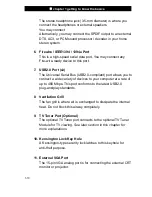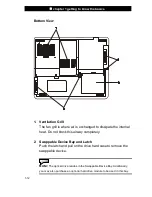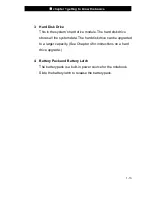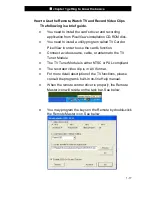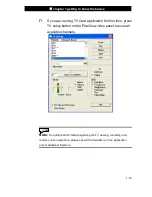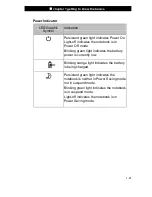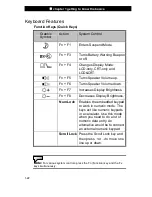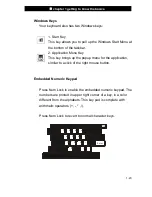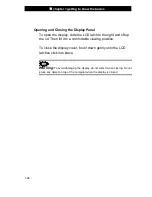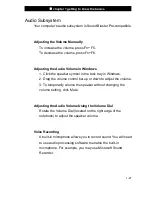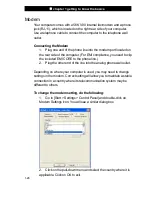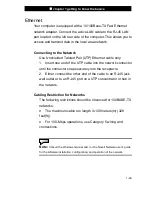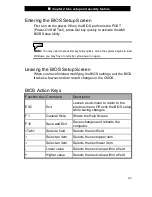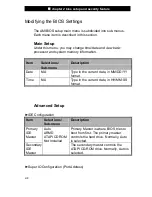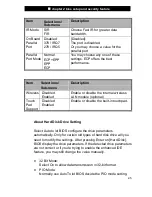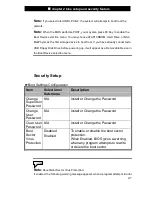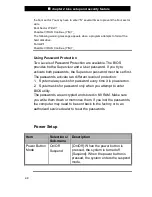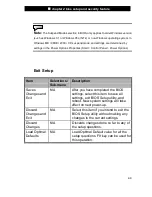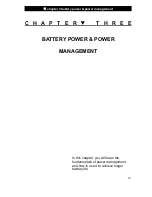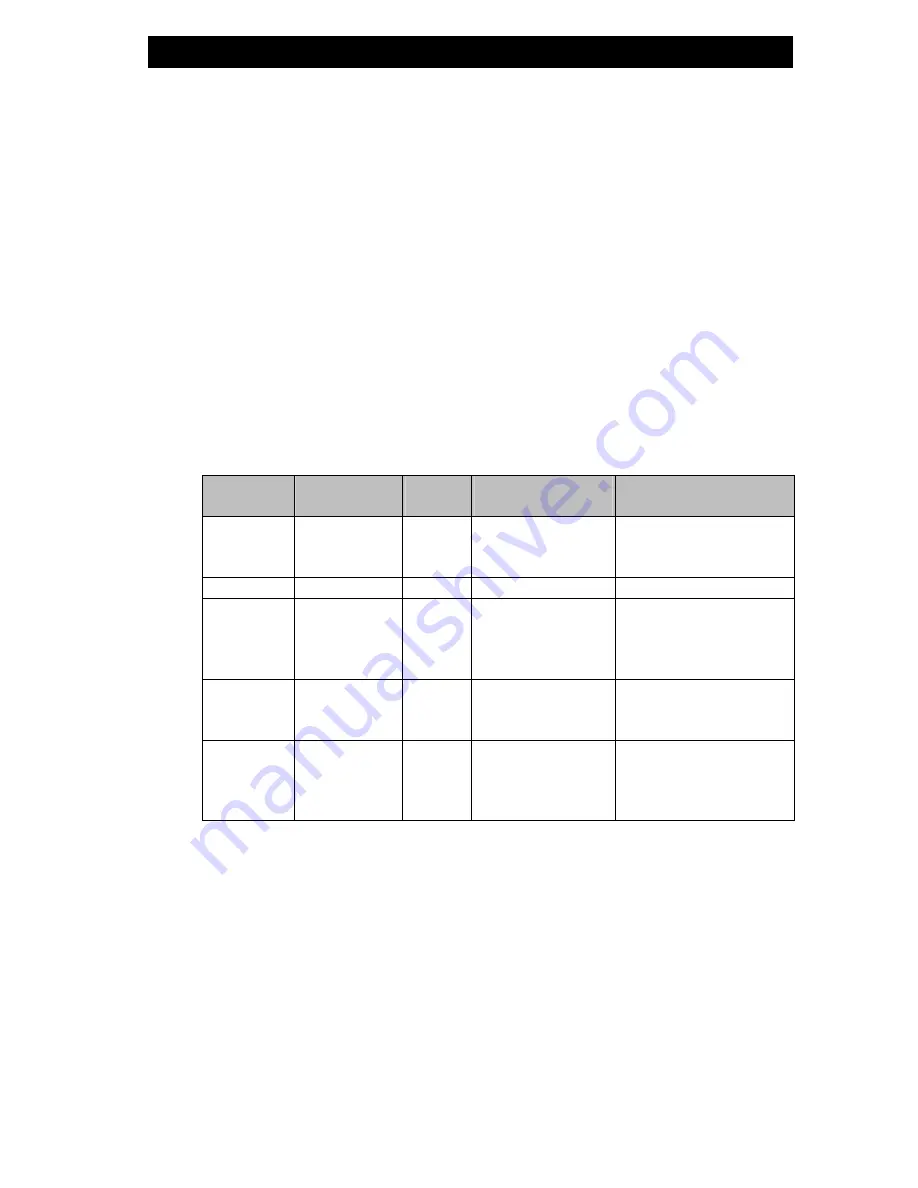
■
chapter 1 getting to know the basics
1-24
Touch Pad with Page Up / Page Down Function
The built-in touch pad, which is a PS/2-compatible pointing device,
senses movement on its surface. As you move your fingertip on the
surface of the pad, the cursor responds accordingly.
The following items teach you how to use the touch pad:
1. Move your finger across the touch pad to move the cursor.
2. Press buttons to select or execute functions. These two buttons
are similar to the left and right buttons on a mouse. Tapping on the
touch pad twice produces is similar to clicking the left button of a
mouse.
3. Press Page Up / Down button to move up or down a page.
Function
Left Button
Right
Button
Page Up /
Down Button
Equivalent Tapping
Action
Execution
Click twice
quickly
Tap twice (at the same
speed as double-clicking
the mouse button)
Selection
Click once
Tap once
Drag
Click and hold
to drag the
cursor
Tap twice quickly and on
the second tap hold
finger to the touch pad
to drag the cursor
Access
Context
Menu
Click
once
Move One
Page Up or
Down
Click upper portion
to move up a page
Click lower portion
to move down
Tips on Using the Touch Pad:
1. The double-click speed is timed. If you double-click too slowly,
your notebook responds as if you single-clicked twice.
2. Keep your fingers dry and clean when using the touch pad.
Also keep the surface of touch pad clean and dry to prolong its life.
3. The touch pad is sensitive to finger movements. Hence, the
lighter the touch, the better the response. Heavy touch does not
produce better response.