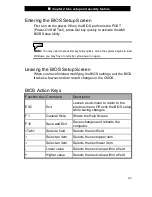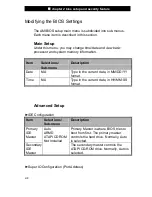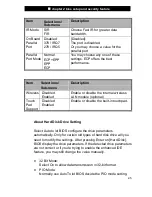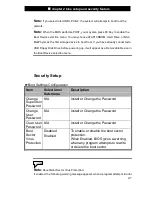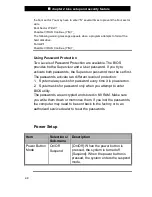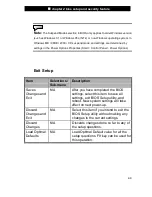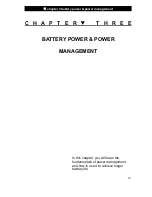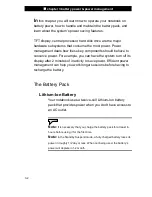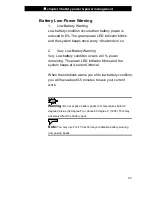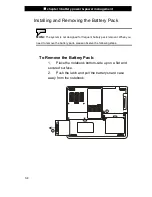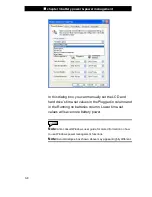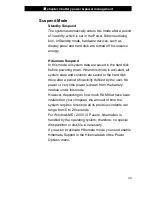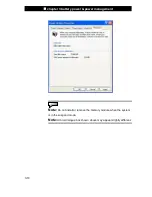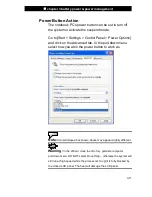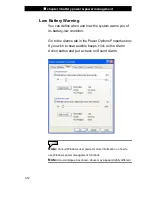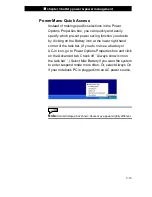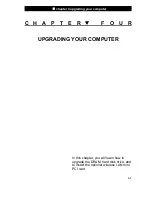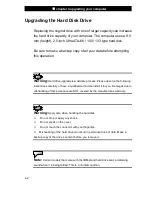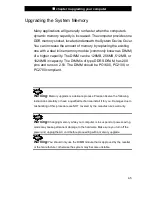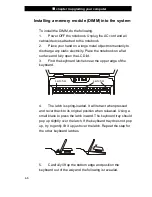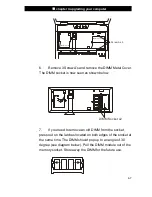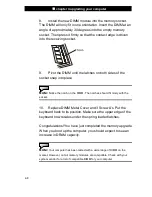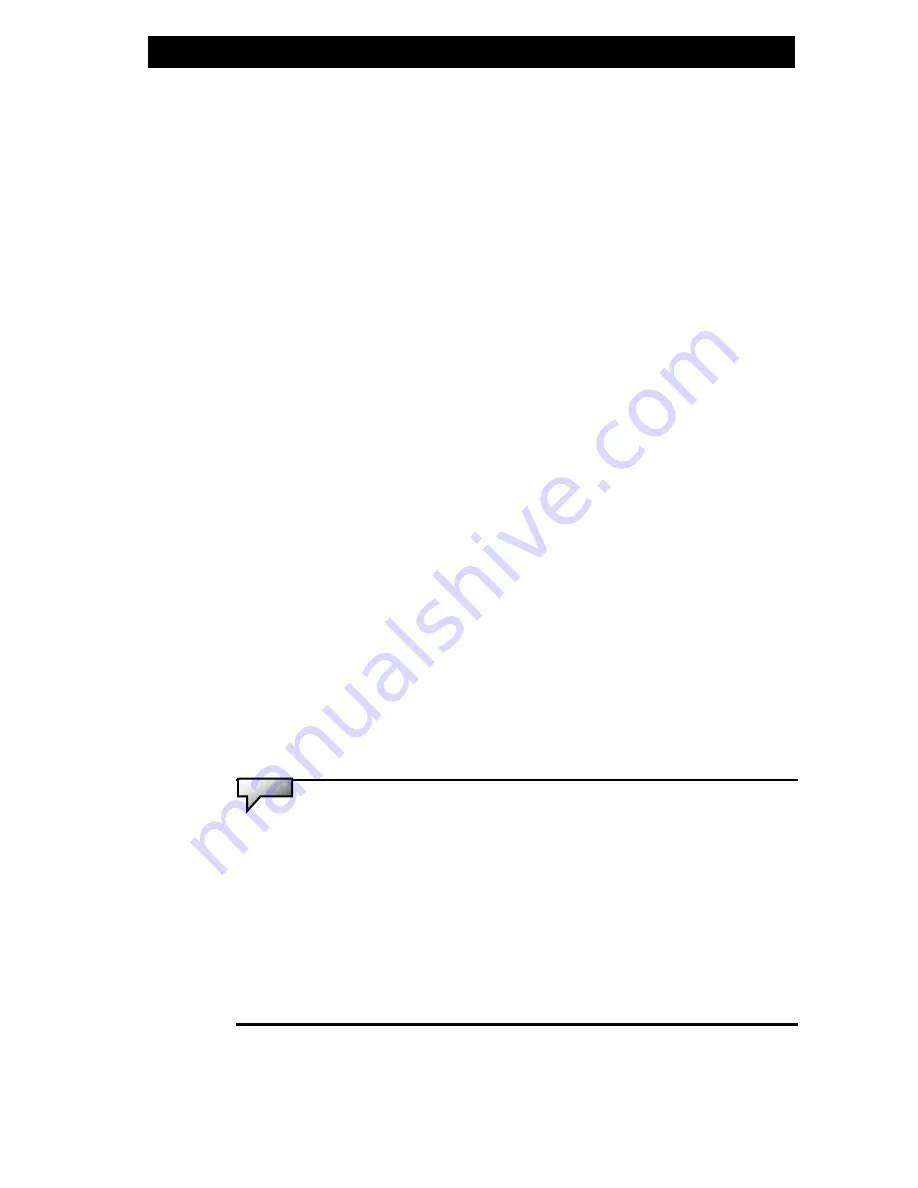
■
chapter 3 battery power & power management
3-6
Checking the Battery Level
You can check the remaining battery power in the Windows
battery status indicator, which is located at the lower right-hand
corner of the task bar. (If you do not see a battery or AC-in icon
on the task tray, go to Power Options Properties box and click
on the Advanced tab. Check off ``Always show icon on the task
bar``.)
Alternatively, you can access the power meter by clicking the
Power Options icon in the Windows Control Panel.
Prolonging the Battery’s Life and Usage Cycles
There are ways you can do to prolong the use of battery.
n
Use the AC adapter wherever AC wall outlet is available.
This will ensure uninterrupted computing.
n
Purchase additional battery pack.
n
Store the battery pack in room temperature. Higher
temperature tends to deplete the battery’s power faster.
n
Make good use of the power management function. Save
To Disk (Hibernate) saves the most energy by storing current
system contents in a hard disk space reserved for this function.
n
The life expectancy of the battery is approximately 300
recharges.
n
See the notices section in the beginning of the user
manual on how to care for the battery pack.
Note:
Read Section Protecting Your Notebook in the beginning of this manual
for tips about how to maintain the battery pack.
Note:
To achieve optimal battery performance, you may need to do a battery
calibration at a 3-month interval. To do this:
1.
Fully charge the battery.
2.
Then discharge the battery by entering the BIOS setup screen. (Press F2
key as soon as you turn on the computer. And let it remain at the setup screen
until the battery runs out.
3.
Fully charge the battery again.