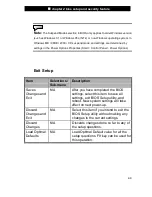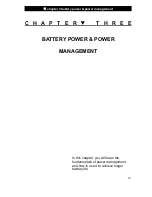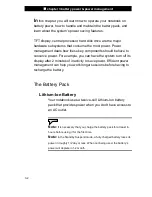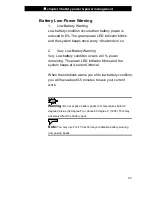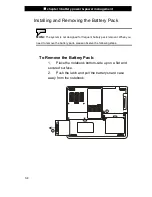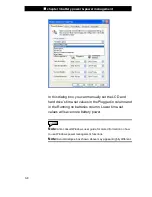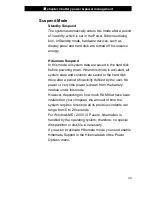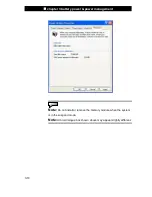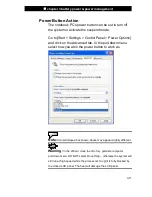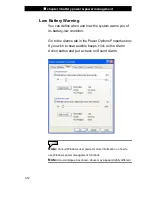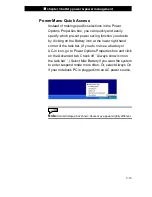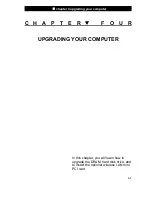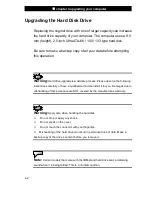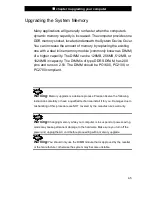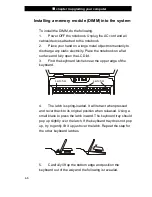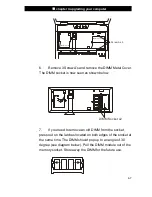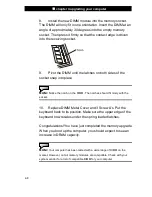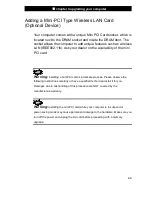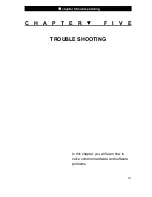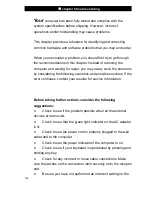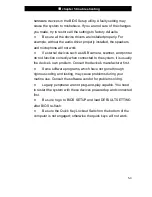Reviews:
No comments
Related manuals for Area-51m 766

N51 Series
Brand: IBM Pages: 503

HOT WHEELS ACCELERATOR
Brand: Oregon Scientific Pages: 28

A5M-029XIT
Brand: MSI Pages: 16

M400A
Brand: Clevo Pages: 99

JC598i12 Series
Brand: LEXIBOOK Pages: 2

Latitude 2120
Brand: Dell Pages: 2

A505-S6980
Brand: Toshiba Pages: 4

A505-S6973
Brand: Toshiba Pages: 4

A505-S6970
Brand: Toshiba Pages: 4

A505-S6975
Brand: Toshiba Pages: 4

A505-S6960
Brand: Toshiba Pages: 4

A505-S6965
Brand: Toshiba Pages: 4

A505-S6025
Brand: Toshiba Pages: 4

A505-S6033
Brand: Toshiba Pages: 4

A505-S6012
Brand: Toshiba Pages: 4

A505-S6020
Brand: Toshiba Pages: 4

A505-S6005
Brand: Toshiba Pages: 4

A505-S6017
Brand: Toshiba Pages: 4