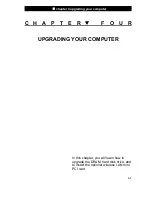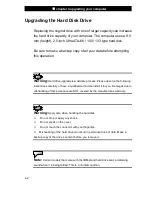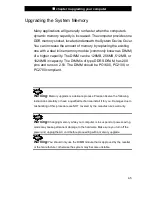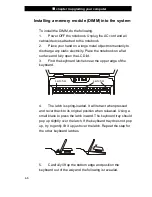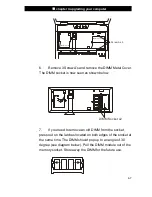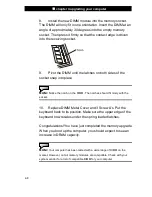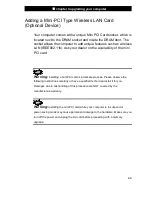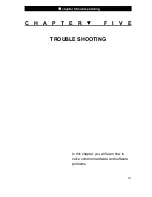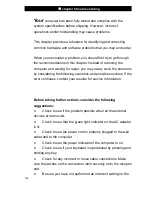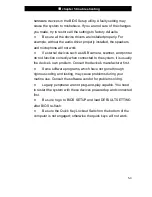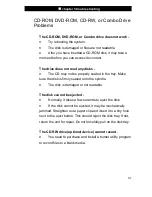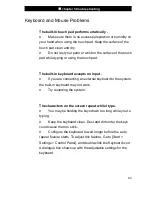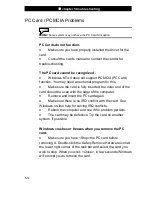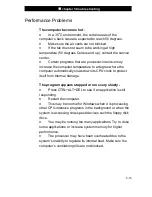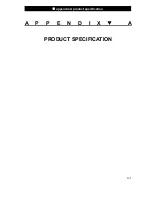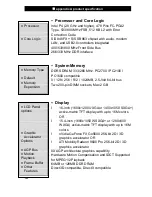■
chapter 5 trouble shooting
5-4
Audio Problems
No speaker output -
n
Turn up the volume dial located at the right edge of the
computer. See Chapter 1 for its location.
n
Software volume control is turned down in Microsoft
Sound System or is muted. Double-click the speaker icon on
the lower right corner of the taskbar to see if the speaker has
been muted or turned down all the way.
n
Most audio problems are software-related. If your
computer worked before, chances are software may have been
set incorrectly.
n
Go to [Start > Settings > Control Panel] and double-click
the Sounds and Audio Devices icon. In the Audio page, make
sure that
C-Media Wave Device
is the default playback device.
Sound cannot be recorded -
n
Double-click the speaker icon on the lower right corner of
the taskbar to see if the microphone has been muted.
1. Click Options and select Properties.
2. Select Recording and click the OK button.
3. After Click OK button, the recording volume control panel
will appear.
n
Go to [Start > Settings > Control Panel] and double-click
the Multimedia icon (or Sounds and Audio Devices icon). In the
Volume or Audio page, make sure that
C-Media Wave Device
is
the default recording device.