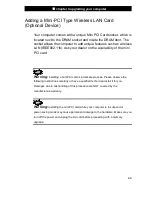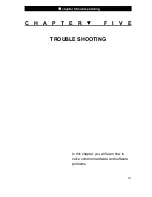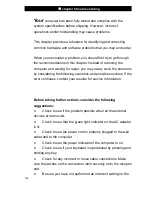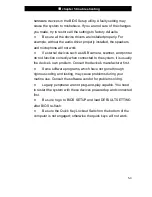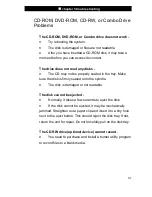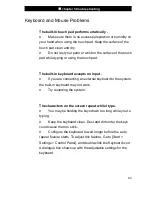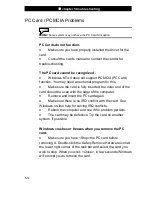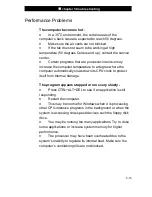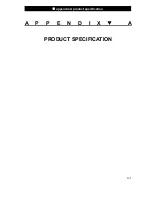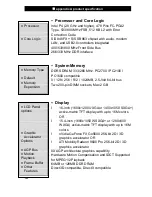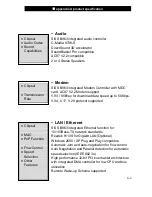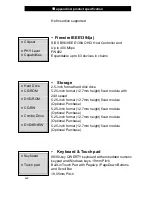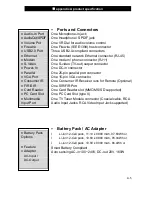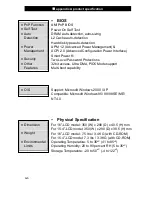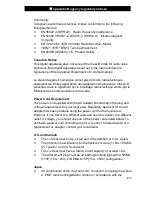■
chapter 5 trouble shooting
5-12
Modem Problems
The built-in modem does not respond -
n
Make sure the modem driver is loaded properly.
n
Go to [Start > Settings > Control Panel > Phone and
Modem Options] and go to Modems tab. Make sure SmartLink
56K Voice Modem or Uniwill V.90 Modem is listed. Otherwise,
click the Add button to add the modem drive, which is located in
the factory CD-ROM (or floppy diskette).
n
Go to [Start > Settings > Control Panel > System] and
click Device Manager button in the Hardware page to check for
possible resource or driver conflict. See Windows on-line help
or manual for how to handle such problems.
n
Make sure the phone line, which the computer is
connected to, is working.
Connection difficulties -
n
Be sure to disable Call Waiting on the phone line.
n
Be sure to have the correct country setting where your
computer is used. [Start > Settings > Control Panel > Modem
Settings > Configuration] In the Country/Area pull-down menu,
select the appropriate country setting.
n
Excessive line noise might cause the connection to be
dropped. To check this, put the regular phone handset on the
line and placing a phone call. If you do hear abnormal noise, try
to make the modem connection with a different line or contact
your local telephony company for service.
n
Make sure the cable connection is firm.
n
Try a different receiver number and see if the problem
persists.