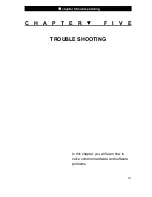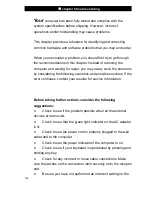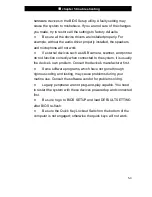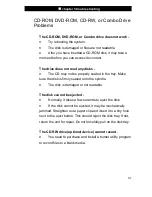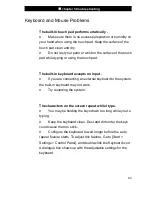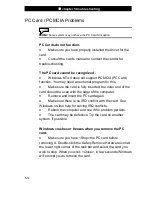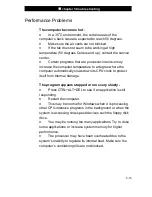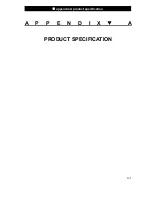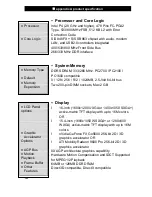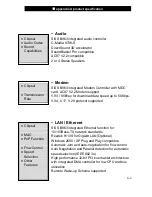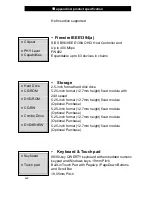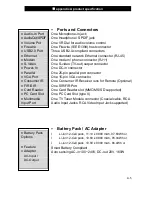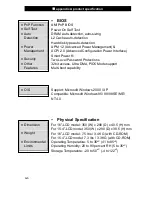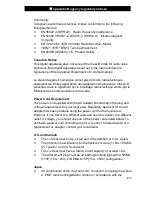■
chapter 5 trouble shooting
5-13
Network Adapter / Ethernet Problems
The Ethernet adapter does not work -
n
Go to [Start > Settings > Control Panel > System >
Hardware > Device Manager]. Double-click on Network
Adapters and check if
SiS 900-Based PCI Fast Ethernet
Adapter
appears as one of the adapters. If it does not exist,
Windows has not detected the National Semiconductor Fast
Ethernet adapter or the device driver has not been installed
properly. If there is a yellow mark or red-cross on the network
adapter, it may be a device or resource conflict. Replace or
update the device driver from the factory CD-ROM disk or
consult Windows manual on how to solve the resource conflict
problem.
n
Make sure the physical connections on both ends of the
cable are good.
n
The hub or concentrator may not be working properly.
Check to see if other workstations connected to the same hub
or concentrator is working.
The Ethernet adapter does not appear to operate in the
100Mbps transmission mode -
n
Make sure the hub you are using supports 100Mbps
operation.
n
Make sure that your RJ-45 cable meets the 100Base-TX
requirements.
n
Make sure the Ethernet cable is connected to the hub
socket that supports 100Base-TX mode. The hub may have
both 100Base-TX and 100Base-T sockets.